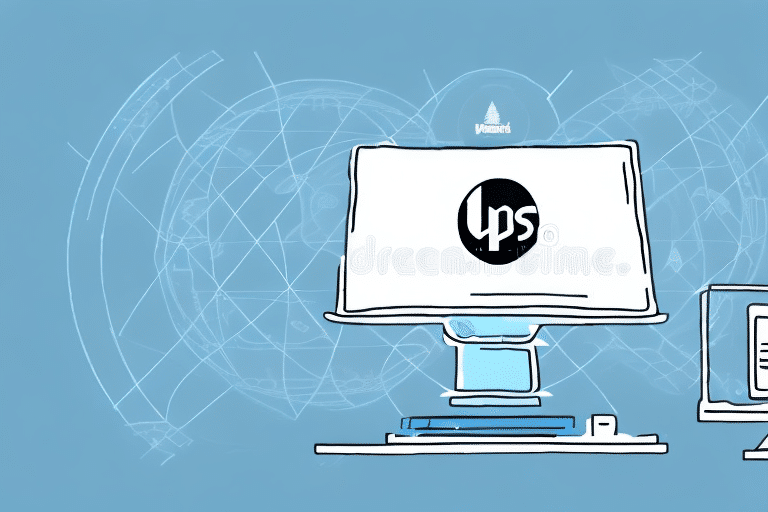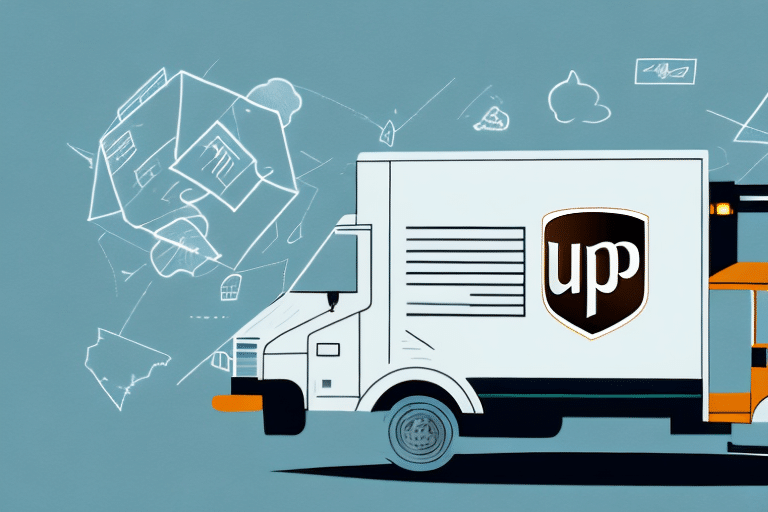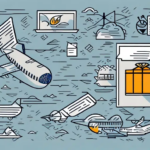Introduction
UPS Worldship is a robust shipping software widely utilized in the logistics industry for decades. However, like any software, it can encounter technical issues that cause unexpected crashes. This article provides a comprehensive, step-by-step guide to troubleshooting and resolving problems that may lead to UPS Worldship crashes.
Understanding the Common Causes of UPS Worldship Crashes
Identifying the root causes of UPS Worldship crashes is crucial for effective troubleshooting. The most common reasons include:
- Corrupt Data Files: Data corruption can stem from hardware malfunctions, software glitches, or unstable network connections.
- Outdated Software: Running an outdated version of UPS Worldship or its components may lead to compatibility issues with your operating system.
- Insufficient System Resources: Limited memory or processing power can hinder the software's performance, causing it to crash or freeze.
- Software Conflicts: Conflicts with other programs running simultaneously can disrupt UPS Worldship’s functionality.
- User Errors: Incorrect data entry, improper usage, or failure to follow proper procedures can contribute to system instability.
Understanding these causes is the first step toward preventing and resolving crashes effectively.
Identifying a UPS Worldship Crash
Recognizing that UPS Worldship has crashed is essential before initiating any troubleshooting steps. Common indicators of a crash include:
- Error Messages: Specific error notifications indicating that the program has encountered a problem.
- Unexpected Shutdowns: The software closes abruptly without warning.
- Freezing or Unresponsiveness: The application or the entire computer becomes unresponsive.
- Slow Performance: Noticeable delays in response times or processing tasks.
Additionally, you can verify a crash by checking the Windows Task Manager. If UPS Worldship is not responding or is consuming excessive CPU or memory resources while other programs run smoothly, it is likely that the software has crashed.
Frequent crashes may indicate deeper issues within your computer or network, and consulting with an IT professional may be necessary. Regular updates to UPS Worldship and your operating system can also help mitigate these problems.
Troubleshooting UPS Worldship Crashes
When confronted with a UPS Worldship crash, following a systematic troubleshooting approach enhances the efficiency of resolving the issue.
Steps to Take Before Troubleshooting
Before diving into specific troubleshooting steps, ensure the following:
- Close all unrelated running programs and save any open files.
- Verify that your network connections are stable and that you have a reliable internet connection.
- Restart your computer to free up system resources and ensure a fresh start.
- Check for any available updates or patches for UPS Worldship by visiting the UPS official website.
- Ensure that your computer meets the minimum system requirements for running UPS Worldship.
Essential Tools for Troubleshooting
Utilize the following tools to assist in diagnosing and resolving UPS Worldship crashes:
- Windows Task Manager: Monitor active processes and resource usage to identify potential conflicts or resource hogs.
- Event Viewer: Access detailed system logs to review errors or warnings related to UPS Worldship.
- UPS Worldship Support Utility: Use UPS-provided diagnostic tools designed to identify software-specific issues.
Performing a Thorough Analysis
A comprehensive analysis involves several steps:
- Identify Error Messages: Note any specific error codes or messages displayed during the crash.
- Review Log Files: Examine UPS Worldship’s log files for anomalies or error entries that occurred around the time of the crash.
- Check Database Connections: Ensure that database connections are stable and functioning correctly.
- Assess Hardware and Network Configuration: Verify that your hardware components and network settings are compatible and functioning optimally.
Gathering this information will help pinpoint the exact cause of the crash, enabling targeted troubleshooting efforts.
Fixing Corrupted Data Files
Corrupted data files are a frequent cause of UPS Worldship crashes. To address this issue:
- Identify Corrupted Files: Use the UPS Worldship diagnostic tool to scan for and identify any corrupted data files.
- Create Backups: Before making any changes, back up the affected files to prevent data loss.
- Replace or Repair Files:
- If backups are available, replace the corrupted files with clean copies.
- If backups are also corrupted, manually edit the files to remove or correct the corrupted sections.
Ensuring that all data files are intact and uncorrupted is essential for the stable operation of UPS Worldship.
Reinstalling or Repairing UPS Worldship
If basic troubleshooting does not resolve the crash, consider reinstalling or repairing UPS Worldship:
- Backup Important Data: Export all necessary data and settings from UPS Worldship.
- Uninstall the Software: Remove UPS Worldship from your computer through the Control Panel or Settings.
- Delete Residual Files: Ensure that all related files and folders are removed from your system.
- Reinstall UPS Worldship: Download the latest version from the UPS official website and install it.
- Restore Data: Import your previously exported data and settings into the freshly installed software.
Alternatively, you can utilize the 'Repair' option during the installation process if available, which can fix certain issues without a full reinstall.
Preventing Future UPS Worldship Crashes
Implementing preventive measures can significantly reduce the likelihood of future crashes:
- Regular Software Updates: Keep UPS Worldship and your operating system updated to the latest versions to benefit from security patches and performance enhancements.
- Monitor System Resources: Ensure your computer has sufficient memory and processing power to handle UPS Worldship’s demands.
- Avoid Running Unnecessary Programs: Limit the number of applications running simultaneously to prevent resource conflicts.
- Perform Regular Backups: Regularly back up UPS Worldship data to safeguard against data loss from unexpected crashes.
- Proper Configuration: Configure UPS Worldship according to recommended settings and your specific business needs.
Adhering to these best practices ensures a more stable and reliable UPS Worldship experience.
Maintaining UPS Worldship Performance
Ongoing maintenance is key to sustaining optimal performance of UPS Worldship:
- Database Optimization: Periodically optimize the UPS Worldship database to enhance performance and reduce crash risks.
- Disk Space Management: Ensure your hard drive has adequate free space and perform regular disk defragmentation.
- Security Scans: Conduct regular virus and malware scans to protect your system from threats that could disrupt software functionality.
- Review Error Logs: Frequently check UPS Worldship’s error logs to identify and address potential issues proactively.
Consistent maintenance helps in identifying issues early and maintaining the software’s reliability.
When to Seek Professional Assistance
If you have followed all troubleshooting steps and UPS Worldship continues to crash, it may be time to seek professional help:
- Contact UPS Worldship Support: Reach out to UPS’s official support channels for specialized assistance.
- Consult IT Professionals: Engage a qualified IT technician who can diagnose and resolve complex issues that may be beyond standard troubleshooting.
Professional assistance can provide deeper insights and solutions, ensuring that UPS Worldship operates smoothly.
Conclusion
Encountering a UPS Worldship crash can disrupt your shipping operations, but with a structured approach to troubleshooting, you can swiftly and effectively resolve the issue. Remember to keep your software and system updated, perform regular maintenance, and monitor system resources to minimize the risk of future crashes. By following these guidelines, you can ensure that UPS Worldship continues to support your logistics needs efficiently.