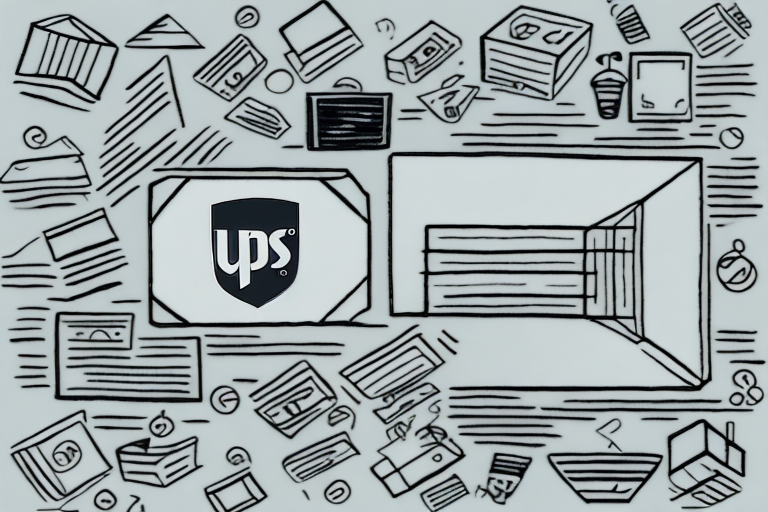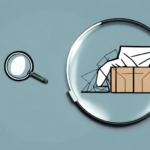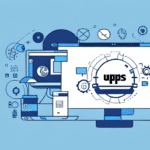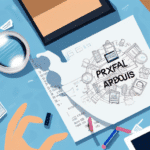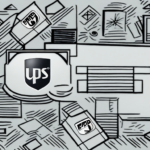How to Set Up OpenCart UPS Shipping Rates
If you're running an online store using OpenCart, it's crucial to provide your customers with reliable and efficient shipping options. Among the many shipping carriers available, UPS (United Parcel Service) is a top choice for many online retailers due to its reputation for speedy deliveries and affordable rates. In this article, we'll show you how to set up UPS shipping rates for your OpenCart store, covering all the necessary steps and important tips to ensure a successful integration.
Why Use UPS for OpenCart Shipping?
Before we dive into the specifics of setting up UPS shipping rates in OpenCart, it's worth discussing the advantages of using this carrier.
- Reliability: UPS is one of the largest and most reliable shipping companies in the world, with a vast network of vehicles, planes, and distribution centers. This extensive infrastructure ensures that your packages are more likely to be delivered on time and in good condition.
- Competitive Rates: UPS offers competitive rates that can help you reduce your shipping costs and increase your profits. With a variety of shipping options available, including ground, air, and international services, you can choose the best option for your specific needs and budget.
- Advanced Tracking System: UPS provides a robust tracking system that allows you to monitor your packages in real-time, from departure to delivery. This level of visibility aids in better inventory management and enhances customer satisfaction by keeping them informed about their order status.
- Additional Services: UPS offers a range of additional services such as the My Choice program, packaging and labeling services, and insurance options. These services can streamline your shipping process and improve the overall customer experience.
According to UPS's 2023 Annual Report, UPS continues to innovate in logistics and supply chain management, maintaining a strong position in the e-commerce shipping sector.
Creating a UPS Account for OpenCart
The first step in setting up UPS shipping rates for your OpenCart store is to create an account with UPS. Visit the UPS website and follow the instructions to sign up. You'll need to provide basic information about your business, such as your name, address, and tax ID number, as well as your shipping preferences and payment details.
After creating your UPS account, obtain your UPS API credentials. These unique codes allow your OpenCart store to communicate with the UPS system and retrieve shipping rates in real-time. Log in to your UPS account and navigate to the API Access page to generate your Access Key, User ID, and Password, which you will enter into your OpenCart settings.
Be aware that UPS may charge fees for using their API services. Review their pricing and terms before proceeding. If you encounter any issues during the setup process, UPS offers customer support via phone, email, and live chat.
Configuring OpenCart Shipping Settings
With your UPS account and API credentials in hand, you can now configure the shipping settings in your OpenCart store:
- Log in to your store's administration panel.
- Navigate to the Shipping section.
- Find and select the UPS shipping method from the list.
- Click on the Edit button to open the settings page.
- Enter your UPS Account Number, Access Key, User ID, and Password.
- Choose your preferred UPS shipping methods and options, such as insurance and package tracking.
Ensure all information is entered correctly to facilitate seamless communication between OpenCart and UPS.
Adding UPS Shipping Method to OpenCart
After configuring your UPS shipping settings, add the UPS shipping method to your OpenCart store:
- Go to the Extensions section in your OpenCart admin panel.
- Click on Shipping.
- Find the UPS option and click the Install button.
- Configure specific settings for the UPS shipping method, such as weight limits, destination zones, and shipping rates.
Properly configuring these settings ensures that customers see accurate shipping options at checkout.
Setting Up UPS Shipping Rates by Weight and Destination
Determining shipping rates based on the weight and destination of packages is essential for cost-effective shipping. Follow these steps to set up shipping zones and rules in OpenCart:
- Navigate to the Shipping Zones section in your OpenCart store.
- Create different zones based on geographic regions, such as countries or states.
- Within each zone, add shipping rules that specify rates based on package weight.
For example, you might create a zone for the United States and set shipping rates for packages weighing up to 1lb, 5lbs, and 10lbs. Similarly, establish zones for Canada, Europe, or other regions, adjusting rates according to the specific destination.
Using accurate shipping zones and weight-based rates can help optimize your shipping costs and improve customer satisfaction.
Understanding UPS Shipping Zones and Rates
UPS shipping rates are influenced by several factors, including package weight, dimensions, shipping speed, service level, and destination zone. Here's what you need to know:
- Weight and Dimensions: Heavier and larger packages generally incur higher shipping costs.
- Shipping Speed: Faster delivery options, such as express or overnight services, come at a premium.
- Destination Zone: The farther the destination, the higher the shipping rate. International shipments may also include additional fees or surcharges.
Understanding these factors is crucial when setting up your UPS shipping rates in OpenCart. Refer to the latest UPS shipping rates and fees to ensure your rates are competitive and accurate.
Enabling Real-Time UPS Shipping Quotes in OpenCart
Offering real-time shipping quotes enhances the customer experience by providing accurate shipping costs at checkout. To enable this feature:
- Ensure your UPS API credentials are correctly configured in OpenCart.
- Adjust your shipping settings to activate real-time rate retrieval.
Once enabled, customers will see available UPS shipping options and their corresponding rates based on their location and selected shipping method, making the purchasing process more transparent and straightforward.
Testing and Troubleshooting Your OpenCart UPS Shipping Setup
After setting up UPS shipping rates, thorough testing is essential to ensure everything functions correctly:
- Test shipping rates for various products and destinations.
- Check for any errors or discrepancies in rate calculations.
Utilize tools like the UPS Developer Kit and OpenCart shipping logs to identify and resolve issues. Regular testing helps maintain a reliable shipping system and prevents potential disruptions.
Enhancing Your OpenCart Shipping Strategy with UPS Services
Beyond basic shipping rates, UPS offers additional services that can elevate your shipping strategy:
- Package Tracking and Insurance: Provide customers with detailed tracking information and protect shipments with insurance options.
- International Shipping: Expand your market by offering reliable international shipping solutions.
- Express Delivery: Cater to customers needing faster delivery times with express shipping options.
Incorporating these services can differentiate your store from competitors and enhance the overall customer experience. Be sure to evaluate which services align with your business goals and customer needs.
Customizing Your OpenCart Checkout Process with UPS Options
Enhance the checkout experience by integrating UPS features directly into your OpenCart store:
- Parcel Tracking: Allow customers to track their orders directly from the checkout page.
- Estimated Delivery Dates: Provide estimated delivery times to set clear expectations.
- Specific Shipping Options: Offer choices like Saturday delivery or signature confirmation for added convenience.
Customizing the checkout process with these options can lead to higher customer satisfaction and increased trust in your shipping process.
Integrating Third-Party Plugins to Expand Your OpenCart-UPS Capabilities
To further enhance your UPS integration, consider utilizing third-party plugins and extensions:
- Auto-Populating Shipping Labels: Streamline the label creation process by automatically generating shipping labels.
- UPS Pickup Integration: Schedule UPS pickups directly from your order processing workflow.
These plugins can provide additional functionality beyond the basic OpenCart and UPS settings, helping you manage your shipping operations more efficiently. Research and select plugins that best fit your business needs and objectives.
Managing Orders and Tracking Shipments with the UPS Integration in OpenCart
Efficient order and shipment management is critical for maintaining smooth operations:
- Order Tracking: Use UPS shipment tracking to monitor the status and location of each package.
- Order Status Updates: Automatically update customers on their order status, enhancing transparency and trust.
By integrating UPS shipment tracking into your OpenCart store, you can provide customers with up-to-date information on their orders while effectively managing your own shipment processes.
Tips and Best Practices for Successful OpenCart-UPS Shipping Integration
To ensure a successful UPS shipping integration with OpenCart, consider the following tips and best practices:
- Research UPS Rates and Fees: Understand the rates and fees for your specific products and shipping destinations to stay competitive.
- Provide Real-Time Shipping Quotes: Enhance transparency and customer satisfaction by offering accurate shipping costs at checkout.
- Customize the Checkout Process: Integrate UPS options and features to create a seamless and user-friendly buying experience.
- Integrate Shipment Tracking: Keep customers informed and manage shipments effectively by incorporating UPS tracking.
- Regularly Update Settings: Stay informed about any changes in UPS services or rates and update your OpenCart settings accordingly.
- Test Thoroughly: Continuously test your shipping setup to identify and fix any issues promptly.
By following these best practices and investing time into properly setting up your OpenCart-UPS integration, you can establish a reliable and efficient shipping process that supports the growth and success of your online business.