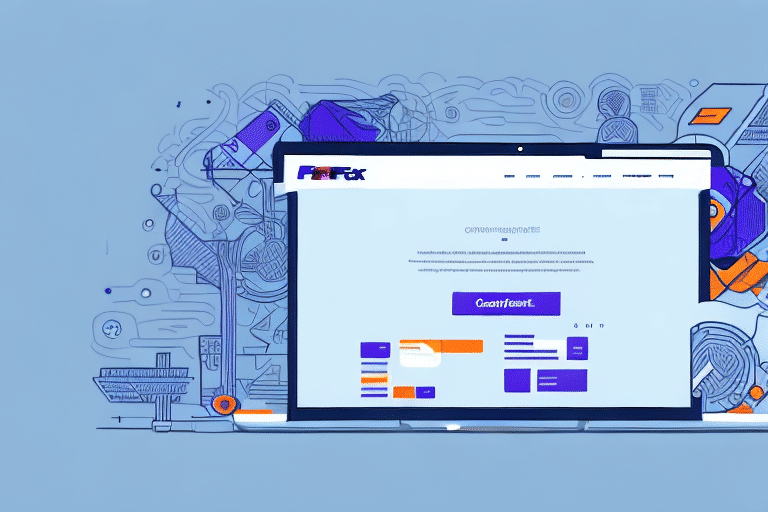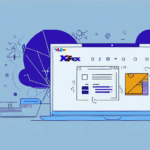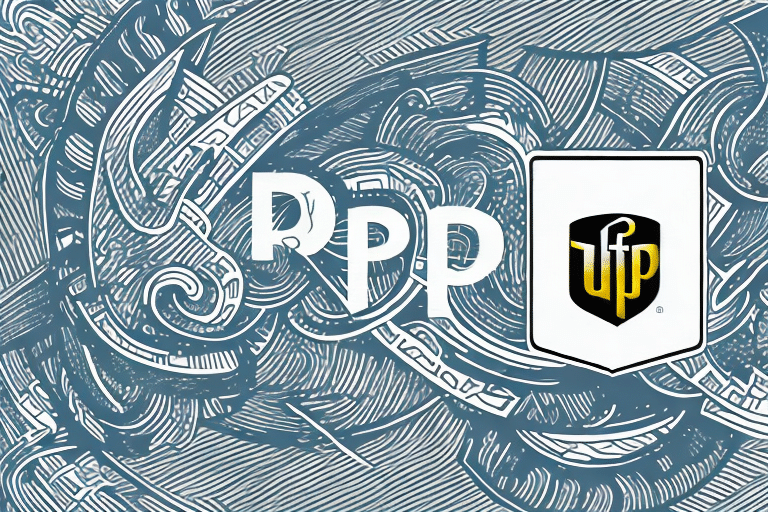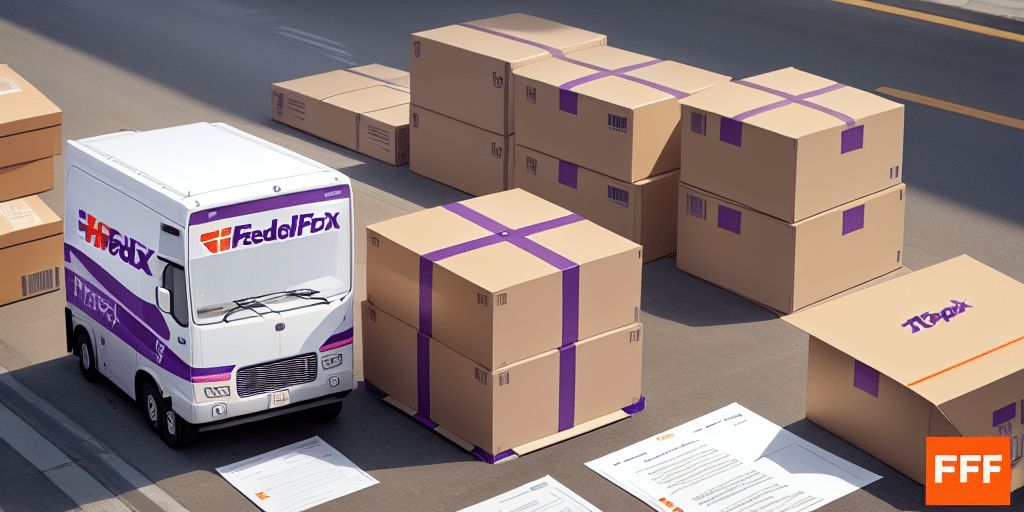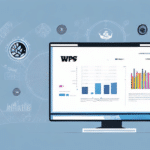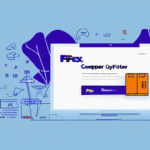Introduction to Creating PDF Files for FedEx Ship Manager
Efficient shipping operations rely on accurate and reliable documentation. For businesses using FedEx Ship Manager, creating PDF files is a crucial step in the shipping process. PDFs ensure consistency, security, and compatibility across different devices and operating systems. This article provides a comprehensive, step-by-step guide on how to create and optimize PDF files for use with FedEx Ship Manager.
Understanding the Importance of PDF Files for FedEx Ship Manager
PDF (Portable Document Format) files are widely used in business environments due to their ability to maintain formatting and ensure document integrity. For FedEx Ship Manager, PDFs serve as a standardized format that streamlines the submission and processing of shipping documents.
Consistency and Compatibility
One of the primary reasons PDFs are essential for FedEx shipping is their consistency across various platforms. Unlike other file formats, PDFs preserve the original layout, fonts, and images, ensuring that the document appears the same on any device or operating system.
Security and Control
PDFs offer enhanced security features, such as password protection and encryption, which safeguard sensitive shipping information. This level of security is often not available in other file formats like Word documents, making PDFs a more secure choice for businesses.
Efficiency and File Size
PDF files can be compressed without significant loss of quality, reducing file sizes and making them easier to upload and download. According to a Adobe report, optimized PDFs can enhance document processing speeds, leading to increased efficiency in shipping operations.
Creating PDF Files for FedEx Ship Manager
Installing Adobe Acrobat Reader
Adobe Acrobat Reader is the most reliable software for creating and managing PDF files. Follow these steps to install Adobe Acrobat Reader:
- Visit the official Adobe Acrobat Reader download page.
- Select your operating system (Windows or Mac) and click "Download."
- Once downloaded, open the installer and follow the on-screen instructions to complete the installation.
- After installation, launch Adobe Acrobat Reader to ensure it is working correctly.
Adobe Acrobat Reader is free to use and regularly receives updates that improve functionality and security. Keeping the software up-to-date is essential for optimal performance.
Step-by-Step Guide to Creating a PDF
Creating a PDF file for FedEx Ship Manager involves converting your shipping documents into the PDF format. Here’s how to do it:
- Open the document you wish to convert to PDF using its native application (e.g., Microsoft Word, Excel).
- Click on the "File" menu and select "Print."
- In the print dialog box, choose "Adobe PDF" as your printer.
- Select the desired print settings and click "Print."
- Choose the destination folder, name your PDF file appropriately, and click "Save."
By following these steps, you ensure that your shipping documents retain their formatting and are compatible with FedEx Ship Manager.
Optimizing Your PDF for FedEx Ship Manager
Best Practices for Optimization
To ensure your PDF files are compatible and efficient for use with FedEx Ship Manager, adhere to the following best practices:
- File Size: Keep your PDF file size below 25 MB, the current limit set by FedEx Ship Manager.
- Font Embedding: Embed all fonts used in the document to maintain text consistency across different devices.
- Standard Fonts: Use standard fonts such as Arial, Times New Roman, or Helvetica to avoid substitution issues.
- Compression: Utilize PDF compression tools to reduce file size without compromising quality.
- Avoid Advanced Features: Refrain from using transparency effects or interactive form fields that may not be supported by all PDF readers.
Common Errors to Avoid
Avoiding common errors can prevent submission issues and ensure a smooth shipping process:
- Unembedded Fonts: Failing to embed fonts can lead to formatting discrepancies.
- Unsupported Features: Using advanced PDF features may cause compatibility issues.
- Incorrect File Naming: Ensure file names are free of special characters and follow a consistent naming convention.
- Incomplete Documents: Always verify that all necessary information is included in the PDF before submission.
Troubleshooting Issues
If you encounter problems with your PDF file in FedEx Ship Manager, consider the following troubleshooting steps:
- Verify that the PDF meets size and format requirements set by FedEx.
- Check that all fonts are correctly embedded.
- Ensure the file name and path are accurate and free of errors.
- Resave the PDF using Adobe Acrobat Reader to fix potential file corruption issues.
If issues persist, you may use reputable PDF repair tools or convert the PDF to another supported format, such as a Word document, before resubmitting.
Managing Your PDF Files
Organizing and Naming Conventions
Effective organization and consistent naming conventions facilitate easy retrieval and management of PDF files. Here are some best practices:
- Consistent Naming: Use a standardized format, such as YYYYMMDD_ClientName_Shipment, to name your files.
- Centralized Storage: Store all PDFs in a centralized location, categorized by project or client for quick access.
- Avoid Special Characters: Use hyphens or underscores instead of spaces and avoid special characters to prevent file access issues.
Editing or Updating PDFs Post-Submission
Should you need to edit your PDF after submission, follow these steps:
- Open the original PDF in Adobe Acrobat Reader.
- Make the necessary changes to the document.
- Save the updated PDF with a new file name to distinguish it from the original.
- Log in to your FedEx account and upload the updated PDF to FedEx Ship Manager.
For frequent updates, consider integrating with FedEx Web Services to automate and streamline the shipping process.
Frequently Asked Questions (FAQs)
Do I need Adobe Acrobat Reader to create a PDF file?
Yes, Adobe Acrobat Reader is recommended for creating and managing PDF files due to its reliability and comprehensive features. However, other PDF creation tools are also available.
Can I create a PDF file from any type of document?
Yes, PDFs can be created from most document types, including Word, Excel, PowerPoint, and image files.
What if I encounter issues when uploading my PDF file to FedEx Ship Manager?
If you face issues during upload, ensure the PDF meets all requirements, try troubleshooting based on the guidelines provided, or contact FedEx Customer Support for assistance.
Conclusion: Benefits of Using PDFs with FedEx Ship Manager
Incorporating PDF files into your FedEx shipping workflow offers numerous advantages, including enhanced document security, consistent formatting, and improved efficiency. By following the best practices and guidelines outlined in this article, businesses can optimize their shipping processes, reduce errors, and ensure timely delivery of shipments. Embracing PDFs as a standard format for shipping documents is a strategic move towards streamlined and reliable shipping operations.