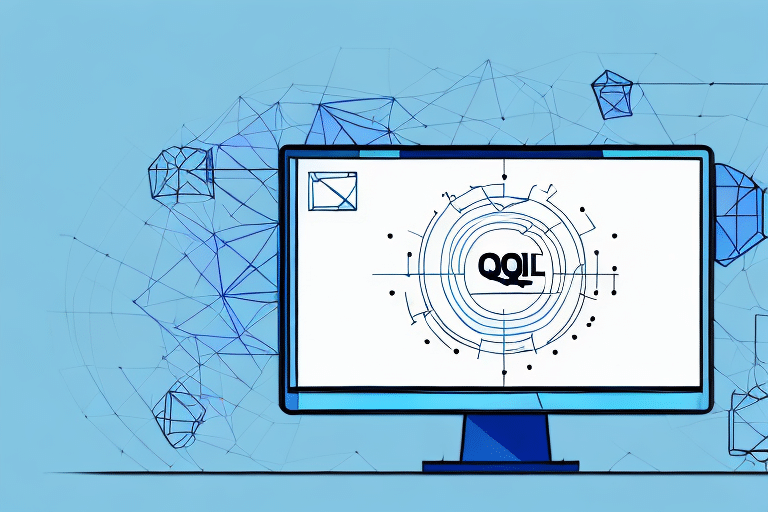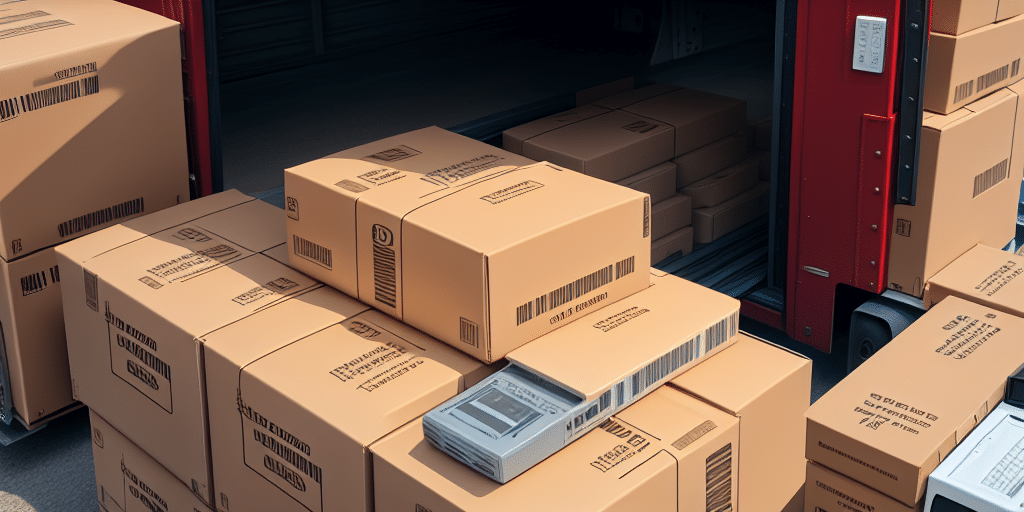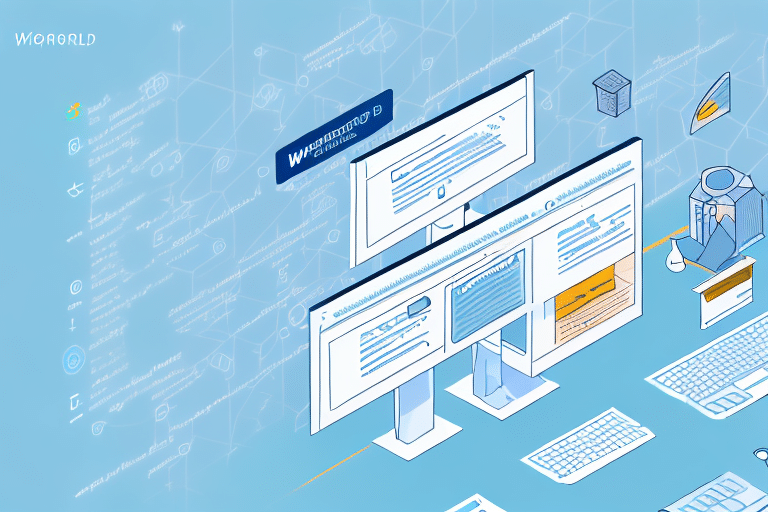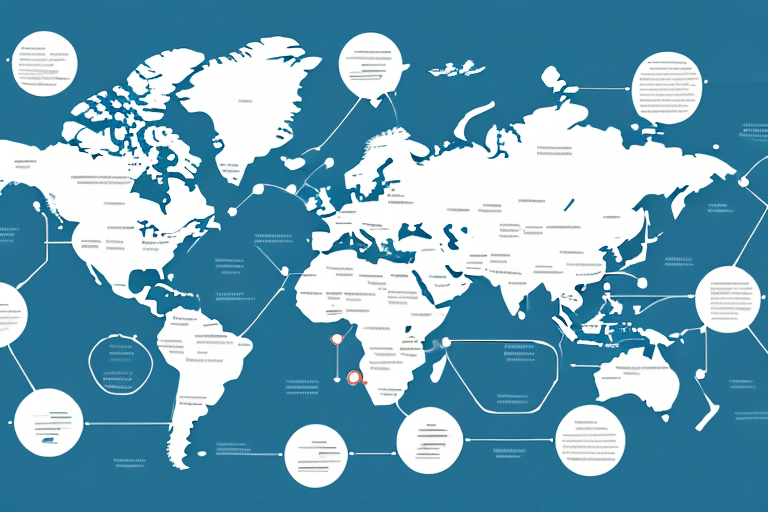Understanding UPS WorldShip Remote
UPS WorldShip Remote is an essential software solution for businesses involved in shipping and logistics. It enables users to manage inventory, process orders, and track shipments from remote locations, thereby enhancing operational efficiency. However, users may occasionally encounter issues when attempting to connect to the main database. These connectivity problems can disrupt critical functions such as printing shipping labels or updating shipment statuses.
Common Connection Issues in UPS WorldShip Remote
Several factors can lead to connection issues with UPS WorldShip Remote. Identifying the root cause is crucial for effective troubleshooting. Common problems include:
- Incorrect Network Settings: Misconfigured network parameters can prevent successful connections.
- Firewall or Antivirus Blocks: Security software may inadvertently block necessary connections.
- Outdated Software: Running an outdated version of UPS WorldShip Remote can lead to compatibility issues.
- Weak Internet Connection: An unstable or slow internet connection can disrupt data transfer and connectivity.
- Incorrect Database Server Settings: Errors in server configuration details can hinder access.
Additionally, external factors such as server maintenance or outages on UPS's end can also impact connectivity.
Step-by-Step Troubleshooting Guide
When facing connection issues with UPS WorldShip Remote, following a structured troubleshooting process can help resolve the problem efficiently. Below is a comprehensive guide to assist you:
1. Check Network Connectivity
Ensure that the remote device has a stable network connection. You can perform a simple ping test to verify connectivity to the main database server:
- Open the Command Prompt.
- Type
ping [database_server_address]and press Enter. - Check for response times and packet loss.
If the ping test fails, there may be a network issue that needs to be addressed.
2. Verify Database Server Connection Settings
Incorrect server details can prevent UPS WorldShip Remote from establishing a connection. To verify:
- Open UPS WorldShip Remote.
- Navigate to the Database Settings.
- Confirm that the IP address, port number, and instance name match the server's configuration.
- Ensure that the login credentials are correct and have the necessary permissions.
3. Update UPS WorldShip Remote
Running the latest version of UPS WorldShip Remote ensures compatibility and includes recent bug fixes. To update:
- Open UPS WorldShip Remote.
- Go to the Help menu and select Check for Updates.
- Follow the on-screen instructions to install any available updates.
For more information, visit the UPS WorldShip Software Page.
4. Update Network Drivers
Outdated network drivers can cause connectivity issues. To update:
- Press Win + X and select Device Manager.
- Expand the Network adapters section.
- Right-click on your network adapter and choose Update driver.
- Select Search automatically for updated driver software.
Refer to the Microsoft Support Page for detailed instructions.
5. Adjust Firewall and Antivirus Settings
Firewalls or antivirus programs might block UPS WorldShip Remote. To ensure the software is allowed:
- Open your firewall settings.
- Add UPS WorldShip Remote to the list of allowed applications.
- Ensure that the necessary ports (typically port 443 for HTTPS) are open.
- If using antivirus software, add UPS WorldShip Remote to the exclusion list.
For specific firewall configuration, refer to your firewall's user manual or the Windows Firewall Documentation.
6. Use Remote Desktop Connection
If direct connectivity issues persist, using Remote Desktop Connection can help access the main database indirectly:
- Ensure Remote Desktop is enabled on the server hosting the database.
- Use the Remote Desktop Connection tool to connect to the server.
- Once connected, launch UPS WorldShip Remote from the remote session.
For setup instructions, visit the Microsoft Remote Desktop Support Page.
Best Practices for Maintaining a Stable Connection
Proactively maintaining your network and software environments can prevent future connectivity issues with UPS WorldShip Remote:
- Regular Updates: Keep UPS WorldShip Remote and all related software up to date.
- Network Monitoring: Use network monitoring tools to detect and address issues promptly.
- Scheduled Maintenance: Perform regular maintenance on hardware and network infrastructure.
- Backup Configurations: Maintain backups of configuration settings to facilitate quick recovery if needed.
Expert Tips for Resolving Connection Problems
Leveraging expert insights can expedite the resolution of persistent connection issues:
- Consult UPS Technical Support: Reach out to UPS Support for specialized assistance.
- Engage IT Professionals: Work with your IT team to diagnose and fix complex network problems.
- Join User Forums: Participate in online forums and communities to share experiences and solutions.
Implementing these strategies ensures a robust and reliable connection to the UPS WorldShip Remote main database, optimizing your shipping and logistics operations.
Conclusion
Connectivity issues with UPS WorldShip Remote can disrupt critical shipping and logistics operations, but they can be effectively resolved through systematic troubleshooting and adherence to best practices. By ensuring proper network configurations, keeping software updated, and proactively maintaining your systems, you can maintain a stable and efficient connection to the main database, ensuring smooth and uninterrupted business operations.