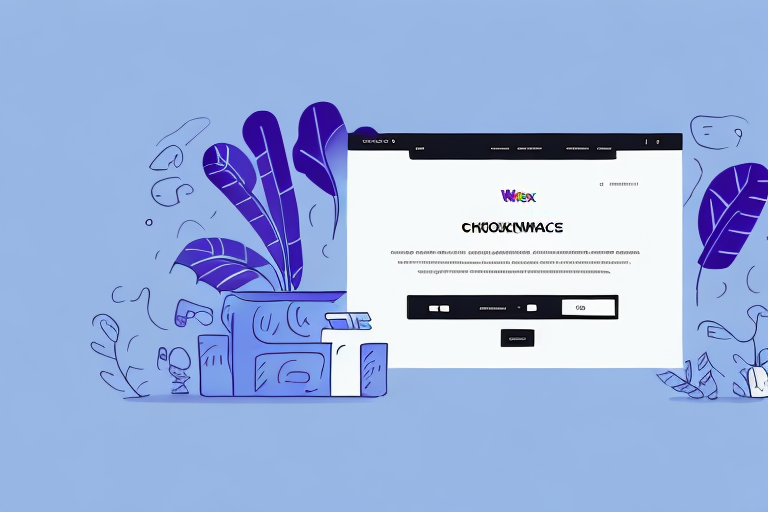How to Set Up FedEx Shipping Rates in WooCommerce
Effective shipping strategies are crucial for the success of any e-commerce business. Selecting a reliable shipping carrier like FedEx ensures your products reach customers safely and promptly. FedEx is renowned for its affordable and efficient delivery services, making it a preferred choice for many online retailers. This comprehensive guide will walk you through the process of setting up FedEx shipping rates in WooCommerce, providing detailed steps and valuable insights to optimize your shipping operations.
Why You Should Use FedEx for Shipping in WooCommerce
FedEx stands out as a dependable shipping carrier with a consistent track record of safe and timely deliveries. Integrating FedEx with WooCommerce offers several advantages:
- Extensive Delivery Network: FedEx's vast network ensures your products reach customers across various regions, enhancing your business's reach.
- Diverse Shipping Options: From priority to economy shipping, FedEx offers multiple options to cater to different customer needs.
- Real-Time Tracking: Both you and your customers can monitor packages from pickup to delivery, providing transparency and peace of mind.
- Insurance Coverage: FedEx offers bundled insurance options to protect shipments against damage or loss during transit.
In addition to these benefits, FedEx provides competitive pricing, helping you manage and reduce shipping costs effectively. The seamless integration of FedEx's online platform with WooCommerce simplifies shipping management and order tracking, allowing you to focus on growing your business. According to a 2023 eCommerce Shipping Report, efficient shipping solutions can increase customer satisfaction by up to 30%, underscoring the importance of choosing the right shipping partner.
Understanding the Different Shipping Zones in WooCommerce
Shipping zones in WooCommerce define the geographical areas where you deliver products. Properly configuring these zones ensures accurate and fair pricing for your customers. WooCommerce categorizes shipping zones into three main types:
- Domestic Shipping Zones: Locations within your country of operation.
- International Shipping Zones: Locations outside your country but within your target markets.
- Remote Areas: Specific locations that may incur additional shipping charges due to their remoteness.
When setting up shipping zones, it's essential to consider the shipping carriers you plan to use. Different carriers may have varying restrictions or service availability in certain zones. Selecting carriers that can reliably deliver to all your shipping zones ensures seamless operations and customer satisfaction.
Additionally, consider the weight and size of your products when configuring shipping zones. Carriers often have specific weight and size limitations, which can impact shipping rates. Accurately measuring and weighing your products ensures that shipping rates are calculated correctly, preventing unexpected costs for both you and your customers.
Installing and Activating the FedEx Shipping Plugin in WooCommerce
To integrate FedEx shipping rates into your WooCommerce store, you need to install and activate the FedEx Shipping plugin. This plugin bridges your WooCommerce checkout process with FedEx's shipping services, enabling real-time rate calculations and order tracking.
- Log in to your WooCommerce dashboard.
- Navigate to Plugins and select Add New.
- Search for the "FedEx Shipping" plugin and click Install Now.
- After installation, click Activate to enable the plugin.
Once activated, proceed to the WooCommerce settings to configure the plugin. Go to the Shipping tab, select FedEx as your shipping method, and enter your FedEx account details. Ensure that your WooCommerce version is compatible with the FedEx Shipping plugin to avoid any functionality issues.
Setting Up Your FedEx Account and Obtaining API Credentials
Before configuring FedEx shipping rates, you must set up a FedEx account and obtain API credentials. These credentials allow WooCommerce to communicate with your FedEx account, ensuring accurate rate calculations and shipment tracking.
- Visit the FedEx Developer Resource Center.
- Log in or create a new FedEx account.
- Navigate to Get Your Test Key.
- Follow the prompts to receive your API credentials, including the Test Key and Production Key.
Once you have your API credentials, enter them into the FedEx settings within WooCommerce. This integration allows for real-time shipping rate calculations and seamless order processing.
Configuring General Settings for FedEx Shipping Rates in WooCommerce
With your API credentials in hand, proceed to configure the general settings for FedEx shipping in WooCommerce. Accurate configuration ensures that shipping rates are calculated correctly, based on your specific business needs.
- FedEx API Key: Enter your unique FedEx API Key.
- Account Number: Your FedEx account number.
- Meter Number: Provided by FedEx upon account setup.
- Developer Test Key: Used for testing purposes before going live.
- Shipping Origin Location: The address from which your products are shipped.
- Currency Conversion Options: Specify the currency for international shipments.
- Packaging Options: Choose the type of packaging used for your products.
- Debug Options: Enable to view detailed logs of shipping requests and responses.
Ensure all information is accurate to maintain the integrity of shipping rate calculations. Additionally, configure specific shipping methods such as Ground, Express, or International to offer tailored options to your customers.
Setting Up Specific Shipping Methods for FedEx in WooCommerce
Customizing specific shipping methods allows you to cater to diverse customer needs and optimize shipping efficiency. The primary shipping methods you can configure include:
- Flat Rate Shipping: Charge a fixed fee for shipping, regardless of order size or weight.
- Free Shipping: Offer free shipping for orders exceeding a certain amount or for specific products.
- International and Domestic Shipping Options: Customize rates based on geographical zones.
- Real-Time FedEx Shipping Rates: Display live shipping rates from FedEx during checkout.
When setting up these methods, consider the weight and dimensions of your products to ensure accurate rate calculations. Utilizing shipping classes can help group similar products, allowing you to apply specific rates to different product categories. Additionally, setting estimated delivery times enhances customer experience by providing transparency about when they can expect their orders.
Creating Custom Shipping Zones for Your WooCommerce Store
If your business serves multiple regions, creating custom shipping zones in WooCommerce allows you to tailor shipping rates and methods for each area. Follow these steps to set up custom shipping zones:
- Log in to your WooCommerce dashboard.
- Navigate to WooCommerce > Settings.
- Select the Shipping tab and click on Add Shipping Zone.
- Enter a descriptive Zone Name and select the corresponding Region.
- Add relevant shipping methods and define shipping costs for the new zone.
Custom shipping zones enable you to manage shipping logistics efficiently, ensuring that customers from different regions receive accurate shipping information and costs.
How to Calculate Shipping Rates Based on Weight or Price in WooCommerce
Calculating shipping rates based on the weight or price of products allows for a more flexible and fair pricing strategy. Here's how you can set it up in WooCommerce:
- Log in to your WooCommerce dashboard.
- Navigate to the Shipping tab and click on Add Shipping Method.
- Select FedEx as the shipping carrier from the list.
- Choose FedEx Rates on the shipping method configuration page.
- Define the Package Settings and dimensions for your products, then click Save Changes.
For price-based shipping rates:
- Select Price Based Shipping as the method.
- Follow the prompts to set up shipping rates based on the total order price.
Accurate weight and size information is crucial for precise rate calculations. Implementing shipping classes allows you to group products and apply specific rates, enhancing the flexibility of your shipping strategy.
Testing and Troubleshooting Your FedEx Shipping Rates in WooCommerce
Before making your store live, it's essential to test and troubleshoot your FedEx shipping rates to ensure they function correctly. Follow these steps to verify your setup:
- Log in to your WooCommerce dashboard.
- Navigate to the Shipping tab and select FedEx as the shipping carrier.
- Enable Test Mode to simulate shipping scenarios without actual transactions.
- Place a test order and proceed through the checkout process.
- Verify that shipping costs, carrier information, and delivery dates are displayed accurately.
If discrepancies arise, revisit your FedEx plugin settings to ensure all configurations are correct. Consult the FedEx Developer Resource Center for additional support and troubleshooting tips.
Advanced Options for FedEx Shipping Rates in WooCommerce: Insurance, Tracking, and More
FedEx offers a range of advanced shipping options that can enhance both your shipping process and customer experience:
- Insurance: Protect shipments against damage and loss during transit by enabling insurance options.
- Tracking: Provide customers with real-time tracking information, increasing transparency and trust.
- Shipment Notifications: Automatically send email or SMS notifications to keep customers informed about their order status.
- Custom Packaging: Utilize FedEx's custom packaging solutions to ensure products are delivered safely and professionally.
Implementing these advanced options can differentiate your business by offering superior shipping services, thereby enhancing customer satisfaction and loyalty.
Comparing FedEx Shipping Rates with Other Providers to Optimize Your eCommerce Business
While FedEx is a reliable shipping carrier, it's essential to compare its rates and services with other providers to ensure you're getting the best value for your business. Consider the following factors when comparing shipping carriers:
- Shipping Speed: Evaluate how quickly different carriers can deliver packages to various regions.
- Shipping Cost: Compare the overall cost-effectiveness of carriers, including any hidden fees or surcharges.
- Package Dimensions and Weight: Assess how each carrier handles different package sizes and weights to ensure compatibility with your product range.
According to the Forbes 2023 Shipping Report, businesses that regularly compare shipping carriers can reduce shipping costs by up to 20%. Utilizing tools like ShipStation can aid in managing and comparing multiple carriers efficiently.
Tips and Tricks for Reducing Shipping Costs with FedEx in WooCommerce
Shipping costs can significantly impact your business's profitability. Implementing cost-saving strategies with FedEx in WooCommerce can help manage expenses effectively:
- Consolidate Shipments: Combine multiple orders into a single shipment to take advantage of bulk shipping rates.
- Optimize Package Sizes: Use appropriately sized packaging to minimize weight and dimensional fees.
- Negotiate Rates: If you're a high-volume shipper, negotiate discounted rates with FedEx to lower your shipping expenses.
- Implement Flat Rate Shipping: Offer flat-rate shipping on products to simplify pricing and potentially increase sales.
Additionally, regularly reviewing your shipping strategies and staying informed about FedEx's latest services and discounts can contribute to ongoing cost savings.
In conclusion, configuring FedEx shipping rates in WooCommerce is a vital step in enhancing your customers' shipping experience and driving sales growth. By following the detailed steps outlined in this guide, you can effectively set up and optimize FedEx shipping rates, ensuring efficient and cost-effective shipping operations for your e-commerce business.