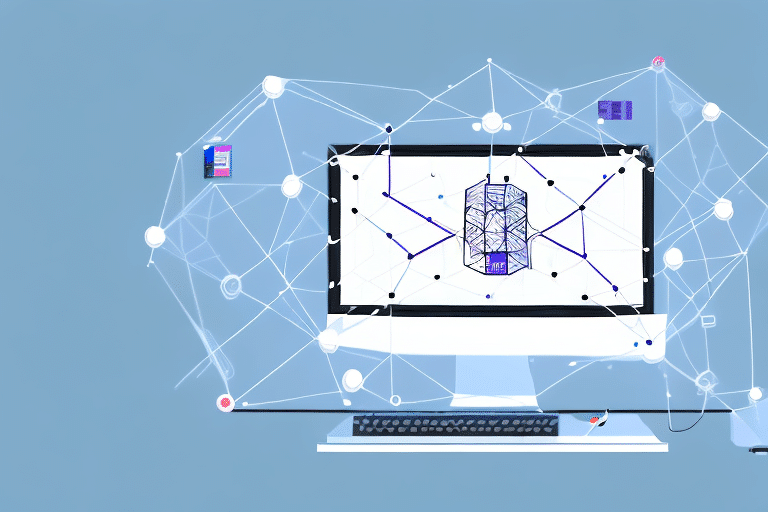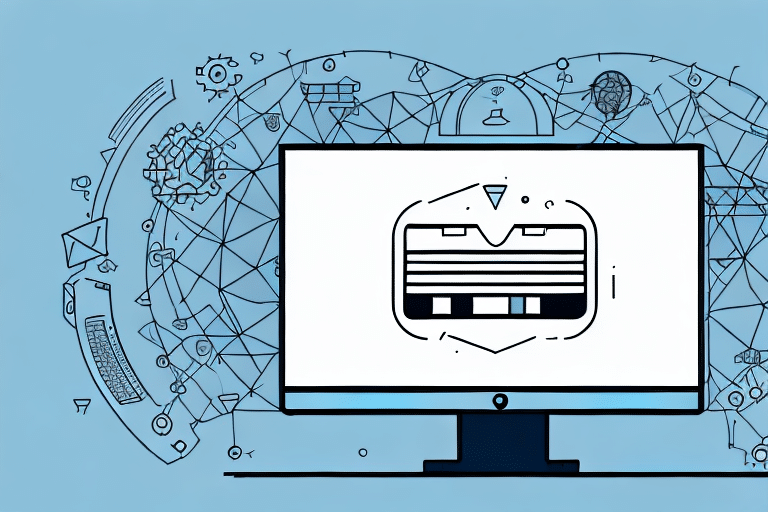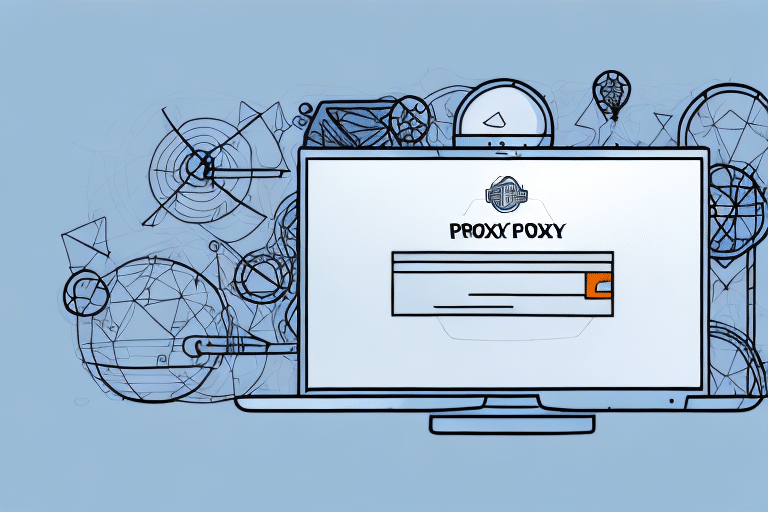Why Opening Ports is Essential for FedEx Ship Manager
Efficient shipping operations rely heavily on seamless communication between your computer and FedEx servers. Opening specific ports is crucial for establishing this connection, ensuring that FedEx Ship Manager functions without interruptions. Without the necessary ports open, users may experience issues such as failed server connections or delayed data transmissions, hindering the overall efficiency of their shipping processes.
However, it's imperative to approach port opening with caution. Improperly opened ports can expose your network to security vulnerabilities. Adhering to best practices, such as configuring firewalls and access controls, is essential to maintain the security and integrity of your data.
Understanding Network Ports and Their Significance
Network ports are logical channels identified by numbers ranging from 0 to 65535, each serving different protocols for data communication. For instance, port 80 is designated for HTTP traffic, while port 443 is used for secure HTTPS communications. FedEx Ship Manager requires specific ports to be open to facilitate effective data exchange with FedEx servers.
Blocking or not opening these essential ports can lead to malfunctioning of the software. Additionally, some Internet Service Providers (ISPs) may restrict certain ports by default, leading to potential connectivity issues. It's advisable to consult with your IT department or ISP to ensure that the necessary ports for FedEx Ship Manager are accessible.
Step-by-Step Guide to Opening Ports for FedEx Ship Manager
Opening ports involves configuring your router or firewall settings. Follow this comprehensive guide to ensure the correct setup:
- Access Your Router/Firewall: Log in to the administrative panel of your router or firewall. This can typically be done by entering the device's IP address into a web browser.
- Navigate to Port Forwarding: Locate the section labeled "Port Forwarding" or "Port Triggering."
- Add a New Rule: Click on "Add New" or "Create New" to establish a new port forwarding rule.
- Configure Port Details: Specify the protocol (TCP/UDP), the port number required by FedEx Ship Manager, and the IP address of the computer running the software.
- Save and Reboot: Save the changes and restart your router or firewall to apply the new settings.
It's crucial to ensure that only the necessary ports are opened to minimize security risks. Regularly updating your firewall and router firmware can further enhance network security.
Common Challenges When Opening Ports for FedEx Ship Manager
Even after successfully opening the required ports, users may encounter several issues affecting the performance of FedEx Ship Manager:
- Incorrect Port Configuration: Ensuring the correct port numbers and protocols are used is vital. Mistakes here can lead to connectivity problems.
- Firewall Restrictions: Firewalls may inadvertently block the newly opened ports. Adjusting firewall settings to allow traffic through these ports is necessary.
- Outdated Firmware: Using outdated router or firewall firmware can cause compatibility issues. Regular updates are recommended to maintain optimal performance.
Network congestion and interference from Virtual Private Networks (VPNs) can also disrupt communication between FedEx Ship Manager and FedEx servers. Optimizing network settings and managing connected devices can mitigate these issues.
Troubleshooting Port Opening Issues
If you encounter problems after opening ports, consider the following troubleshooting steps:
- Restart Network Devices: Reboot your router and firewall to ensure that new settings are applied correctly.
- Temporarily Disable Firewalls: This helps determine if the firewall is the source of the issue. Remember to re-enable it after testing.
- Verify Port Settings: Double-check that the correct port numbers, protocols, and IP addresses are configured in your port forwarding rules.
If issues persist, contacting your IT department or ISP is advisable to ensure that ports are not being blocked externally. Additionally, ensuring that FedEx Ship Manager is updated to the latest version can resolve compatibility issues.
Best Practices for Opening Ports Safely
Adhering to best practices when opening ports can significantly enhance both functionality and security:
- Limit Open Ports: Only open ports that are absolutely necessary for FedEx Ship Manager to function.
- Regular Firmware Updates: Keep your router and firewall firmware up-to-date to protect against known vulnerabilities.
- Disable Unnecessary Services: Turn off services like Universal Plug and Play (UPnP) if they are not required.
Additionally, monitoring network traffic for unusual activity can help in early detection of potential security threats. Implementing strong access controls and regularly reviewing port configurations ensures sustained network security.
Advantages of Properly Configured Ports for Your Shipping Operations
Opening the necessary ports for FedEx Ship Manager not only ensures seamless communication but also enhances the overall efficiency of your shipping process:
- Real-Time Tracking: Enabled ports allow for real-time tracking of shipments, providing timely updates and improving customer satisfaction.
- Faster Data Transmission: Efficient data exchange reduces the time taken for order processing and shipment confirmations.
- Enhanced Security: Secure communication channels protect sensitive shipping information from unauthorized access.
According to a study by Statista, real-time tracking has become a crucial feature for over 70% of global shipping companies, highlighting the importance of efficient port configurations.
Essential Ports Required for FedEx Ship Manager
FedEx Ship Manager relies on several key ports to operate effectively:
- FTP: Port 21
- SFTP: Port 22
- HTTP: Port 80
- HTTPS: Port 443
Ensuring that these ports are open on both the client and server sides is essential for the proper functioning of FedEx Ship Manager. Some firewalls may block these ports by default, so coordination with your network administrator is recommended.
Verifying Open Ports on Your System
To confirm that the necessary ports are open, you can use reliable port scanning tools such as Advanced Port Scanner. Follow these steps:
- Download and install Advanced Port Scanner.
- Enter your computer's IP address into the scanner.
- Initiate the scan to check the status of the required ports.
If the ports are not open, adjust your firewall settings accordingly or seek assistance from your IT department to ensure proper configuration.
Testing Port Accessibility for FedEx Ship Manager
Validating that your ports are accessible is crucial to prevent shipment delays. Utilize tools like the Port Check Tool to perform this verification:
- Visit the Port Check Tool website.
- Enter your system's IP address and the specific port number you wish to test.
- Run the test to determine if the port is open and accessible.
Successful port openness ensures uninterrupted communication between FedEx Ship Manager and FedEx servers, facilitating smooth shipping operations.
Avoiding Common Pitfalls When Opening Ports
To maintain a secure and efficient network environment, be mindful of the following common mistakes when opening ports for FedEx Ship Manager:
- Opening Excessive Ports: Only open ports that are necessary. Excessive open ports can increase the risk of unauthorized access.
- Incorrect Configurations: Always verify port numbers and IP addresses to prevent misconfigurations that can disrupt service.
- Neglecting to Save Settings: Ensure that all changes made to port settings are saved and that devices are restarted if necessary.
By adhering to these guidelines, you can prevent common issues and maintain the integrity of your network while using FedEx Ship Manager effectively.
Conclusion
Properly configuring and opening the required ports for FedEx Ship Manager is fundamental to achieving a streamlined and secure shipping process. By following the outlined steps and best practices, businesses can enhance their shipping efficiency, ensure real-time tracking, and safeguard their data against potential security threats.
For further assistance, consulting with IT professionals or reaching out to FedEx customer support can provide additional support in optimizing your shipping operations.