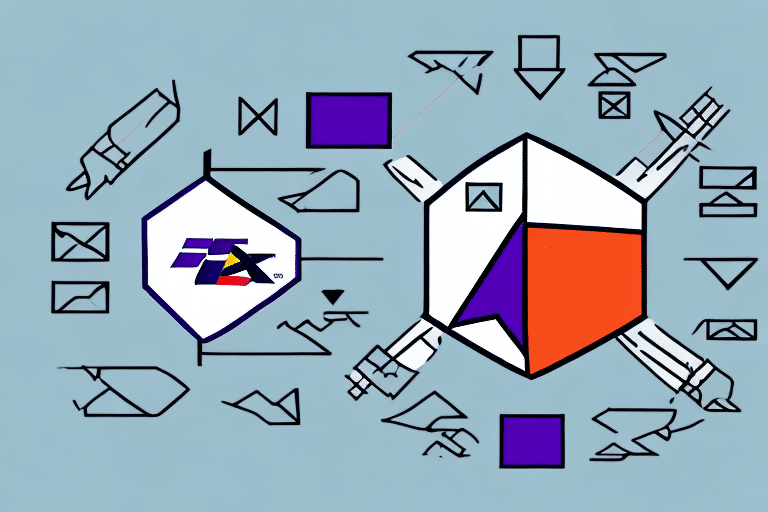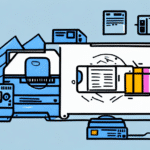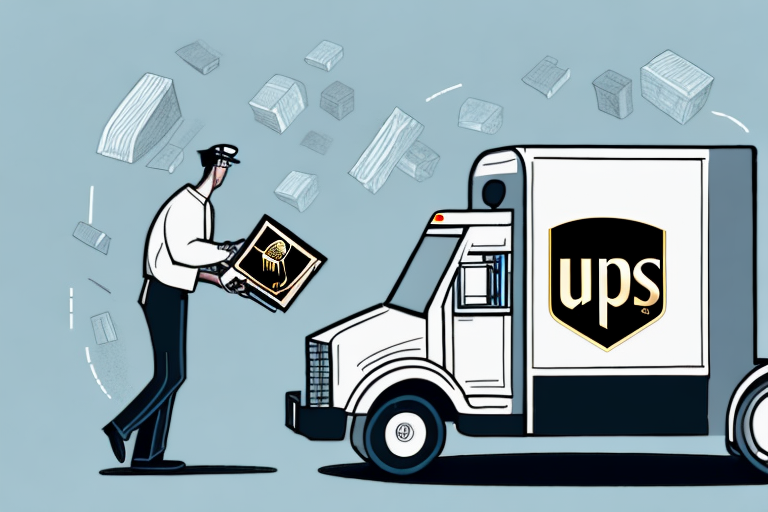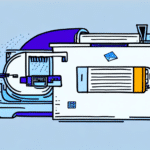Importance of Proper Label Alignment in FedEx Ship Manager
Proper label alignment in FedEx Ship Manager is crucial for ensuring that packages are delivered accurately and promptly. Misaligned labels can lead to delivery delays or even prevent packages from reaching their intended recipients. Accurate label information is vital as it contains the recipient's address, shipping details, and tracking information, all of which are essential for the carrier’s scanning systems.
According to FedEx, nearly 1 in 10 delivery disruptions can be attributed to incorrect or unreadable labels. Ensuring your labels are properly aligned minimizes the risk of such issues, enhancing the efficiency of your shipping operations.
Common Label Alignment Issues and Solutions
Labels Not Centered
If labels are not centered, adjust the margins in the label print settings or verify your printer's paper size and layout configuration. Ensuring the correct setup can prevent the labels from being off-center.
Incorrect Label Size or Format
FedEx has specific label size requirements. Double-check these requirements and ensure that your FedEx Ship Manager settings match them. Using the wrong size or format can cause labels to be misaligned or unreadable by scanning systems.
Using Incompatible Label Paper
Always use the recommended label paper for FedEx Ship Manager. Using different types of label paper can affect print quality and alignment. Verify the compatibility to maintain consistent results.
Unclear or Smudged Text and Barcodes
Ensure your printer is in good condition by regularly cleaning the print head and replacing ink cartridges as needed. Damaged or wrinkled label paper can also cause unclear prints, so always use high-quality, undamaged labels.
Step-by-Step Guide to Aligning Labels in FedEx Ship Manager
1. Open FedEx Ship Manager
Launch the FedEx Ship Manager application on your computer to begin the label alignment process.
2. Select the Required Label Format
Choose the label format that matches your shipping requirements. Different formats may require different alignment settings.
3. Adjust Print Margins
Within the settings, adjust the margins to ensure that the label content is centered and properly aligned on the label paper.
4. Print a Test Label
Before printing multiple labels, print a single test label to check the alignment. This helps identify any issues before committing to a large batch of labels.
5. Make Necessary Adjustments
If the test label is not properly aligned, make further adjustments to the margins or printer settings and print another test label.
6. Print Final Labels
Once satisfied with the alignment, proceed to print the final labels for your packages.
Always preview the label before printing to ensure correctness. If alignment issues persist, contact FedEx Customer Support for further assistance.
Tips for Efficient Label Alignment
- Use high-quality label paper to prevent smudging or misalignment.
- Consider using a label printer with built-in alignment features for enhanced accuracy.
- Regularly maintain your printer by cleaning the heads and ensuring proper calibration.
- Keep FedEx Ship Manager and your printer drivers updated to the latest versions.
Troubleshooting Label Alignment Problems
Encountering label alignment issues? Try these troubleshooting steps:
- Check for software updates for both FedEx Ship Manager and your printer driver.
- Ensure that the label paper is loaded correctly and that there are no paper jams.
- Review and adjust the label print settings as necessary.
- Refer to the FedEx Ship Manager support page for additional guidance.
Advanced Techniques for Precise Label Alignment
- Customize printer settings to match the specific size and type of your labels.
- Follow the label manufacturer's instructions for loading and handling label sheets correctly.
- Conduct a thorough test print before printing a large batch to ensure precision.
Best Practices for Maintaining Consistent Label Alignment
- Use a standardized label template that includes all necessary shipping information.
- Avoid custom fonts or graphics that might disrupt the alignment or readability of the label.
- Regularly verify label alignment through test prints to maintain consistency.
Future Developments in FedEx Ship Manager Label Alignment
FedEx continues to enhance its Ship Manager software, incorporating new features and improvements for label alignment. Staying updated with the latest software versions ensures that you benefit from these advancements, leading to more reliable and efficient shipping processes.
For more updates, visit the FedEx Ship Manager page regularly.
By implementing these strategies and maintaining a consistent approach to label alignment, you can ensure that your shipments are processed smoothly and delivered on time. Proper alignment not only prevents delivery issues but also enhances the overall efficiency of your shipping operations.