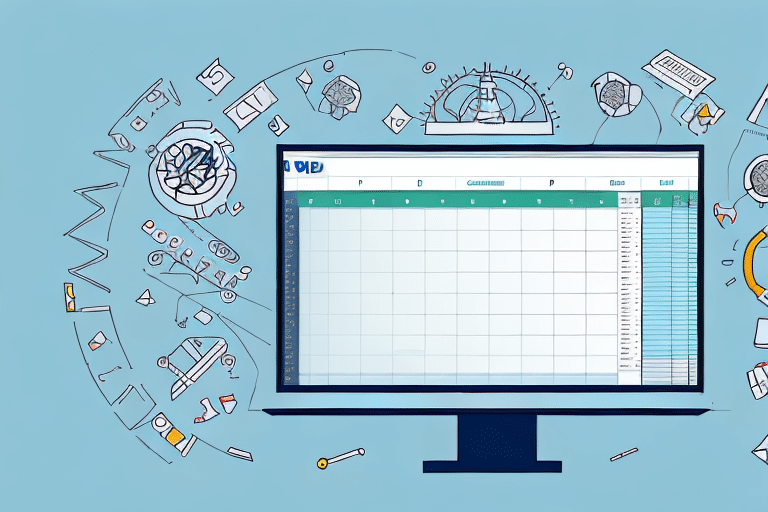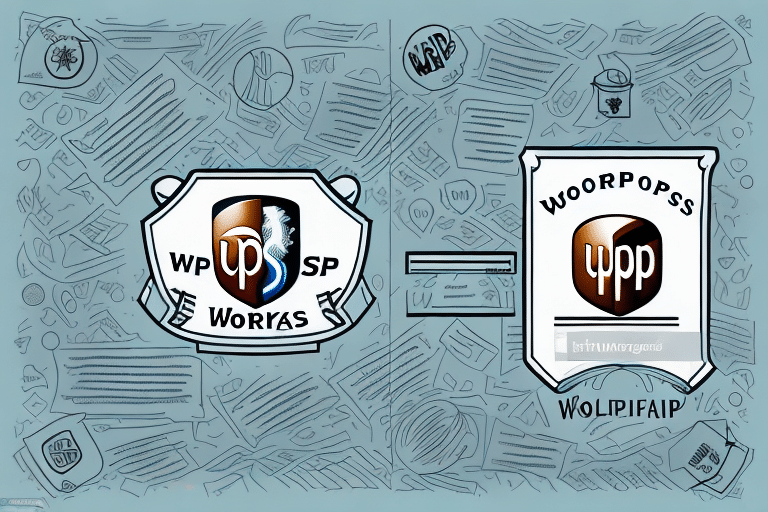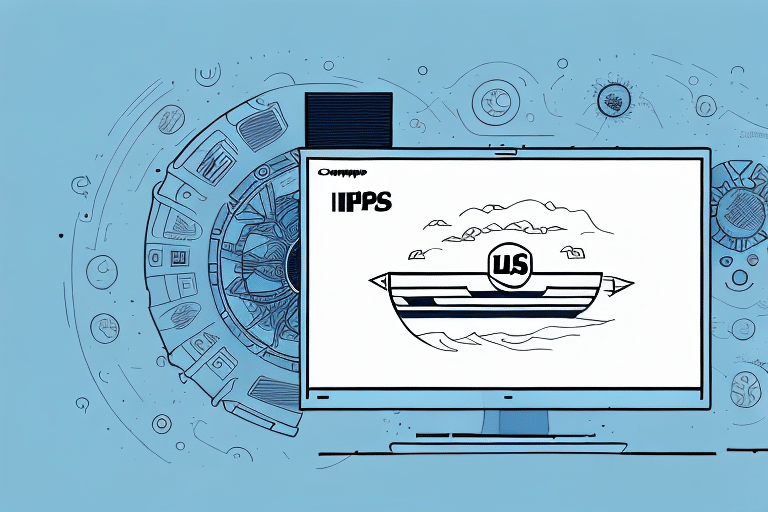If you're looking to streamline your shipping process, one way to do so is by importing addresses from Excel to UPS Worldship. This not only saves time but also ensures accuracy in the shipping process. In this article, we will cover everything you need to know about importing addresses from Excel to UPS Worldship, including step-by-step instructions, troubleshooting common issues, and best practices for maintaining accurate address information.
The Advantages of Importing Addresses from Excel to UPS Worldship
Importing addresses from Excel to UPS Worldship has many advantages over manually inputting each address. Firstly, it saves time and effort that could otherwise be spent on other important tasks. Secondly, it reduces the likelihood of human error as the addresses are imported directly from a reliable source like Excel. Finally, importing addresses makes it easy to manage and organize shipping data with greater efficiency.
Another advantage of importing addresses from Excel to UPS Worldship is that it allows for greater customization of shipping labels. With Excel, you can easily add additional information to each address, such as customer order numbers or special instructions for delivery. This information can then be included on the shipping label, making it easier for both the shipper and the recipient to track and manage the package.
Additionally, importing addresses from Excel to UPS Worldship can help to streamline the shipping process for businesses that frequently ship to the same addresses. By creating a master list of addresses in Excel, businesses can quickly and easily import this information into UPS Worldship, eliminating the need to manually input the same addresses each time a shipment is made. This can save significant time and effort, allowing businesses to focus on other important tasks.
Understanding the Importance of Address Accuracy in Shipping
Address accuracy is crucial in the shipping process. Incorrect or incomplete addresses can lead to packages being delayed or lost, resulting in customer dissatisfaction and unnecessary expenses. Therefore, it is important to ensure that address information is accurate and up-to-date. Importing addresses from Excel helps to ensure this accuracy by allowing you to cross-check and verify the address information before importing it to UPS Worldship.
In addition to ensuring address accuracy, it is also important to consider the format of the address. Different countries have different address formats, and it is important to follow the correct format to avoid any delays or issues with delivery. For example, in the United Kingdom, the postal code should be placed on a separate line after the city and state, while in the United States, the postal code should be placed on the same line as the city and state. Taking the time to research and follow the correct address format can help to ensure a smooth and successful shipping process.
How to Format Your Excel Sheet for Easy Address Importation
Before importing addresses from Excel to UPS Worldship, it is important to format your Excel sheet correctly. This means that the cells containing address information should be organized in a clear and consistent manner. It is recommended to have separate columns for first name, last name, address line 1, address line 2, city, state/province, ZIP/postal code, and country. Additionally, make sure there are no blank cells or unnecessary columns as these can cause errors during importation.
Another important factor to consider when formatting your Excel sheet for address importation is the use of proper data validation. This means that you should ensure that the data entered in each cell is accurate and follows the correct format. For example, the ZIP/postal code should only contain numbers and the state/province should be abbreviated correctly.
Finally, it is also recommended to use a consistent naming convention for your Excel sheet. This will make it easier to locate and select the correct file when importing addresses into UPS Worldship. A good naming convention could include the date, the purpose of the file, and the version number.
Step-by-Step Guide: Importing Addresses from Excel to UPS Worldship
Now that you have your Excel sheet formatted correctly, it's time to import the addresses to UPS Worldship. Here's a step-by-step guide to help you:
- Open UPS Worldship and select the "Import/Export" tab
- Choose "Import Addresses" and select the Excel file containing your addresses
- Map the fields accordingly, ensuring that the data is correctly aligned with the corresponding columns in UPS Worldship
- Review the import preview to ensure that all data has been mapped correctly and make necessary changes before finalizing the importation
- Click "Finish" to complete the importation process
It's important to note that the importation process may take some time, depending on the size of your Excel file and the number of addresses being imported. Be patient and allow the process to complete before attempting to use the imported addresses in UPS Worldship.
If you encounter any issues during the importation process, such as missing or incorrectly mapped data, refer to the UPS Worldship user manual or contact UPS customer support for assistance. They will be able to provide you with additional guidance and troubleshooting tips to ensure a successful importation process.
Troubleshooting Common Issues When Importing Addresses to UPS Worldship
While importing addresses from Excel to UPS Worldship is generally a smooth process, there can be some common issues that may arise. These include formatting errors, missing information, and incorrect mapping of fields. To avoid such issues, make sure to properly format your Excel sheet, ensure all cells are filled-in, and double-check your field mapping before finalizing the importation.
Another common issue that may arise when importing addresses to UPS Worldship is the presence of duplicate entries. This can cause confusion and errors in the shipping process, leading to delays and additional costs. To avoid this, it is important to carefully review your Excel sheet and remove any duplicate entries before importing them into UPS Worldship. Additionally, it is recommended to regularly clean up your address database to ensure it remains accurate and up-to-date.
Tips and Tricks for Managing and Organizing Your Imported Addresses
After importing your addresses to UPS Worldship, it is important to manage and organize them effectively. Here are some tips and tricks to help you do so:
- Create shipping groups to organize addresses by specific groups or customers
- Use labels and colors to mark specific addresses or groups
- Regularly review and update contact information to ensure it is accurate and up-to-date
- Use the search function to quickly find specific addresses or groups
Another useful tip is to create templates for frequently used addresses. This can save time and reduce errors when shipping to the same address multiple times. Additionally, you can use the import/export feature to share address lists with other users or to backup your address book.
It is also important to keep your address book secure. Make sure to password protect your Worldship account and limit access to only authorized personnel. You can also set up user permissions to control who can view, edit, or delete addresses.
Maximizing Efficiency: Saving Time and Money with Excel Address Importation
Importing addresses from Excel to UPS Worldship is not only efficient, but it also saves you time and money in the shipping process. With accurate, pre-filled information, you can reduce shipping errors and ensure on-time delivery, ultimately leading to greater customer satisfaction and repeat business.
Furthermore, Excel address importation allows for easy tracking and organization of shipping data. By having all of your shipping information in one place, you can quickly access and analyze data to make informed decisions about your shipping process. This can lead to cost savings by identifying areas where you can streamline your shipping process and reduce unnecessary expenses.
Another benefit of Excel address importation is the ability to customize and automate your shipping process. By using macros and formulas in Excel, you can automate repetitive tasks and create customized shipping labels and documents. This not only saves time, but also ensures consistency and accuracy in your shipping process.
Integrating Excel with Other Shipping Software for Seamless Address Management
If you use other shipping software alongside UPS Worldship, it is possible to integrate Excel with these systems to create a seamless address management process. By doing so, you can ensure that your address information is consistent across all systems, saving you time and effort.
One of the benefits of integrating Excel with other shipping software is the ability to easily update and manage large amounts of address data. With Excel's powerful data management tools, you can quickly identify and correct any errors or inconsistencies in your address information. This can help to improve the accuracy of your shipments and reduce the risk of delivery delays or returns.
Best Practices for Maintaining Accurate and Up-to-Date Address Information
To maintain accurate and up-to-date address information, it is important to establish best practices in your shipping process. This includes regularly reviewing and updating contact information, cross-checking addresses against local databases, and ensuring that incoming address information is consistent and standardized.
Another important aspect of maintaining accurate address information is to have a system in place for verifying addresses. This can include using address verification software or services, which can help catch errors or inconsistencies in address data before packages are shipped. Additionally, it is important to have a process for handling address changes or corrections, such as updating customer records or notifying carriers of changes.
Finally, it is important to communicate with customers about the importance of providing accurate address information. This can include including reminders in order confirmation emails or on your website, as well as providing clear instructions for how to enter address information correctly. By working together with customers and implementing best practices, you can ensure that your shipping process runs smoothly and packages are delivered to the correct address every time.
How to Customize Your Address Importation Settings in UPS Worldship
UPS Worldship offers customizable settings for importing addresses from Excel. These settings include field mapping, data validation rules, and custom import templates. By using these customizable settings, you can further streamline the importation process and tailor it to meet your specific needs.
One of the key benefits of customizing your address importation settings in UPS Worldship is the ability to reduce errors and improve accuracy. By setting up data validation rules, you can ensure that only valid data is imported into your system. This can help prevent issues such as incorrect addresses or missing information, which can cause delays and additional costs.
Another advantage of customizing your importation settings is the ability to save time and increase efficiency. By creating custom import templates, you can automate the importation process and eliminate the need for manual data entry. This can save you valuable time and resources, allowing you to focus on other important tasks.
The Future of Address Management: New Technologies and Trends in Shipping
Finally, it is important to keep up-to-date with new trends and technologies in shipping and address management. With the increasing use of automation and data analysis, there are many new tools and solutions that can streamline the shipping process even further. By keeping informed about these trends and technologies, you can stay ahead of the curve and ensure that your shipping process remains efficient and effective for years to come.