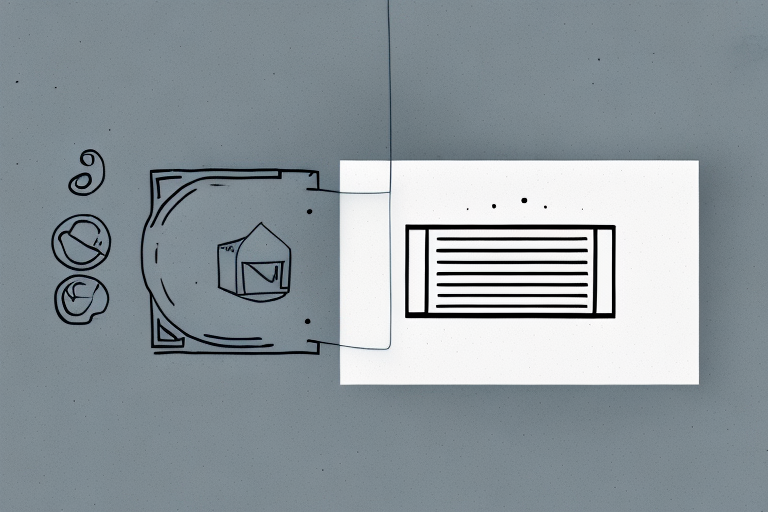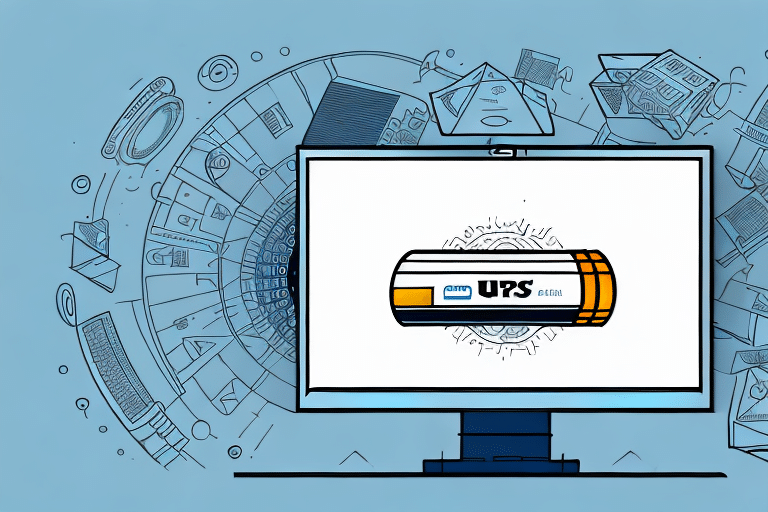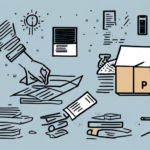How to Print and Void a UPS Label
UPS shipping labels are critical components of ecommerce and shipping operations. They enable businesses to efficiently track and monitor shipments, ensuring timely and accurate delivery to customers. Although printing and using UPS labels is generally straightforward, mistakes can occur, necessitating the voiding of a label before its use. In this comprehensive guide, we will explore how to print and void a UPS label, including troubleshooting tips, best practices, and additional insights to optimize your shipping workflow.
Understanding Void UPS Labels and Their Importance
A voided UPS label refers to a shipping label that has been created but never utilized, subsequently canceled by the shipper. Voiding a UPS label is necessary in situations where the label contains incorrect information such as the shipping address, package dimensions, or weight. Additionally, if a customer cancels their order or decides to return the package, voiding the label ensures that it cannot be used for shipment, thereby preventing any unnecessary processing or service fees.
Another scenario requiring a voided UPS label is when a package is lost or damaged before shipment. In such cases, the shipper can void the existing label and generate a new one with accurate details, ensuring the package is delivered correctly and in good condition.
It is crucial to note that voiding a UPS label does not automatically result in a refund of any shipping charges paid. The shipper must submit a separate refund request to UPS, with the refund amount contingent on the specific circumstances surrounding the voided label.
Step-by-Step Guide to Voiding a UPS Label
Voiding a UPS label is a simple process that can be completed online through your UPS account. Follow these steps to void a UPS label efficiently:
- Log in to your UPS account using your username and password.
- Navigate to the “Shipping” tab and select “Shipping History” to locate the package with the label you wish to void.
- Identify the specific shipment and click the “Void” button adjacent to it.
- Select the appropriate reason for voiding the label, such as incorrect weight or address, and confirm the voiding process.
- Upon successful voiding, you will receive a confirmation message. Remember to create a new label for the package if necessary.
Be aware of the following restrictions when voiding a UPS label:
- You can only void a label on the same day it was created.
- The package must not have been picked up by a UPS driver.
- If you have been charged for the label, it may take up to 10 business days for the refund to be processed and reflected in your account.
To avoid unnecessary charges or delays, double-check all shipping information before creating a label.
Common Reasons for Voiding a UPS Label and How to Avoid Them
Voiding a UPS label often stems from errors or unforeseen circumstances. Understanding these common reasons can help you implement strategies to avoid them:
1. Incorrect Shipping Details
Errors in dimensions, weight, or the destination address are frequent causes for voiding labels. To prevent such issues:
- Accurate Measurements: Use a reliable weighing scale and measure your package dimensions precisely.
- Verify Addresses: Double-check customer addresses during checkout and verify country-specific postal codes.
2. Customer Cancellations
Customers may sometimes change their minds or cancel orders after a label has been created. To minimize this:
- Clear Communication: Establish a transparent communication plan with your customers regarding order policies and procedures.
- Flexible Return Policies: Implement flexible return and cancellation policies to accommodate customer needs without affecting label usage.
3. Insufficient Packaging
Poor packaging can lead to damage during transit, necessitating label voiding. To ensure package integrity:
- Use Appropriate Materials: Utilize bubble wrap, packing peanuts, or foam inserts to protect the contents.
- Sturdy Boxes: Select durable boxes that can handle the weight and potential impact during shipping.
4. Poor Label Printing Quality
Labels that are smudged, torn, or printed unclearly can cause scanning issues and delivery delays. To avoid this:
- High-Quality Printers: Use reliable printers capable of producing clear barcodes and text.
- Proper Printing Settings: Ensure the label is printed at 100% scale on a clean, flat surface.
What Happens After You Void a UPS Label?
Once you void a UPS label, it is immediately invalidated, ensuring it cannot be used for shipment. Following the successful voiding of a label:
- Refund Issuance: UPS will process a refund for any associated shipping fees. The refunded amount will be credited back to your account within a specified timeframe, typically up to 10 business days.
- Create a New Label: You will need to generate a new UPS label for your package to proceed with shipping.
Important considerations after voiding a label:
- Irreversible Action: Once a label is voided, it cannot be reinstated. If you accidentally void a label, you must create a new one and cover the shipping costs again.
- Shipped Packages: If a package has already been shipped using the voided label, contact UPS customer service promptly to address and resolve any potential issues.
- Impact on Shipping Metrics: Frequent voiding of labels may affect your shipping history and reputation, potentially leading to higher shipping costs or service restrictions. It's essential to verify all details before voiding a label to avoid such consequences.
Troubleshooting Tips for Printing and Voiding UPS Labels
While printing and voiding UPS labels is generally straightforward, you may encounter issues such as communication failures, printing errors, or system glitches. Below are some troubleshooting tips to help you address these challenges:
- Stable Internet Connection: Ensure you have a reliable internet connection before attempting to print or void a UPS label.
- Correct Printer Settings: Verify that your printer settings are properly configured, including the correct printer selection, paper size, and media type.
- Clear Browser Cache: If you experience communication failures, try clearing your browser's cache, history, and cookies, then log back into your UPS account.
- Contact Support: If issues persist despite the above steps, reach out to UPS customer service or technical support for further assistance.
Additional considerations when printing UPS labels:
- High-Quality Printing: Use a printer capable of producing high-quality barcodes and text to ensure label readability and scanner compatibility.
- Print at 100% Scale: Ensure labels are printed at 100% scale without any scaling adjustments to maintain barcode integrity.
- Timely Voiding: If you need to void a label, do so within 24 hours of its creation to prevent potential billing or tracking issues.
By adhering to these guidelines, you can facilitate a smooth and efficient process for printing and voiding UPS labels.
How to Reprint a Voided UPS Label
If you have accidentally voided a UPS label, you can reprint it as long as it hasn't been used to ship a package. Follow these steps to reprint a voided UPS label:
- Log in to Your UPS Account: Access your UPS account online using your username and password.
- Access Shipping History: Navigate to your “Shipping History” to locate the package with the voided label.
- Reprint the Label: Click the “Reprint”strong> button next to the desired label.
- Configure Printer Settings: Select the appropriate printer settings and click “Print”.
- Label Ready: Your new UPS label will be printed and ready for use.
Note the following:
- If the voided label has already been used to ship a package, reprinting is not possible. In such cases, you must create a new label for the package.
- If you frequently need to reprint labels, consider utilizing UPS’s “UPS WorldShip” software. This tool enables efficient label reprinting and comprehensive management of your shipping history in one centralized location.
Understanding the Costs Associated with Voiding UPS Labels
Voiding a UPS label generally does not incur any costs, provided the label is voided before it is used for shipping. In such cases, you will receive a refund for any associated shipping fees or costs.
However, voiding a UPS label after it has been used to ship a package may result in fees. Typically, the fee charged is equivalent to the original shipping cost and will be deducted from your refund. To avoid unexpected charges:
- Verify Shipping Information: Double-check all shipping details before creating a label to minimize the need for voiding.
- Timely Voiding: Void labels promptly if errors are detected to ensure eligibility for refunds without additional fees.
For detailed information on UPS's refund policies, visit the UPS Refund Policy.
Best Practices for Managing Your UPS Shipping Labels
Implementing best practices for managing your UPS shipping labels can help prevent errors and streamline your shipping process:
1. Verify Shipping Details
- Double-Check Addresses: Ensure all destination addresses and mailing details are accurate before printing labels.
- Accurate Weight Measurement: Use a reliable scale to measure the weight of each package precisely.
2. Secure Packaging
- Protective Materials: Use appropriate packaging materials such as bubble wrap, packing peanuts, or foam inserts to secure your items.
- Durable Packaging: Select sturdy boxes that comply with UPS guidelines for safe transport.
3. Maintain Records
- Organize Shipping Data: Keep detailed records of all UPS labels and packages, including tracking numbers and delivery information.
4. Choose the Right Shipping Method
UPS offers a variety of shipping options, including ground, air, and international services. Select the shipping method that best fits your needs and budget to ensure efficient and cost-effective delivery.
5. Consider Additional Insurance
For packages containing valuable or fragile items, purchasing additional insurance can provide extra protection and peace of mind during transit. UPS offers various insurance options to safeguard your shipments.
Comparing Different Shipping Label Options: Benefits and Drawbacks
While UPS shipping labels are a popular choice for ecommerce businesses, several other shipping label options are available. Common alternatives include USPS, FedEx, and DHL, each offering unique benefits and potential drawbacks. Evaluating these options is crucial to determine the best fit for your specific shipping needs:
UPS
- Benefits: Extensive domestic and international network, reliable tracking, and various shipping options.
- Drawbacks: May be more expensive for certain shipping classes compared to alternatives.
USPS
- Benefits: Cost-effective for small and lightweight packages, broad domestic coverage, and free package pickup options.
- Drawbacks: Limited international services and longer delivery times for some options.
FedEx
- Benefits: Fast delivery times, especially for express shipments, and comprehensive tracking capabilities.
- Drawbacks: Higher costs for certain services and may have limited rural coverage.
DHL
- Benefits: Strong international presence, expertise in global shipping, and specialized services for international logistics.
- Drawbacks: Less competitive for domestic shipping and higher rates for some services.
When choosing a shipping label provider, consider the following factors:
- Cost: Compare shipping rates to find the most cost-effective option for your business.
- Delivery Speed: Assess the delivery timelines offered to meet your customers' expectations.
- Reliability: Evaluate the reliability and reputation of the shipping provider.
- Additional Services: Consider services like package tracking, insurance, and customer support.
In conclusion, printing and voiding UPS labels are integral to the ecommerce and shipping process. By adhering to the guidelines provided in this article, you can effectively manage your shipping labels, troubleshoot issues, and minimize associated costs. Additionally, comparing different shipping label options will help you select the best solution tailored to your business's requirements, ensuring efficient and reliable package delivery.