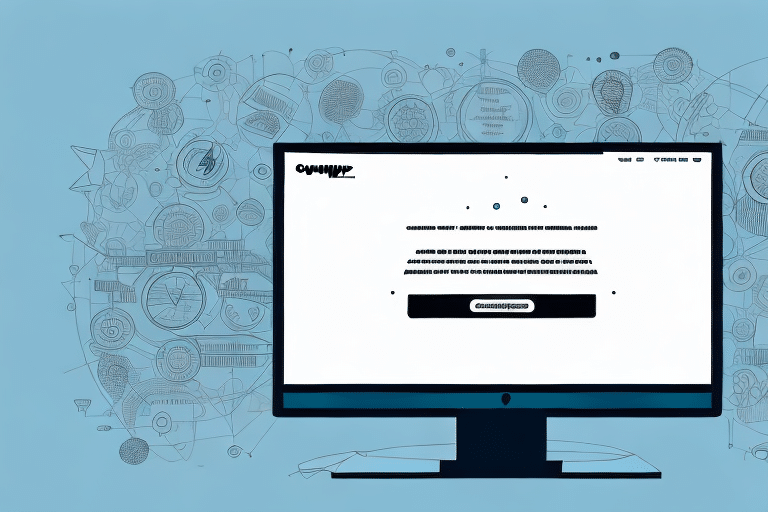Understanding the "Change Ship Date Unavailable" Error in UPS WorldShip
If your business relies on UPS WorldShip for shipping, encountering the "Change Ship Date Unavailable" error can be frustrating. This error disrupts your shipping process, leading to delayed deliveries and negatively impacting customer satisfaction and your bottom line. In this article, we will delve into the nature of this error, its causes, and provide comprehensive steps to resolve and prevent it from recurring.
What Is the "Change Ship Date Unavailable" Error?
The "Change Ship Date Unavailable" error in UPS WorldShip occurs when you attempt to modify a shipment's delivery date after it has been processed or is already in transit. Typically displayed as a pop-up message, this error restricts any changes to the shipment until the underlying issue is addressed.
Key Indicators of the Error
- Pop-up message indicating the error
- Inability to change the shipment date
- Possible freezes in the WorldShip interface
Preventive measures include verifying the shipping date before processing and ensuring all details are accurate to avoid disruptions.
Common Causes of the Error
Several factors can trigger the "Change Ship Date Unavailable" error:
- Package Already Processed: Once UPS processes or scans a package, the system locks the shipment details.
- In Transit Packages: Packages already in transit cannot have their shipping dates modified without affecting the delivery route.
- Delivery Date Range Issues: Attempting to set a shipping date outside UPS's allowed delivery date range.
- Hazardous Materials: Shipments containing hazardous materials have stricter handling requirements, preventing date changes.
The Impact on Your Shipping Operations
Experiencing this error can have significant repercussions:
- Delayed Deliveries: Inability to change shipment dates can lead to missed deadlines.
- Customer Dissatisfaction: Delays can erode trust and affect repeat business.
- Operational Confusion: Employees may face challenges in managing shipments, leading to inefficiencies.
Implementing accurate inventory management and automated shipping processes can mitigate these impacts.
Scenarios Triggering the Error
Understanding when this error typically occurs can help in preventing it:
- Package has been scanned or processed by UPS.
- Modification attempts beyond UPS’s delivery date range.
- Shipments containing hazardous materials requiring specialized handling.
- Attempting changes after the UPS driver has picked up the package.
Always double-check shipment details before finalizing to avoid such scenarios.
Troubleshooting the "Change Ship Date Unavailable" Error
If you encounter this error, consider the following troubleshooting steps:
- Verify Date Range: Ensure the new shipping date is within UPS’s allowed range.
- Check Package Status: Confirm that the package hasn't been processed or scanned by UPS.
- Contact UPS Support: Reach out to UPS customer service for assistance with in-transit packages.
- Review Hazardous Material Regulations: Ensure compliance with all handling requirements.
If these steps do not resolve the issue, the problem may be technical, requiring UPS customer support intervention.
Step-by-Step Guide to Resolving the Error
Follow these steps to fix the "Change Ship Date Unavailable" error:
- Locate the problematic package in UPS WorldShip.
- Select the package and navigate to the "Shipments" tab.
- Choose "Void Shipment" to cancel the current shipment.
- Create a new shipment with the updated delivery date.
- Print and attach a new shipping label to the package.
For packages already sent, contact UPS to intercept and return the shipment, noting that additional fees may apply.
Preventing the Error from Recurring
Adopt these best practices to minimize the occurrence of the "Change Ship Date Unavailable" error:
- Double-Check Shipping Dates: Ensure dates are within the acceptable range before processing.
- Avoid Modifications Post-Processing: Set accurate shipping details initially to prevent the need for changes.
- Implement Automated Processes: Reduce human error by automating shipping workflows.
- Stay Informed of Carrier Policies: Understand UPS’s rules and restrictions on shipment modifications.
Best Practices for Using UPS WorldShip Efficiently
Enhance your use of UPS WorldShip by following these best practices:
- Keep Software Updated: Regularly update UPS WorldShip to benefit from the latest features and bug fixes.
- Employee Training: Ensure staff are well-trained in using the software to prevent common errors.
- Monitor for Errors: Regularly check the system for error messages and address them promptly.
- Maintain Accurate Records: Keep detailed records of all shipments to identify and rectify recurring issues.
Accurate shipment information, including recipient addresses and package weights, is crucial for avoiding delays and errors.
Troubleshooting Other Common UPS WorldShip Errors
Besides the "Change Ship Date Unavailable" error, you might encounter other issues:
Invalid Package Weight Error
This occurs when the entered package weight doesn't match the actual weight. To prevent this:
- Accurately weigh all packages before entry.
- Double-check weight entries in the system.
Service Unavailable Error
This can result from UPS system problems or temporary outages. Steps to address this include:
- Wait a few minutes and retry the operation.
- If persistent, contact UPS customer service for support.
The Importance of Keeping Your Shipping Software Up to Date
Maintaining updated shipping software is vital for preventing errors and enhancing your shipping operations:
- Updates often include critical bug fixes and new features that improve functionality.
- Staying current ensures compatibility with UPS’s latest systems and policies.
- Regular updates can enhance security and performance of your shipping processes.
Implement a regular update schedule to take full advantage of these benefits.
Contacting UPS Customer Support for Assistance
If you cannot resolve the error on your own, UPS customer support can provide further assistance:
- Contact Methods: Phone, email, and live chat are available.
- Information to Provide: Be ready with specific error messages or codes, shipment details, and any troubleshooting steps already taken.
Effective communication with support can expedite the resolution process and minimize shipping delays.
Real-World Solutions: Overcoming the Error
Businesses across various industries have successfully navigated the "Change Ship Date Unavailable" error by:
- Implementing robust inventory management systems to ensure accurate shipping dates.
- Training staff thoroughly on UPS WorldShip functionalities and error handling.
- Establishing clear protocols for handling shipment modifications and errors.
By adopting these strategies, businesses can maintain an efficient and reliable shipping process, ensuring high customer satisfaction and protecting their bottom line.
Additional Resources
For more information on handling UPS WorldShip errors and optimizing your shipping processes, consider consulting the following authoritative sources:
Conclusion
Encountering the "Change Ship Date Unavailable" error in UPS WorldShip can disrupt your shipping operations, but with the right knowledge and strategies, it can be effectively managed and prevented. By understanding the causes, implementing best practices, and leveraging available support, your business can maintain a smooth and efficient shipping process, ensuring timely deliveries and satisfied customers.