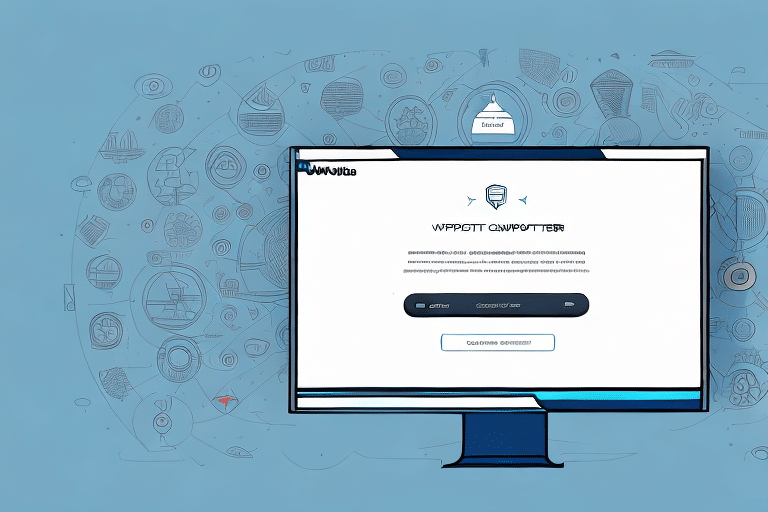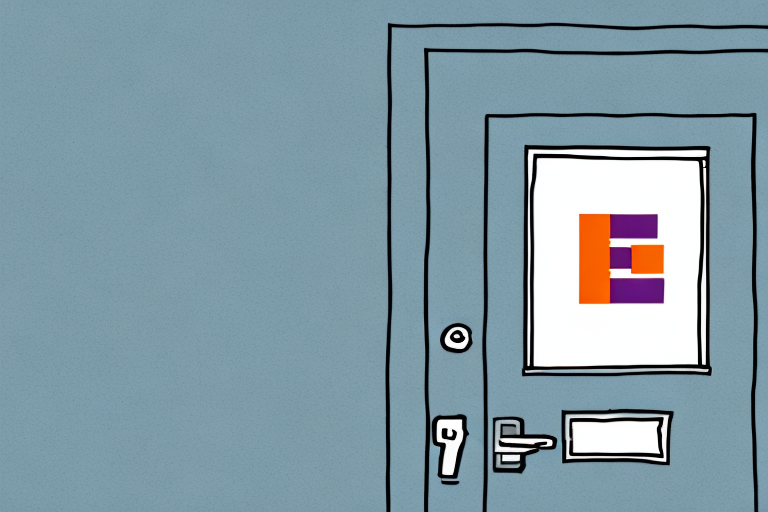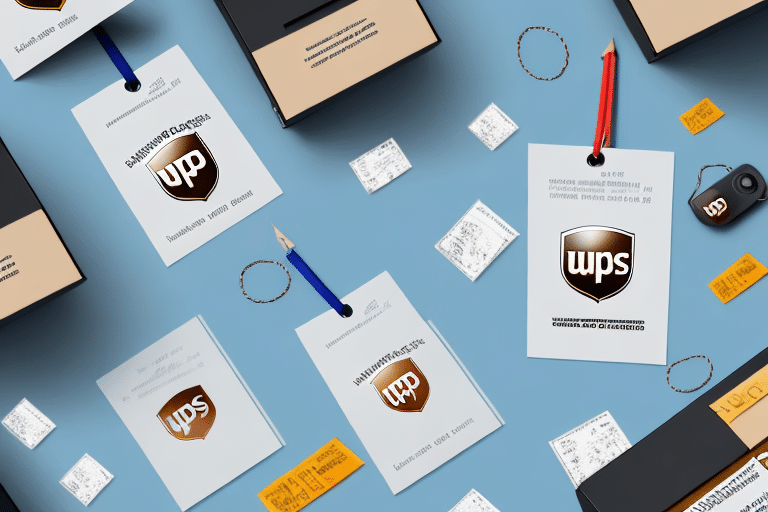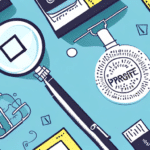Understanding UPS Call Tags: A Comprehensive Guide
If you need to return a package to a retailer or ship a package out for repair, you may be required to use a UPS call tag. A call tag is a prearranged shipping label that contains all the necessary information for a UPS driver to pick up a package from your location without requiring you to pay shipping fees upfront. In this article, we’ll explain what a UPS call tag is and how to use the Worldship software to create one step-by-step.
What Is a UPS Call Tag and Why Do You Need One?
A UPS call tag is a shipping label that enables a package to be picked up from a specified location without requiring payment upfront. Call tags are particularly useful for retailers and manufacturers managing returns or individuals sending out packages for repair. By using a call tag, you can easily send your package without the need to print your own shipping label or pay shipping costs in advance. This not only saves time but also reduces financial strain associated with upfront shipping fees.
According to UPS, millions of packages are shipped annually using call tags, simplifying the return process for both businesses and consumers. By leveraging UPS call tags, businesses can enhance customer satisfaction by providing a hassle-free return experience.
Benefits of Using Worldship for Creating UPS Call Tags
Worldship is a robust software application designed to manage all your UPS shipments in one place. It allows you to create and print shipping labels, track your packages, and manage your shipping preferences with ease. When it comes to creating a UPS call tag, Worldship streamlines the process, making it efficient and user-friendly.
- Discounted Shipping Rates: Worldship provides access to discounted shipping rates, helping you save money on your shipments.
- Customization: You can customize your shipping preferences, such as specifying delivery times or requiring a signature upon delivery, ensuring your packages are handled according to your specific needs.
- Enhanced Tracking: Worldship enables you to track your call tags in real-time, providing updates on their delivery status.
- Efficiency: By consolidating all shipping activities within one platform, Worldship enhances the efficiency of your shipping operations.
According to a UPS report, businesses using Worldship experience a significant reduction in shipping errors and increased operational efficiency.
Step-by-Step Guide to Creating a UPS Call Tag with Worldship
Step 1: Launch Worldship
Open the Worldship software by double-clicking its icon on your desktop.
Step 2: Prepare Your Shipment
Navigate to the “Ship” tab and select “Prepare Shipment.” Enter the shipping information for your package, including the recipient’s name, address, and phone number.
Step 3: Select Shipping Service
Choose the appropriate shipping service that suits your needs and click “Continue.” Worldship offers various shipping options to cater to different requirements.
Step 4: Enter Call Tag Information
Provide the necessary details for your call tag, including package weight, dimensions, and contents. Ensure all information is accurate to avoid any shipping delays.
Step 5: Review and Confirm
Carefully review all shipping details. Once confirmed, click “Confirm” to generate your call tag.
Step 6: Print and Attach the Call Tag
Print the call tag using a standard printer. Attach the label securely to your package using clear tape, ensuring it is visible and legible.
Step 7: Schedule Pickup or Drop-Off
Choose to schedule a pickup with a UPS driver or drop off your package at a UPS location. Worldship allows you to track your package and receive updates on its delivery status.
For more detailed instructions, refer to the Worldship User Guide.
Best Practices for Shipping with UPS Call Tags
Accurate Shipping Information
Ensure all shipping information is accurate and complete. This includes the recipient’s full name, address, phone number, and any specific delivery instructions. Accurate information helps prevent delays and ensures your package reaches its destination promptly.
Proper Packaging
Properly package your items to prevent damage during transit. Use sturdy boxes and appropriate packing materials. Clearly label the package with the call tag and ensure it is securely attached.
Utilize UPS Additional Services
Consider using UPS additional services such as insurance and signature confirmation for added security. These services provide peace of mind, especially when shipping valuable or fragile items.
According to UPS, utilizing these additional services can reduce the risk of loss or damage during shipping by up to 30%.
Common Mistakes to Avoid When Creating a UPS Call Tag
- Incomplete Address Information: Always double-check the recipient’s address for accuracy. Incomplete or incorrect addresses can lead to shipping delays or package returns.
- Incorrect Shipping Service Selection: Choose the correct shipping service based on your package’s size, weight, and urgency. Selecting the wrong service can result in higher costs or delayed deliveries.
- Failure to Review Call Tag Details: Always review all details of your call tag before printing. This helps catch any errors that might cause issues during shipping.
- Poor Packaging: Ensure your package is securely packed. Poor packaging can lead to damage, resulting in additional costs or customer dissatisfaction.
By avoiding these common mistakes, you can ensure a smooth and efficient shipping process with UPS call tags.
Troubleshooting and Making Changes to Your UPS Call Tag
Correcting Errors
If you discover an error in your call tag after creation, promptly make the necessary corrections. This may involve reprinting the call tag with the accurate information and replacing the incorrectly labeled package.
Rescheduling Pickups
If you need to reschedule a pickup, use the Worldship software to adjust the pickup time or location. Ensure that any changes are communicated to UPS to prevent missed pickups.
Contacting UPS Support
For significant issues or changes, contact UPS customer service. They can assist with modifications to your call tag or provide guidance on resolving shipping issues. Visit the UPS Contact Page for support options.
Be aware that certain changes may incur additional fees, so review UPS terms and conditions before proceeding.
Maximizing Efficiency with Worldship
Worldship offers a range of features designed to enhance your shipping efficiency. By fully utilizing these tools, you can streamline your shipping operations and ensure timely deliveries.
- Automated Tracking: Set up automatic tracking notifications to stay informed about your package’s status in real-time.
- Custom Reports: Generate custom reports to analyze your shipping performance and identify areas for improvement.
- Real-Time Shipping Rates: Access up-to-date shipping rates to make informed decisions about the most cost-effective shipping options.
Incorporating these features into your shipping routine can lead to significant improvements in efficiency and cost savings.
Conclusion
Creating a UPS call tag using Worldship is a straightforward process that can greatly simplify your shipping needs. By following the step-by-step guide and adhering to best practices, you can ensure that your packages are shipped efficiently and securely. Avoid common mistakes, utilize additional UPS services, and leverage the full capabilities of Worldship to optimize your shipping operations.
For more information on UPS shipping solutions, visit the UPS Services Page.