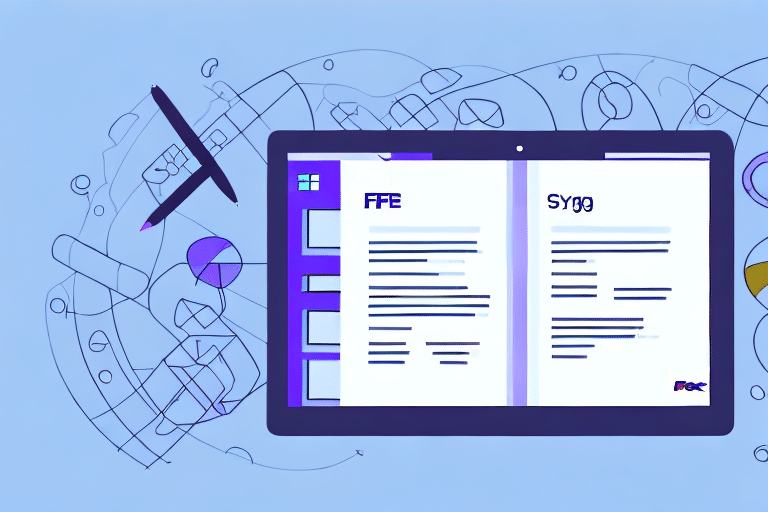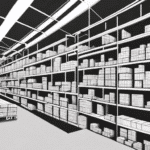Streamline Your Shipping Process: Importing Address Books into FedEx Ship Manager
Are you tired of manually entering shipping addresses every time you need to send a package through FedEx Ship Manager Software? Importing an address book can save you valuable time and effort. In this article, we’ll guide you through the process of importing your address book into FedEx Ship Manager and provide tips to help you troubleshoot any issues that may arise.
Understanding the Importance of an Address Book
An address book is a convenient tool that stores frequently used shipping addresses. By importing your address book into FedEx Ship Manager, you can easily access and use these addresses without having to manually enter them every time. This not only saves time but also reduces the possibility of errors, enhancing the efficiency of your shipping operations.
Additionally, managing your addresses in one central location allows you to add, edit, or delete entries as needed. This centralized management ensures that your shipping information is always up-to-date, minimizing the risk of shipping to outdated or incorrect addresses.
According to a recent study on business efficiency, automating repetitive tasks like address entry can increase productivity by up to 30%. Implementing an address book import system is a practical step toward achieving such improvements in your shipping processes.
Step-by-Step Guide to Importing Your Address Book
1. Exporting Your Address Book from Current Shipping Software
If you're using different shipping software, you'll first need to export your address book. This process typically involves:
- Accessing the address book within your current shipping software.
- Selecting the option to export the address book, usually found under the "File" or "Tools" menu.
- Choosing the .CSV file format for compatibility.
Ensure that the exported .CSV file includes all necessary fields such as name, address, and phone number. Microsoft provides a comprehensive guide on exporting contacts to a .CSV file.
2. Importing the Address Book into FedEx Ship Manager
Follow these steps to import your address book:
- Open FedEx Ship Manager Software and navigate to the "Address Book" tab.
- Click on "Import Addresses" and select the .CSV file you exported.
- Follow the on-screen prompts to map the fields correctly.
- Complete the import process by confirming the details.
It's crucial that the .CSV file is properly formatted. Incorrect formatting can lead to import failures or data inaccuracies.
Preparing Your Address Book for Import
Ensure Proper Formatting
Before importing, make sure your address book is correctly formatted:
- Use a .CSV file format.
- Separate data into columns for each field (e.g., name, address, city, state, zip code).
- Match column headers with FedEx Ship Manager's required fields.
Tools like Google Sheets or Microsoft Excel can help you organize and verify your data.
Clean Your Data
Ensure your address book is free from errors and duplicates:
- Remove any duplicate entries.
- Check for misspelled names and incorrect addresses.
- Verify that all necessary fields are complete.
Using data validation tools can significantly reduce the chances of errors during the import process.
Troubleshooting Common Import Issues
File Format and Structure
One of the most common issues is an incorrect file format. Ensure your address book is saved as a .CSV file and follows the required structure. Refer to FedEx’s import guidelines for specific formatting rules.
Field Mapping Errors
Incorrect field mapping can lead to data not being imported correctly. Double-check that each column in your .CSV file corresponds to the correct field in FedEx Ship Manager.
Special Characters and Data Validation
Special characters can cause import errors. Remove or replace any special characters that may not be supported by the software. Additionally, ensure that all data entries are valid and complete.
Performance Issues with Large Address Books
Importing a large address book can sometimes cause the software to crash or slow down. To mitigate this, try importing the address book in smaller batches.
Maintaining and Managing Your Imported Address Book
Regular Updates
Regularly review and update your address book entries to ensure accuracy. This includes adding new contacts, editing existing ones, and removing outdated information.
Backup Your Address Book
Always keep a backup of your address book by exporting it periodically. This ensures that you can restore your data in case of system failures or data loss.
Use Standardized Address Formats
Standardizing your address formats helps in reducing delivery errors. Utilize FedEx Ship Manager’s address validation tools to maintain consistency.
Integrating Your Address Book with Other FedEx Ship Manager Features
Integrating your imported address book with other features in FedEx Ship Manager can enhance your shipping efficiency:
- Shipping Labels: Quickly generate shipping labels using addresses from your address book.
- Recurring Shipments: Set up recurring shipments to frequently used addresses.
- Customs Forms: Automatically populate customs forms for international shipments by selecting addresses from your address book.
The Benefits of Importing Your Address Book
Importing your address book into FedEx Ship Manager offers numerous benefits:
- Time Savings: Access frequently used addresses without manual entry.
- Error Reduction: Minimize errors by using pre-populated addresses.
- Enhanced Efficiency: Integrate address management with other shipping features.
Moreover, having an organized address book ensures that your shipping operations are smooth and reliable, fostering better customer satisfaction.
Best Practices for Managing Your Address Book
Regular Reviews
Conduct periodic reviews of your address book to ensure all information is current and accurate.
Data Security
Protect your address book data by storing it securely and limiting access to authorized personnel only.
Utilize Automation Tools
Leverage automation tools provided by FedEx Ship Manager to keep your address book updated and synchronized across different platforms.
Training and Documentation
Ensure that your team is trained on how to manage and utilize the address book effectively. Maintain clear documentation for reference.
By following these best practices, you can maintain an efficient and reliable address book within FedEx Ship Manager, ultimately enhancing your overall shipping process.
Conclusion
Importing your address book into FedEx Ship Manager Software is a strategic move to streamline your shipping operations. By following the steps outlined in this guide, you can efficiently manage your addresses, reduce errors, and save valuable time. Implement these practices to enhance your shipping efficiency and ensure that your business operations run smoothly.