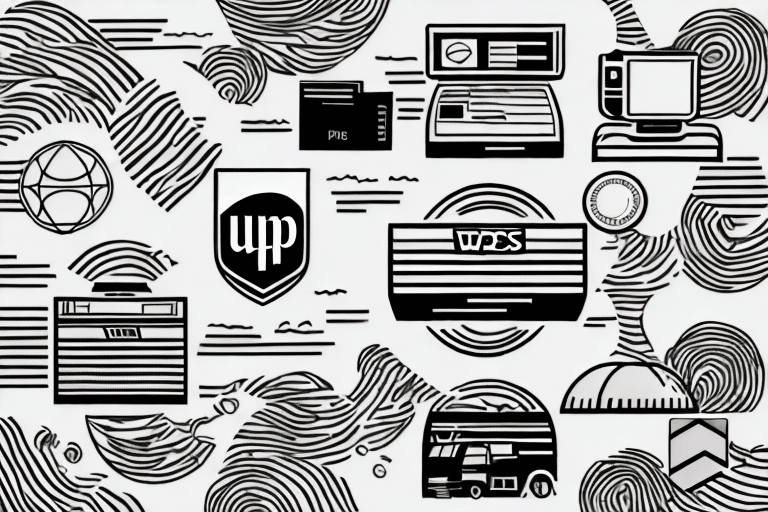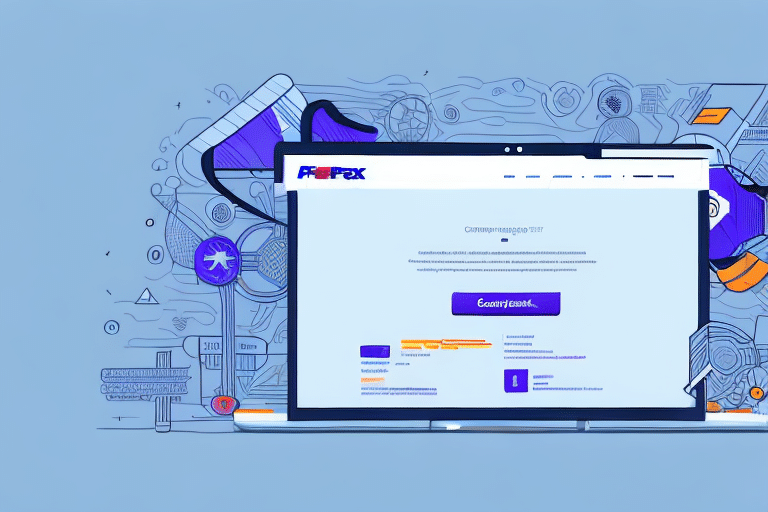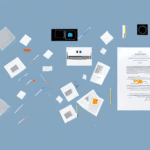If you are encountering issues while printing full labels through UPS Worldship, there could be several underlying factors responsible for it. In this article, we aim to cover all the possible reasons why your label printing process might get interrupted and the troubleshooting techniques to resolve these issues.
Introduction to UPS Worldship and its Label Printing Functionality
UPS Worldship is an all-in-one shipping solution that simplifies the shipping process and saves time for businesses. One of the critical functions of the UPS Worldship is its label printing feature, which allows you to generate labels with all the necessary details such as shipping address, tracking number, and barcode, among others. However, printing the complete label can be a challenging task at times, and this article provides comprehensive troubleshooting techniques to resolve these issues.
Aside from its label printing functionality, UPS Worldship also offers other features that can help streamline your shipping process. For instance, it allows you to create shipping labels for multiple packages at once, saving you time and effort. Additionally, you can easily import and export data from other applications, such as Microsoft Excel, to UPS Worldship, making it easier to manage your shipping information.
Another advantage of using UPS Worldship is its ability to track your shipments in real-time. You can easily monitor the status of your packages and receive notifications when they are delivered. This feature can help you keep your customers informed about the status of their orders and improve their overall experience with your business.
Common Issues Faced while Printing Labels from UPS Worldship
Some of the most common issues that businesses face while printing labels using UPS Worldship include incomplete label printing, incorrect barcode or label stock selection, connectivity issues, and printer compatibility problems. To resolve these issues, it is essential to identify the root cause of the problem, which can be any of the above, and then follow specific troubleshooting techniques to fix them.
One additional issue that businesses may face while printing labels from UPS Worldship is the incorrect placement of the label on the package. This can lead to delays in shipping and additional costs for the business. It is important to ensure that the label is placed in the correct location on the package, as specified by UPS guidelines, to avoid any issues during the shipping process.
Insufficient Label Size and Configuration Settings as the Root Cause of Incomplete Printing
One of the primary reasons why the printing of complete labels from UPS Worldship gets interrupted is the label size and configuration settings being incorrect. The system settings should be configured accurately, and the label size should be compatible with the printer's printing capability to avoid incomplete printing. As a solution, it is vital to check the label size and configuration settings to ensure compatibility with the printer's printing capabilities.
Another factor that can contribute to incomplete printing is the quality of the label itself. If the label is damaged or of poor quality, it may not be able to withstand the printing process, resulting in incomplete or illegible printing. It is important to use high-quality labels that are specifically designed for use with the printer being used.
In addition, outdated printer drivers can also cause incomplete printing. It is essential to keep the printer drivers up-to-date to ensure that the printer is functioning correctly and can handle the label size and configuration settings. Regularly updating the printer drivers can help prevent printing issues and ensure that labels are printed correctly and efficiently.
Printer Compatibility Issues: Incompatibility with Printer Driver or Software Version
Another common issue faced while printing labels from UPS Worldship is printer compatibility issues. The printer driver or software version in use might not be compatible with the printer, leading to incomplete printing. To resolve this issue, consider upgrading to the latest printer driver or software version compatible with UPS Worldship.
It is also important to ensure that the printer being used is compatible with the label size and type being printed. Using an incompatible printer can result in poor print quality or labels that do not adhere properly. Refer to the UPS Worldship user guide or contact UPS customer support for a list of recommended printers and label types.
Connectivity Issues: Network or USB Connection Problems that Affect Label Printing
Connectivity issues can also impact label printing from UPS Worldship. USB cable, network connection problems, or firewall/antivirus settings on windows systems can hinder label printing. Troubleshooting connectivity issues might include inspecting the USB cable connections, checking the network connectivity, or disabling firewalls and antivirus settings temporarily.
One common issue with USB connections is that the cable may be damaged or not properly connected to the computer or printer. It is important to check the cable for any visible damage or wear and ensure that it is securely plugged in. Additionally, using a high-quality USB cable can help prevent connectivity issues.
Another potential cause of network connectivity issues is a weak or unstable Wi-Fi signal. If you are experiencing issues with label printing, try moving your computer or printer closer to the Wi-Fi router or using a wired Ethernet connection instead. You can also try resetting your router or contacting your internet service provider for assistance.
Wrong Barcode or Label Stock Selection: Affecting the Quality of Printed Labels
Incorrect barcode or label stock selection can also be a reason for incomplete label printing from UPS Worldship. The compatibility between the barcode and label stock selection should be checked to ensure high-quality printing. Moreover, the correct options for label stocks, printer type, and label design need to be selected from the UPS Worldship settings for consistent printing results.
It is important to note that using low-quality label stock can also affect the quality of printed labels. Cheap label stock may not be able to withstand the printing process, resulting in smudged or faded labels. It is recommended to use high-quality label stock that is compatible with your printer and barcode scanner to ensure that your labels are legible and scannable.
How to Check for the Correct Configuration Settings for UPS Worldship Printing Functionality?
To ensure smooth label printing functionality from UPS Worldship, you need to verify the correct configuration settings in the system. The system requirement should match the system settings defined by UPS Worldship, including label size, printer type, printer driver version, and other critical details. This step-by-step verification ensures that all configuration settings are accurate and comfortable with the printer's printing capability.
One critical aspect to consider when checking for the correct configuration settings for UPS Worldship printing functionality is to ensure that the printer is connected to the system correctly. If the printer is not connected correctly, it may cause printing errors, leading to delays in shipping and delivery. Therefore, it is essential to check the printer's connectivity and ensure that it is correctly connected to the system.
Another important factor to consider is to ensure that the printer driver is up-to-date. An outdated printer driver may cause printing errors, leading to delays in shipping and delivery. Therefore, it is crucial to check for the latest printer driver version and update it if necessary to ensure smooth label printing functionality from UPS Worldship.
How to Update or Reinstall Printer Drivers and Software for Seamless Printing?
Updating or reinstalling the printer drivers or software can also help resolve incomplete label printing issues caused by compatibility issues. UPS Worldship recommends using their custom printer drivers and software version for improved printing efficiency. Ensure that you have the latest version of the printer drivers and software installed on your system to enhance printing performance.
It is also important to note that outdated printer drivers and software can cause security vulnerabilities. Hackers can exploit these vulnerabilities to gain access to your system and steal sensitive information. Therefore, it is crucial to regularly update your printer drivers and software to ensure that your system is protected from potential security threats.
Troubleshoot Connectivity Issues through Firewall and Antivirus Settings on Windows System
Firewall and antivirus settings on windows systems can hinder connectivity and affect label printing from UPS Worldship. Ensure that all firewalls and antivirus settings are temporarily disabled and try printing again. If you can print the label efficiently without any issue, make sure to enable these settings and create exceptions for UPS Worldship in their settings.
It is also important to note that some antivirus software may have built-in firewalls that can cause connectivity issues. In such cases, it is recommended to check the antivirus settings and disable the firewall temporarily to see if it resolves the issue. If the problem persists, contact the antivirus software provider for further assistance.
Understanding the Importance of Selecting the Correct Barcode and Label Stock Options on UPS Worldship
Selecting the correct barcode and label stock options is critical for printing high-quality labels. The barcode and label stock selection should be compatible with each other to avoid poor quality printing results. Additionally, choosing the correct options for label stocks, printer type, and label design from UPS Worldship settings is crucial for consistent printing results.
It is also important to consider the environment in which the labels will be used. For example, if the labels will be exposed to extreme temperatures or moisture, it is important to select label stock options that are durable and can withstand these conditions. Similarly, if the labels will be used for shipping hazardous materials, it is important to select label stock options that meet the necessary safety regulations.
Tips and Tricks for Successful Printing of Complete Labels from UPS Worldship
Some tips and tricks for successful printing of complete labels from UPS Worldship include using the correct label size, selecting the right barcode and label stock options, updating printer drivers and software, and checking system configurations to ensure compatibility. Moreover, regular maintenance of printers and inspection of printer parts can also boost printing efficiency.
Another important factor to consider for successful label printing is the quality of the label design. A well-designed label with clear and legible text, appropriate font size, and high-quality graphics can ensure that the label is printed accurately and without any errors. It is also important to ensure that the label design meets the specific requirements of the shipping carrier.
In addition, it is recommended to perform a test print before printing a large batch of labels to ensure that the printer is functioning properly and that the labels are printing correctly. This can save time and resources by avoiding the need to reprint labels due to errors or malfunctions.
Conclusion: Common Issues Resolved in Printing a Full Label on UPS Worldship
In conclusion, if you are struggling with incomplete label printing while working with UPS Worldship, it is important to check for configuration settings, connectivity, printer driver versions, and label stock options to identify the potential root causes. By following the troubleshooting techniques discussed in this article, you can quickly fix these issues and streamline your label printing process for improved efficiency.