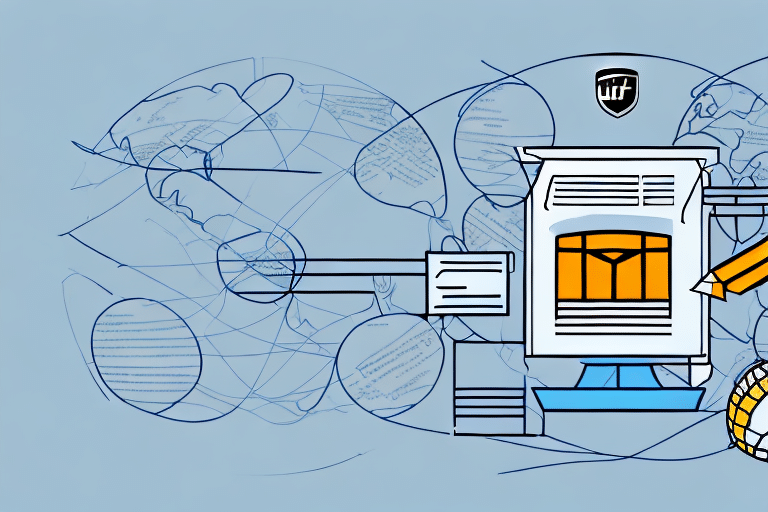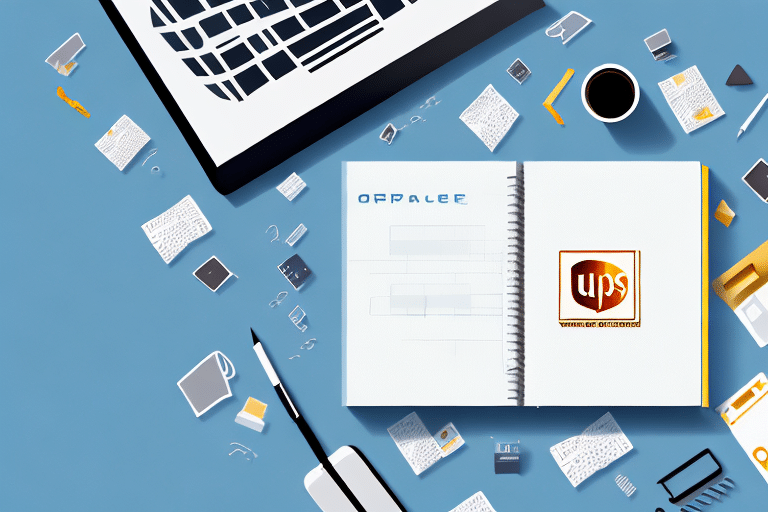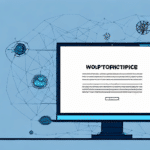Importance and Benefits of Mass Editing in UPS WorldShip
For businesses that frequently ship packages, maintaining an organized and up-to-date address book is essential. UPS WorldShip offers a mass editing feature that significantly enhances shipping efficiency by allowing users to update multiple addresses simultaneously. This not only saves time but also reduces the likelihood of delivery errors, ensuring that packages reach their intended recipients accurately and promptly.
Enhancing Shipping Efficiency
Manually updating each address in a large address book can be time-consuming and prone to errors. With mass editing, users can streamline this process, handling multiple entries in a fraction of the time it would take to edit them individually. According to a UPS report, businesses can reduce their shipping administration time by up to 40% by utilizing bulk editing features.
Reducing Errors and Maintaining Data Accuracy
Accurate address information is crucial for timely deliveries. Mass editing ensures that all entries are consistently updated, minimizing the risk of typos or outdated information that could lead to shipment delays or lost packages. Implementing regular mass edits can help maintain data integrity across your address book.
Managing Recurring Shipments
For businesses with recurring shipments, such as subscription services or regular deliveries to repeat customers, mass editing allows for quick updates to address changes. This ensures that all future shipments are sent to the correct locations without the need for individual adjustments.
How to Use the Mass Editing Feature in UPS WorldShip
Accessing the Mass Editing Tool
To begin using the mass editing feature in UPS WorldShip, follow these steps:
- Open UPS WorldShip and navigate to the Address Book section.
- Select the Mass Edit option from the available tools.
- Choose the addresses you wish to edit by selecting the checkboxes next to each entry.
- Click Edit to open the mass editing interface.
Selecting Multiple Addresses for Editing
Within the mass editing tool, you can select multiple addresses by:
- Using individual checkboxes for specific entries.
- Selecting all addresses at once by clicking the checkbox in the header row.
This flexibility allows you to efficiently manage large datasets without unnecessary repetitions.
Understanding Editable Fields
UPS WorldShip provides a range of fields that can be edited in bulk, including:
- Contact Information (e.g., name, phone number)
- Address Details (e.g., street, city, ZIP code)
- Custom Fields (user-defined data points tailored to specific business needs)
Ensuring that these fields are accurately updated is vital for maintaining reliable shipping records.
Customizing Your Address Book with Mass Editing
Creating and Managing Custom Fields
One of the key advantages of mass editing in UPS WorldShip is the ability to create custom fields. These fields allow businesses to track specific information relevant to their operations, such as customer preferences or special delivery instructions. To create a custom field:
- Navigate to the Address Book section.
- Select Customize Fields.
- Choose to add, rename, or modify existing fields to suit your requirements.
Custom fields enhance the flexibility of your address book, making it easier to manage diverse customer data.
Importing and Exporting Address Data
Mass editing also facilitates the importing and exporting of address data. This feature is particularly useful for:
- Transferring address information between different systems.
- Sharing data with team members or other departments.
- Backing up your address book to prevent data loss.
By exporting your address book to a spreadsheet program like Microsoft Excel, you can perform bulk updates more efficiently before re-importing the data into UPS WorldShip.
Best Practices for Mass Editing in UPS WorldShip
Avoiding Common Mistakes
While mass editing offers numerous benefits, it's important to avoid common pitfalls that can compromise data quality:
- Incomplete Data: Ensure that all required fields are filled out to prevent shipment errors.
- Incorrect Selections: Double-check that you're editing the correct addresses to avoid unintended changes.
- Not Saving Changes: Always save your edits before exiting the mass editing tool to avoid losing updates.
Ensuring Data Accuracy
Maintaining accurate address information is crucial. Implementing regular audits of your address book can help identify and correct discrepancies. Utilizing validation tools that cross-reference postal databases can further enhance data accuracy.
Troubleshooting and Resolving Errors in Mass Editing
Addressing Common Errors
Occasionally, users may encounter errors during mass editing. Common issues include:
- Duplicate Entries: Duplicate addresses can cause confusion and delivery delays. Use the Find Duplicates feature to identify and merge duplicate entries.
- Invalid Data Formats: Ensure that data entered conforms to the required formats (e.g., correct ZIP code format).
- Permission Restrictions: Some fields may be restricted based on user roles. Verify your permissions if you're unable to edit certain fields.
Seeking Technical Support
If you encounter persistent issues, it may be necessary to contact UPS Technical Support for assistance. They can provide guidance on resolving software glitches or offer training resources to help you utilize mass editing features effectively.
Keeping Up with Updates and Enhancements to Mass Editing
Leveraging New Features
UPS WorldShip regularly updates its software to introduce new features and improvements. Staying informed about these updates ensures that you can take full advantage of the latest mass editing capabilities. Regularly check the UPS WorldShip updates page for the newest enhancements.
Utilizing Training Resources
To maximize the benefits of mass editing, utilize the training materials and resources provided by UPS. These may include:
- Online webinars
- User manuals and guides
- Community forums where users share tips and best practices.
Engaging with these resources can enhance your proficiency with UPS WorldShip and ensure that your shipping processes remain efficient and error-free.