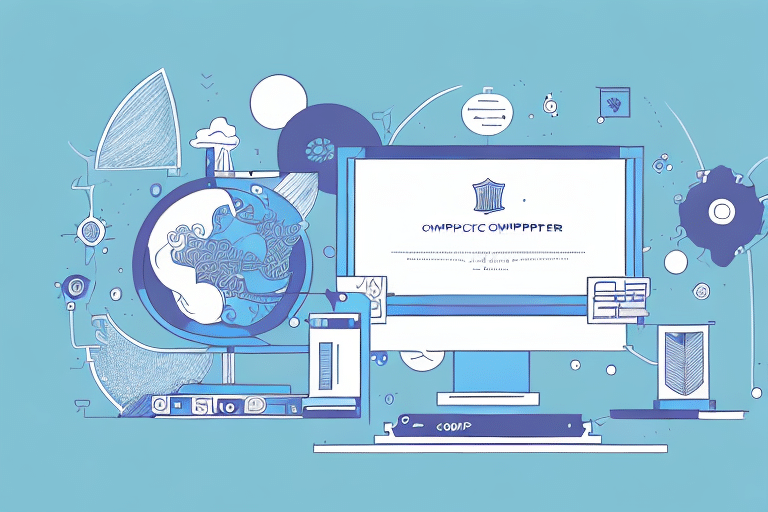Streamline Your Shipping Process: Installing UPS WorldShip and FedEx Ship Manager on the Same Computer
Managing shipments efficiently is crucial for businesses that rely on swift delivery. By installing both UPS WorldShip and FedEx Ship Manager on the same computer, you can streamline your shipping operations, save time, and ensure flexibility in choosing the best carrier for each package. This guide provides a comprehensive, step-by-step approach to installing and optimizing both software applications for your business needs.
Benefits of Using Both UPS WorldShip and FedEx Ship Manager
- Cost Efficiency: Easily compare shipping rates to choose the most cost-effective option for each package.
- Increased Flexibility: Ability to select between carriers based on delivery times and service availability.
- Operational Efficiency: Manage all shipments from a single computer, reducing the need to switch between different software platforms.
- Reliability: In case of downtime or service issues with one carrier, you can seamlessly switch to the other without disrupting your operations.
Preparing Your Computer for Installation
System Requirements
Before installing both shipping software, ensure your computer meets the following minimum system requirements:
- Operating System: Windows 10 or later
- Memory: At least 8GB of RAM
- Storage: Minimum 5GB of free hard disk space
- Internet Connection: Stable and reliable connection for software activation and updates
For detailed and up-to-date system requirements, visit the official UPS WorldShip and FedEx Ship Manager websites.
Administrative Privileges
Ensure you have administrative rights on your computer to install new software. If you’re part of a corporate network, consult with your IT department to confirm compatibility and permissions.
Backup Your Data
Prior to installation, back up any critical data to prevent loss during the software setup. This precautionary step safeguards your business information against unforeseen installation issues.
Step-by-Step Installation Guide
Installing UPS WorldShip
- Download the latest version of UPS WorldShip from the official UPS website.
- Locate the downloaded installation file and double-click to initiate the setup process.
- Follow the on-screen instructions, accepting the license agreement when prompted.
- Choose your desired installation location or proceed with the default directory.
- Select the components you wish to install and click "Next".
- Enter your UPS account credentials to activate the software.
- Opt for an automatic or custom installation based on your preferences and click "Next".
- Complete the installation by following the remaining prompts and restarting the application if necessary.
Installing FedEx Ship Manager
- Download the latest version of FedEx Ship Manager from the official FedEx website.
- Open the downloaded FedEx Ship Manager installation file by double-clicking it.
- Proceed through the installation wizard, agreeing to the license terms.
- Select the installation directory or use the default path provided.
- Choose the specific components you want to install and proceed by clicking "Next".
- Input your FedEx account information to activate the software.
- Select between automatic and custom installation options and click "Next".
- Finalize the installation by following the remaining instructions and launching the application.
Optimizing and Managing Your Shipping Software
Configuring and Customizing Settings
Both UPS WorldShip and FedEx Ship Manager offer a variety of settings that can be customized to fit your business needs. Configure default shipping options, automate label printing, and set up personalized shipping templates to enhance efficiency.
Understanding Shipping Options
Familiarize yourself with the different shipping options each carrier offers, including ground, express, and international shipping. Analyze which services best meet your delivery speed and cost requirements.
Saving Time and Money
- Accurate Package Information: Ensure package dimensions and weights are precise to avoid extra fees.
- Volume Discounts: Leverage bulk shipping discounts provided by UPS and FedEx.
- Automated Features: Utilize batch processing and address book imports to streamline your shipping workflow.
Integrating Third-Party Software
Integrate your shipping software with other business applications such as inventory management or accounting systems. This reduces manual data entry and enhances overall operational efficiency. Both UPS WorldShip and FedEx Ship Manager offer APIs and integration capabilities; refer to their official documentation for setup instructions.
Troubleshooting, Maintenance, and Best Practices
Troubleshooting Common Issues
- Installation Failures: Clear your browser cache and cookies, then retry the installation.
- Error Messages: Verify that you have administrative privileges and that all required system dependencies are installed.
- Software Malfunctions: Confirm that your account credentials are correct and that your internet connection is stable.
Updating the Software
Regular updates ensure optimal performance and security. To update:
- Open the respective software application.
- Navigate to the "Help" menu and select "Check for Updates".
- If an update is available, follow the on-screen instructions to download and install it.
- Restart the application to apply the updates.
Backing Up Data
Protect your shipping data by regularly backing up your UPS WorldShip and FedEx Ship Manager data. Use the built-in backup features or external backup solutions to secure your information.
Best Practices for Maintenance
- Consistently check for and install software updates.
- Maintain your computer by cleaning up unnecessary files and clearing cache regularly.
- Regularly back up your data to prevent loss.
- Stay informed about new features and best practices by reviewing official documentation and updates from UPS and FedEx.
Comparing UPS WorldShip vs FedEx Ship Manager: Which is Right for Your Business?
While both UPS WorldShip and FedEx Ship Manager offer robust shipping solutions, they have distinct features that may better suit different business needs:
- Pricing: Compare the pricing structures and volume discounts to determine which offers better cost savings for your shipping volume.
- Features: Evaluate the specific features each software provides, such as integration capabilities, customization options, and automation tools.
- Customer Support: Consider the quality and availability of customer support for each carrier.
Assess your business requirements, shipping volume, and preferred features to decide which software aligns best with your operational needs. In some cases, maintaining both applications may provide maximum flexibility and cost-efficiency.
Conclusion: Enhancing Your Shipping Operations with UPS WorldShip and FedEx Ship Manager
Installing both UPS WorldShip and FedEx Ship Manager on the same computer can significantly enhance your shipping operations. This dual setup allows for greater flexibility, cost savings, and improved efficiency in managing your shipments. By following this comprehensive guide, you can ensure a smooth installation process and optimize the software to meet your business needs effectively.