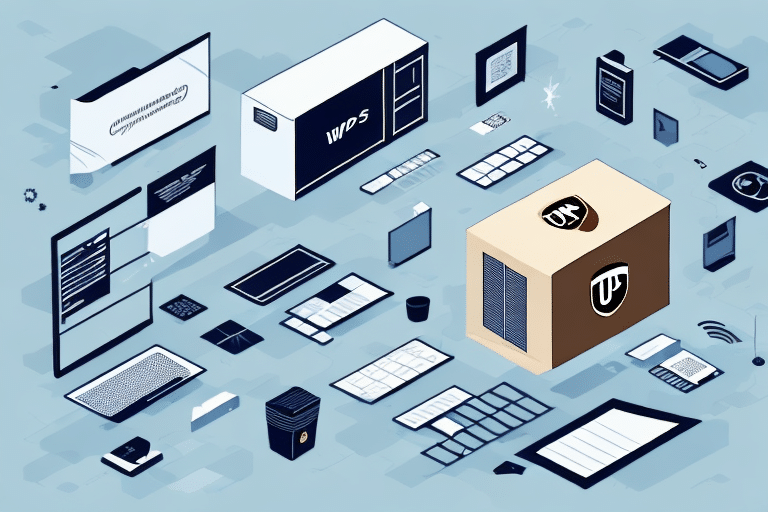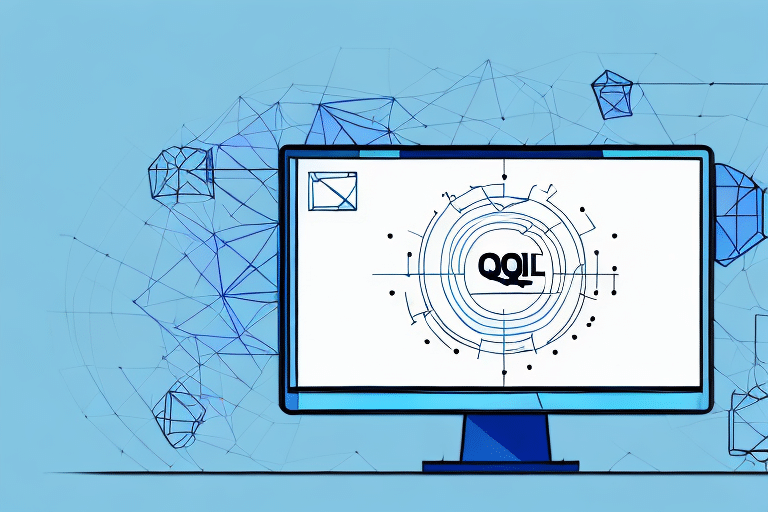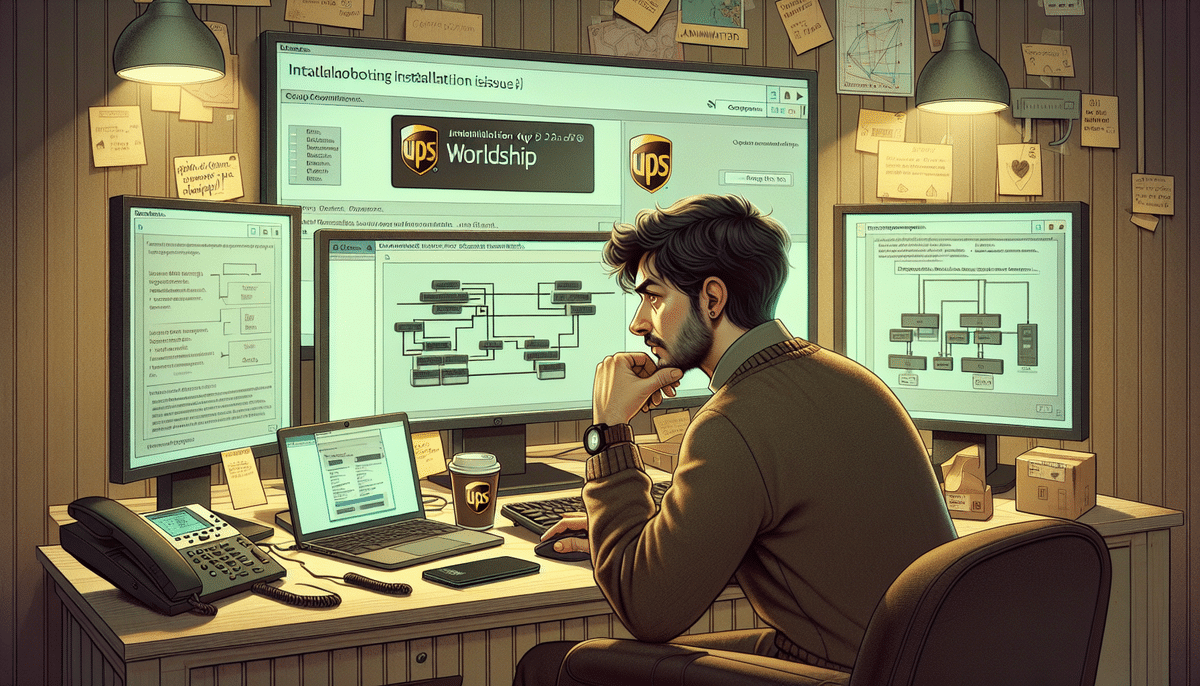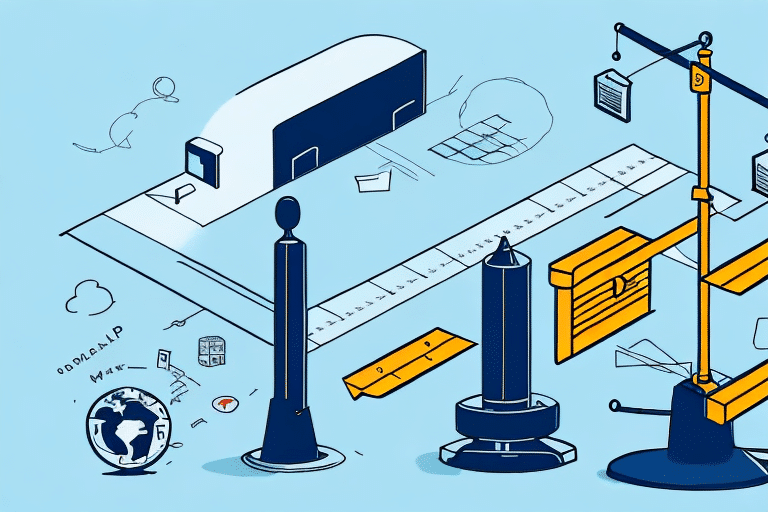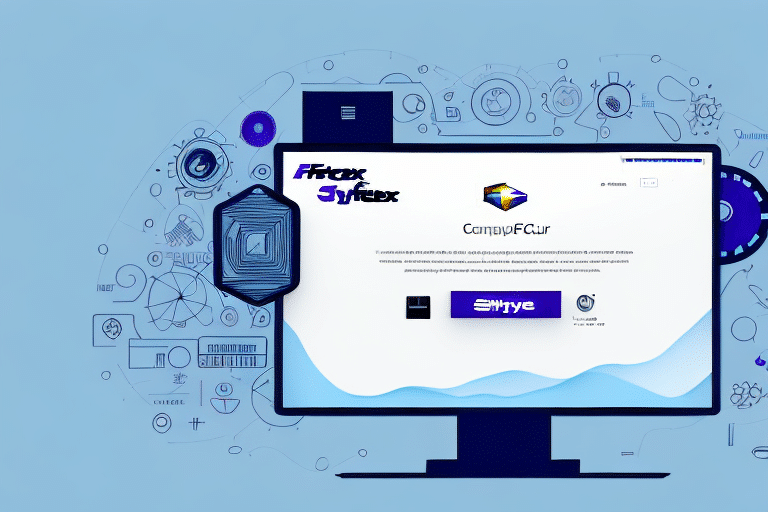If you're having trouble installing UPS Worldship, one of the most common problems you may encounter is difficulty connecting to the software during installation. Establishing a secure and stable connection is critical for the installation and proper functioning of UPS Worldship. This article will walk you through the most common issues you might face, and provide you with detailed steps to resolve the problem.
Why Connecting to UPS Worldship During Installation is Important
Connecting to UPS Worldship during installation is vital for several reasons. Firstly, it establishes a reliable link between your computer and the software, which is a prerequisite for proper installation. Secondly, it ensures that the software can update certain features of your system to work correctly with UPS Worldship. Lastly, connecting guarantees that your credentials are authorized to access UPS Worldship, which prevents any potential security-related problems.
Another reason why connecting to UPS Worldship during installation is important is that it allows you to test the software and ensure that it is working correctly. By connecting to the software during installation, you can verify that all the necessary components are installed and that the software is functioning as expected. This can save you time and effort in the long run, as you can identify and fix any issues before they become major problems.
Additionally, connecting to UPS Worldship during installation can help you take advantage of the software's full range of features. By connecting to the software, you can access features such as real-time tracking, address validation, and shipping label printing. These features can help you streamline your shipping process and save time and money on shipping costs.
Common Issues with Connecting to UPS Worldship During Installation
Several issues may arise when trying to connect to UPS Worldship during installation. Some of the most common ones include network issues, faulty drivers, and outdated software. Other causes could include incorrect user credentials, incorrect network settings, and firewall-related problems.
Another common issue that may arise during the installation of UPS Worldship is compatibility issues with the operating system. It is important to ensure that the system requirements for the software are met before attempting to install it. Additionally, issues may arise if there are conflicting software programs installed on the same computer. It is recommended to uninstall any conflicting software before installing UPS Worldship.
What to Do When You Encounter Connection Issues with UPS Worldship Installation
If you're experiencing connection problems with UPS Worldship installation, it's crucial to rule out any simple fixes first. Ensure that your device is properly connected to the Internet, and that your firewall or antivirus software is not blocking UPS Worldship installation. Should you confirm that your hardware and software are working correctly, you may need to proceed with more advanced troubleshooting steps.
One advanced troubleshooting step you can take is to check your network settings. Make sure that your device is configured to use the correct IP address and subnet mask. You can also try resetting your network settings to their default values.
If none of these steps resolve your connection issues, you may need to contact UPS technical support for further assistance. They can help you diagnose and resolve any issues with your installation, and ensure that you're able to use UPS Worldship to its full potential.
Steps to Follow When Troubleshooting Connection Issues with UPS Worldship Installation
The first step in troubleshooting connection issues with UPS Worldship is updating your network settings. If unsuccessful, you may need to troubleshoot your network drivers. If your network drivers don't work, you may need to update or reinstall them.
If updating or reinstalling your network drivers doesn't solve the issue, you may need to check your firewall settings. Sometimes, firewalls can block the connection to UPS Worldship. You can try disabling your firewall temporarily to see if that resolves the issue.
If none of the above steps work, you may need to contact UPS technical support for further assistance. They can help you diagnose the issue and provide a solution. It's important to have all relevant information about your system and the error message you're receiving when you contact them.
How to Check Your Network Settings for Connection Issues During UPS Worldship Installation
If you're using a wireless connection, check your network settings. Ensure your device connects to the correct network and that the signal strength is stable.
Another thing to check is your firewall settings. Make sure that the necessary ports are open to allow UPS Worldship to communicate with the server. You can consult the UPS Worldship documentation or contact their support team for the specific port numbers to open.
If you're still experiencing connection issues, try resetting your router or modem. Sometimes, a simple reset can resolve connectivity problems. You can also try connecting your device directly to the modem with an Ethernet cable to see if that improves the connection.
Tips for Resolving Connection Issues During UPS Worldship Installation
One way to resolve connection issues during UPS Worldship installation is to check your firewall settings and establish an exception for the software. Alternatively, you could try using a wired connection instead of a wireless one to minimize the risk of disconnection.
Another tip to resolve connection issues during UPS Worldship installation is to ensure that your internet connection is stable and strong. Weak or unstable internet connections can cause interruptions during the installation process, leading to connection issues. You can also try restarting your modem or router to refresh the connection.
If none of the above tips work, you can contact UPS technical support for assistance. They have a team of experts who can help you troubleshoot and resolve any connection issues you may be experiencing during the installation process. It is always better to seek professional help rather than trying to fix the issue on your own, as it can save you time and prevent further complications.
How to Update Your Drivers for a Better Connection with UPS Worldship During Installation
The driver acts as a bridge between your hardware components and software. Since network drivers are vital for connection purposes, updating them often resolves issues. Visit the manufacturer's website for details on how to update your network drivers if you're uncertain of the process.
It's important to note that outdated drivers can not only cause connection issues but also lead to security vulnerabilities. Keeping your drivers up to date ensures that your system is protected from potential threats.
In addition to updating your network drivers, it's also recommended to update other drivers such as graphics, audio, and chipset drivers. These updates can improve system performance and stability, which can ultimately lead to a better experience with UPS Worldship and other software applications.
The Importance of Updating Your Operating System and Security Software Before Installing UPS Worldship
Make sure your operating system and security software are up to date before installing UPS Worldship. Uninstall any third-party antivirus software, and enable the default Windows or macOS security software. This ensures a secure connection between your device and UPS Worldship.
Updating your operating system and security software is crucial for protecting your device from potential security threats. Outdated software can leave your device vulnerable to malware, viruses, and other cyber attacks. By keeping your software up to date, you can ensure that your device is equipped with the latest security features and patches.
In addition to protecting your device, updating your software can also improve the performance of UPS Worldship. Newer versions of operating systems and security software often include optimizations and bug fixes that can enhance the overall functionality of the software. By updating your software, you can ensure that UPS Worldship runs smoothly and efficiently on your device.
How to Contact UPS Support for Help with Connection Issues During Installation
If you're unable to resolve the issue, contact UPS support to inquire about a solution. Share your problem, the troubleshooting steps you've taken, and any error messages you've seen. They will help you get the software up and running smoothly.
You can contact UPS support through their website or by phone. To contact them through their website, go to the UPS support page and select the "Contact UPS" option. From there, you can choose to chat with a representative or submit a support request form. If you prefer to speak with someone directly, you can call their customer service line at 1-800-742-5877. Be sure to have your tracking number and any relevant information ready when you contact them.
How to Prevent Future Connection Issues with UPS Worldship After Installation
The best way to prevent connection issues with UPS Worldship is by keeping your operating software up to date, regularly running antivirus software, and maintaining stable connection to the network. These steps will guarantee smooth installation and continued use of the software.
Another important step to prevent connection issues with UPS Worldship is to ensure that your computer meets the minimum system requirements for the software. If your computer does not meet the requirements, it may cause the software to run slowly or not function properly. You can check the system requirements on the UPS website or in the software documentation.
In addition, it is recommended to regularly clear your browser cache and cookies. This can help prevent any conflicts or errors that may occur when accessing the UPS Worldship website or software. You can easily clear your cache and cookies by going to your browser settings and selecting the option to clear browsing data.
Troubleshooting Tips for Specific Error Messages During UPS Worldship Installation
If you encounter any error messages during the installation process, carefully inspect the message. The error may include troubleshooting tips, or it may refer you to a support page that contains solutions specific to that issue.
However, if the error message does not provide any helpful information, you can try restarting your computer and attempting the installation again. It is also recommended to temporarily disable any antivirus or firewall software that may be interfering with the installation process.
How to Reinstall UPS Worldship After Fixing Connection Issues
If you've resolved connection issues with UPS Worldship, but the installation still does not work, the software may be corrupted. In this case, uninstall and reinstall the software to complete the installation process. Be sure to follow the installation steps carefully to establish a secure connection.
In conclusion, connecting to UPS Worldship during installation is critical, and any issues connecting should be corrected immediately. Troubleshoot any connection problems by checking your network settings, updating your drivers, and ensuring your operating system and security software are up to date for a seamless installation.
It is also important to note that before reinstalling UPS Worldship, you should back up any important data or settings to avoid losing any information. This can be done by exporting data from the software or creating a backup of your entire system. Additionally, if you are unsure about the reinstallation process, consult the UPS Worldship support team or a professional IT technician for assistance.