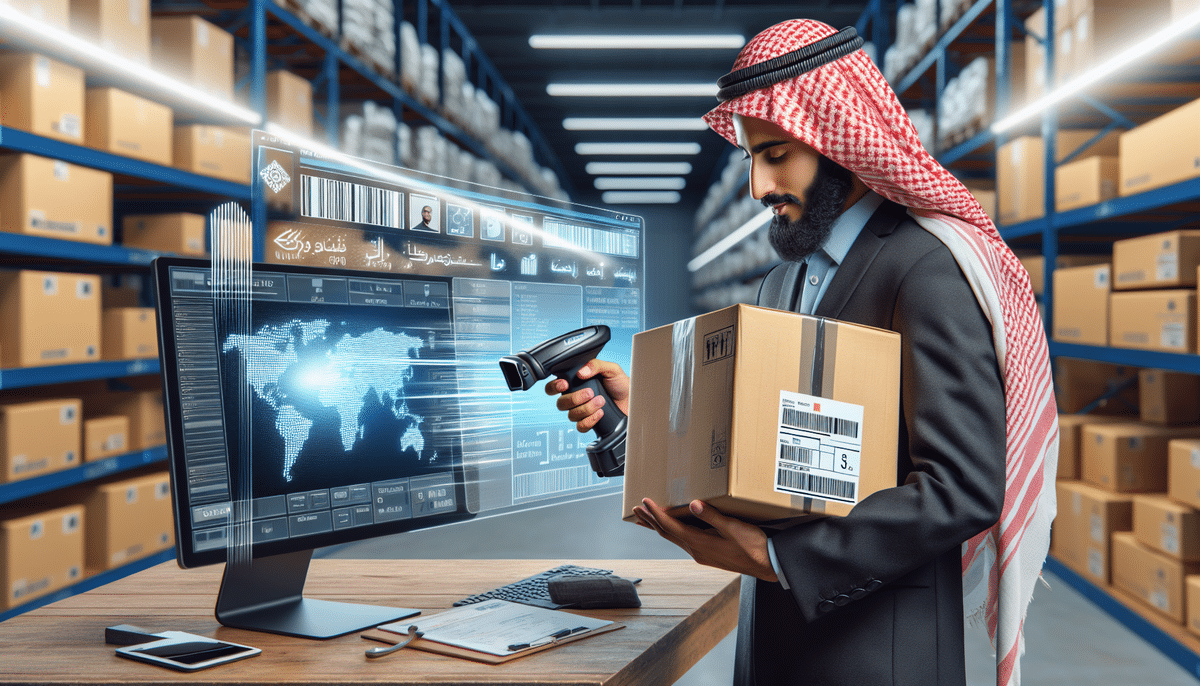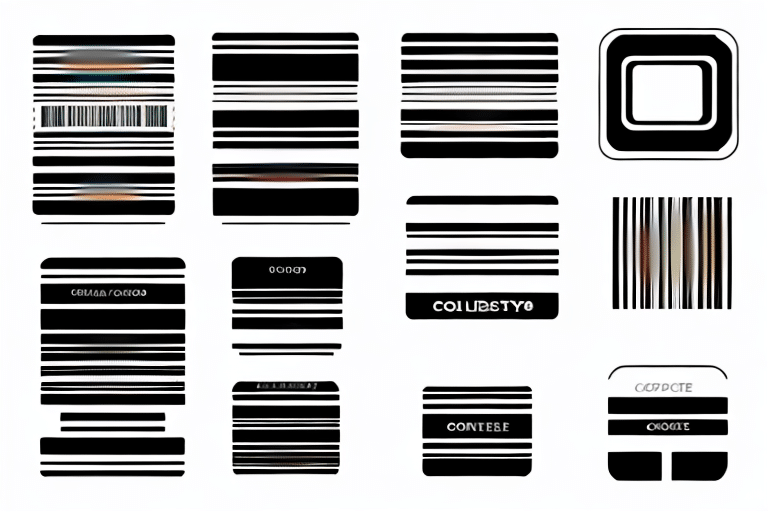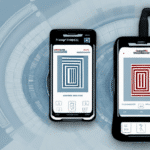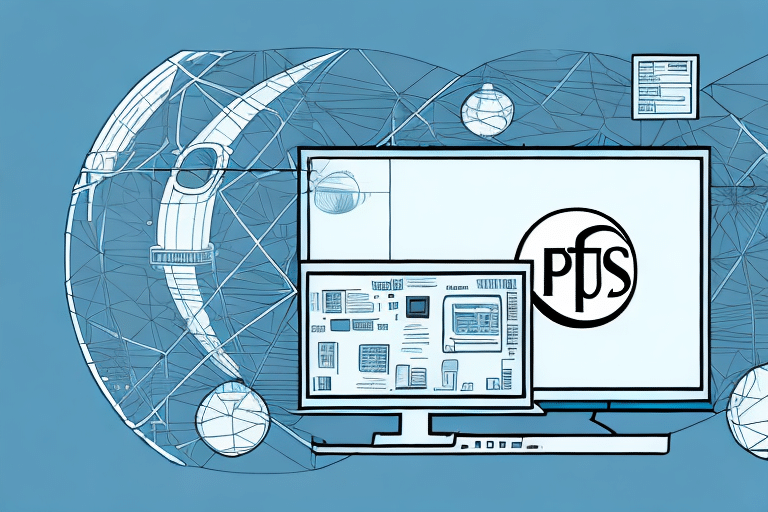Streamline Your Shipping Operations with Barcode Scanners and UPS WorldShip
Are you looking to streamline your shipping operations and reduce the risk of errors and delays? Implementing a barcode scanner with UPS WorldShip, a leading shipping software solution, can be a game-changer for your business. With a barcode scanner, you can quickly and accurately scan package information, print shipping labels, and track shipments, all with minimal manual data entry. Before diving in, follow these essential steps to ensure a smooth setup process.
Benefits of Using a Barcode Scanner with UPS WorldShip
Integrating a barcode scanner with UPS WorldShip can significantly enhance your shipping efficiency and productivity. Here are the key benefits:
- Increased Accuracy: Eliminate manual data entry errors by automatically capturing package information.
- Time Savings: Accelerate the shipping process by quickly scanning multiple packages and printing labels in seconds.
- Enhanced Tracking: Easily monitor shipments in real-time, providing valuable insights into your logistics operations.
- Improved Inventory Management: Keep track of inventory levels with precise scanning, reducing the risk of stockouts or overstocking.
According to a Statista report, businesses that implement barcode scanning technology can reduce processing time by up to 50%, leading to faster order fulfillment and increased customer satisfaction.
Selecting the Right Barcode Scanner for Your Business
Types of Barcode Scanners
Choosing the appropriate barcode scanner is crucial for optimizing your shipping operations. The two main types of scanners include:
- Handheld Scanners: Portable and versatile, ideal for businesses requiring mobility and flexibility in scanning locations.
- Stationary Scanners: Fixed in place, suitable for high-volume scanning environments like warehouses and distribution centers.
Barcode Compatibility
Ensure that the scanner you choose is compatible with the barcode types used in your shipments. Common barcode types include:
- UPC (Universal Product Code)
- EAN (European Article Number)
- Code 128
- QR Codes
Refer to the GS1 Barcode Standards for detailed information on barcode types and their applications.
Scanning Distance and Durability
Consider the scanning distance required for your operations. If you need to scan barcodes from afar, opt for scanners with a longer range. Additionally, assess the durability of the scanner, especially if it will be used in rugged environments. Look for features like:
- Rugged housing
- Rubberized grips
- Scratch-resistant screens
Understanding Barcode Scanning Technology
Barcode scanning technology leverages a light source and a photosensitive receiver to capture and interpret barcode information. The process involves:
- The scanner emits a light beam towards the barcode.
- The light reflects off the barcode and is captured by the receiver.
- The reflected light is decoded into alphanumeric data.
There are two primary scanning techniques:
- Laser Scanning: Uses a laser beam to read the barcode, ideal for scanning at high speeds.
- Image-Based Scanning: Utilizes a camera to capture the barcode image, effective for 2D barcodes like QR codes.
Advancements in barcode technology have extended its applications beyond retail, now integral in sectors like healthcare, transportation, and manufacturing.
For a comprehensive overview of barcode technology, visit the Wikipedia Barcode Page.
Installation and Configuration for UPS WorldShip
Setting Up Your Barcode Scanner
After selecting the appropriate scanner, follow these steps to install and configure it with UPS WorldShip:
- Connect the Scanner: Follow the manufacturer’s instructions to connect the scanner to your computer or terminal, typically via USB or Bluetooth.
- Install Drivers and Software: Ensure that all necessary drivers and software are installed for the scanner to function correctly.
- Configure UPS WorldShip:
- Open UPS WorldShip and navigate to the Settings menu.
- Select Hardware Setup and choose your barcode scanner from the list of available devices.
- Specify the barcode type and other relevant settings as per your business needs.
Refer to the UPS WorldShip Support for detailed installation guides and troubleshooting tips.
Customization for Optimal Performance
Enhance the functionality of your barcode scanner by customizing its settings:
- Scanning Distance: Adjust the range based on your operational requirements.
- Beep Tones and Feedback: Customize auditory signals to confirm successful scans.
- Data Transmission Mode: Choose between real-time data transmission or batch processing based on your workflow.
Troubleshooting and Maintenance
Common Issues and Solutions
Even with careful setup, you may encounter issues such as:
- Connectivity Problems: Ensure that all cables are securely connected and that the scanner is powered on.
- Scanning Errors: Clean the scanner lens and verify that barcodes are not damaged or obscured.
- Compatibility Conflicts: Confirm that your scanner is supported by UPS WorldShip and update drivers if necessary.
If issues persist, consult the scanner’s support resources or contact technical assistance.
Regular Maintenance Practices
To maintain optimal performance, implement regular maintenance routines:
- Cleaning: Wipe the scanner lens with a soft, lint-free cloth to remove dust and debris.
- Firmware Updates: Periodically check for and install firmware updates to enhance functionality and fix bugs.
- Proper Storage: Store scanners in protective cases away from extreme temperatures and moisture.
Integration and Advanced Techniques
Integrating with Other Shipping Software
If your business utilizes multiple shipping software solutions, integrating them with your barcode scanner and UPS WorldShip can streamline operations. Common integration methods include:
- API Integration: Connect different software platforms through APIs to ensure seamless data flow.
- Plugin Integration: Use available plugins that facilitate communication between UPS WorldShip and other software tools.
Integration can lead to centralized management of shipping information, reducing manual input and minimizing errors.
Bulk Scanning and Label Printing Techniques
Maximize efficiency by adopting bulk scanning and label printing techniques:
- Batch Scanning: Scan multiple packages in succession without pausing, ideal for high-volume shipping periods.
- Simultaneous Label Printing: Generate and print shipping labels for multiple packages at once, reducing processing time.
These techniques not only save time but also ensure consistency and accuracy in your shipping labels, enhancing overall operational efficiency.
Training Your Staff and Analyzing Costs
Effective Staff Training
Proper training ensures that your team can utilize barcode scanners effectively:
- Comprehensive Training Sessions: Provide hands-on training covering scanning procedures, label printing, and troubleshooting.
- Documentation: Supply user manuals and quick-reference guides for easy access to operational instructions.
- Emphasize Accuracy: Train staff to double-check scanned information to prevent errors in shipping and tracking.
Cost-Benefit Analysis
Evaluate the investment in barcode scanning technology by weighing the costs against the benefits:
- Initial Costs: Consider expenses related to purchasing scanners, software licenses, and setup.
- Ongoing Expenses: Account for maintenance, firmware updates, and potential repairs.
- Benefits: Factor in time savings, error reduction, improved customer satisfaction, and potential for increased sales due to efficiency.
According to Forbes, businesses that adopt barcode scanning can see a return on investment within six months due to increased efficiency and reduced error rates.
Staying Ahead with Industry Trends
Keeping up with the latest trends in barcode scanning and shipping technology ensures that your business remains competitive:
- Mobile Barcode Scanning: Utilize smartphones and tablets as scanning devices for greater flexibility.
- Advanced Analytics: Leverage data from barcode scans to gain insights into shipping patterns and operational bottlenecks.
- Integration with IoT: Combine barcode scanning with Internet of Things (IoT) devices for enhanced tracking and automation.
Regularly consult industry publications and attend technology conferences to stay informed about emerging technologies and best practices in barcode scanning and shipping operations.
Conclusion
Implementing a barcode scanner with UPS WorldShip can transform your shipping operations, offering increased accuracy, efficiency, and scalability. By selecting the right scanner, ensuring proper installation and configuration, maintaining your equipment, and staying informed about industry trends, you can optimize your shipping processes and deliver exceptional service to your customers.