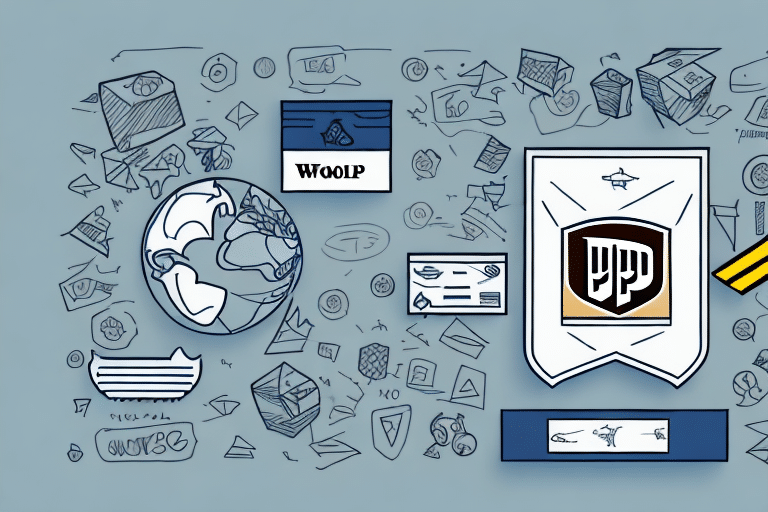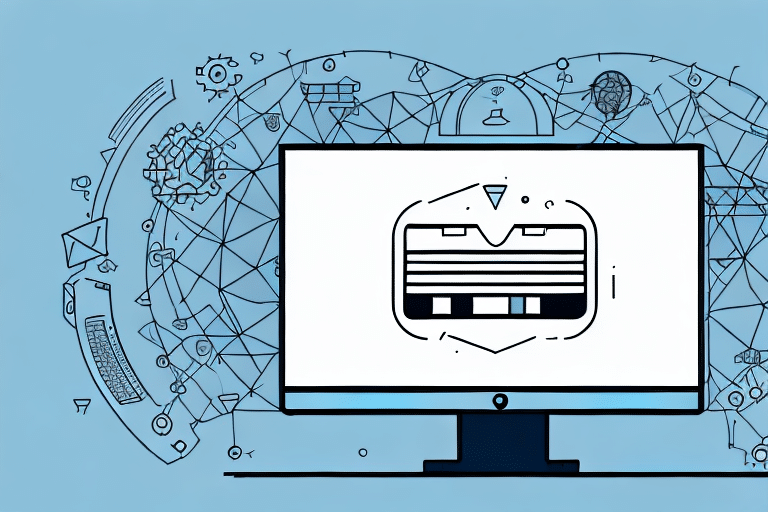Troubleshooting UPS WorldShip Error 53610
If you’re using UPS WorldShip and encountering the frustrating Error 53610, you’re not alone. This error is a gateway to a whole host of issues that can affect your shipping process. In this article, we’ll dive deep into the issue, examine common causes, and explore a range of solutions to get you back to shipping without a hitch!
Understanding the Causes of UPS WorldShip Error 53610
Before we can tackle the issue, we need to understand what’s causing it. In most cases, this error is a result of issues with your network settings or a problem with the UPS WorldShip software. The error may also occur when the software is unable to communicate data to the server properly.
Another possible cause of UPS WorldShip Error 53610 is an outdated version of the software. It’s important to regularly check for updates and install them to ensure that the software is running smoothly. Additionally, if you have recently made any changes to your computer’s hardware or software, it’s possible that these changes could be causing the error. In this case, you may need to troubleshoot the issue or seek assistance from a technical support team.
Common Scenarios When UPS WorldShip Error 53610 Occurs
It’s important to know when this error occurs, so you can pinpoint the root cause. UPS WorldShip Error 53610 often occurs when you’re trying to install the WorldShip software, during program startup, or when you try to use a feature within the software. It can also happen when the software is unable to establish a secure connection with the server.
Another common scenario when UPS WorldShip Error 53610 occurs is when there is a problem with the network connection. This can happen if there is a disruption in the internet connection or if the network settings are not configured correctly. Additionally, the error can occur if there is a conflict with other software installed on the computer, such as antivirus or firewall programs. It’s important to troubleshoot these issues to resolve the error and ensure smooth operation of the WorldShip software.
How to Identify UPS WorldShip Error 53610
Diagnosing the error is the first step towards troubleshooting it. Identify what’s causing the error by looking for messages like “unable to communicate with server,” “unable to establish a secure connection,” or “unable to install UPS WorldShip software” within the program. Additionally, a window may pop up with the error code 53610 displayed prominently.
One common cause of Error 53610 is an outdated version of the UPS WorldShip software. Make sure that you have the latest version installed and that all updates have been applied. Another possible cause is a firewall or antivirus software blocking the program’s access to the internet. Check your firewall and antivirus settings to ensure that UPS WorldShip is allowed to communicate with the server.
If you are still experiencing Error 53610 after checking for these issues, it may be necessary to contact UPS technical support for further assistance. They can help you diagnose the problem and provide solutions specific to your system and setup.
Step-by-Step Guide to Fix UPS WorldShip Error 53610
Let’s get to the heart of the matter and explore some solutions to the issue at hand. Here’s a step-by-step guide:
- Updating your UPS WorldShip software: One of the most effective ways to fix the Error 53610 issue is to update your WorldShip software. There might be a bug fix in a new update that will resolve the problem entirely. If you have an older version of the software, go to the UPS website and download the latest version. If you have automatic updates enabled, make sure that the software is up to date and patched.
- Resetting your computer’s network settings: If the issue is with the network settings, you might need to reset your network connections. You can do this by resetting your WiFi or ethernet connection. If resetting your connections doesn’t resolve the issue, try restarting your modem or router.
- Checking your firewall settings: Sometimes, the firewall can block the connection to the UPS WorldShip server, causing the error. Make sure that the UPS WorldShip application is added to the list of allowed programs in your firewall settings. If it’s already on the list, try temporarily disabling the firewall to see if that resolves the issue.
- Repairing or reinstalling the application files: It’s possible that the UPS WorldShip application files are damaged, corrupted, or missing. The solution is to repair or reinstall all the files associated with the software. Do this by running a troubleshoot and repair of the software, or go to the UPS website and download a fresh copy of the software and install it again.
If none of the above solutions work, you may need to uninstall and reinstall the WorldShip software. Before doing so, make sure to back up any important data or settings. You can also contact UPS customer support for further assistance in resolving the error.
Resolving the Error by Updating Your UPS WorldShip Software
Updating your WorldShip software ensures compatibility with the latest operating systems and hardware. If you are using an outdated version of the software, it may not work properly with newer systems, which can lead to errors and other issues. By updating your software, you can ensure that it is optimized for the latest technology and that you can continue to use it without any problems.
Finally, updating your WorldShip software can also improve its performance and functionality. New updates often include new features and enhancements that can make your shipping process more efficient and streamlined. By taking advantage of these updates, you can save time and effort when managing your shipments, and ensure that your business runs smoothly and effectively.
Fixing UPS WorldShip Error 53610 by Resetting Your Computer’s Network Settings
If the issue is with the network settings, you might need to reset your network connections. You can do this by resetting your WiFi or ethernet connection. If resetting your connections doesn’t resolve the issue, try restarting your modem or router.
Another possible solution is to check your firewall settings. Sometimes, the firewall can block the connection to the UPS WorldShip server, causing the error. Make sure that the UPS WorldShip application is added to the list of allowed programs in your firewall settings. If it’s already on the list, try temporarily disabling the firewall to see if that resolves the issue.
Repairing the Damaged Application Files
It’s possible that the UPS WorldShip application files are damaged, corrupted, or missing. The solution is to repair or reinstall all the files associated with the software. Do this by running a troubleshoot and repair of the software, or go to the UPS website and download a fresh copy of the software and install it again.
Before attempting to repair or reinstall the UPS WorldShip application files, it’s important to ensure that your computer meets the minimum system requirements for the software. Check the UPS website for the system requirements and compare them to your computer’s specifications. If your computer does not meet the requirements, upgrading your hardware may be necessary.
If repairing or reinstalling the application files does not solve the issue, it’s possible that there may be a problem with your computer’s registry. In this case, it’s recommended to use a registry cleaner software to scan and fix any issues with the registry. Be sure to use a reputable software and follow the instructions carefully to avoid causing further damage to your computer.
What Are the Registry Errors and How to Fix Them for Resolving UPS WorldShip Error 53610?
Registry errors are common and can occur regardless of the software installed on your computer. In the case of WorldShip software, these errors might prevent it from communicating with the server properly, causing the Error 53610 issue. Use a registry cleaner to locate and remove these issues, or seek technical help to resolve the issue.
Registry errors can also occur due to outdated or corrupted drivers, which can cause conflicts with the WorldShip software. To fix this issue, update your drivers to the latest version or reinstall them if necessary.
Another common cause of registry errors is malware or virus infections. These can corrupt or delete important registry files, causing issues with the WorldShip software. To fix this issue, run a full system scan with your antivirus software and remove any threats detected. You can also use a malware removal tool to ensure that all infections are removed from your system.
Fixing the Error by Reinstalling Your Windows Operating System
If all of the above solutions fail, it might be time to take drastic measures. If the WorldShip error persists, and you’ve tried everything else, the best solution might be to reinstall your Windows operating system. This step could remove any underlying issues that are preventing the UPS software from functioning correctly.
Before proceeding with a Windows operating system reinstallation, it is important to back up all of your important files and data. This process will erase all of the data on your computer’s hard drive, so it is crucial to have a backup of everything you need to keep.
Additionally, reinstalling your Windows operating system can be a time-consuming process. You will need to have your Windows installation disc or USB drive ready, and you may need to reinstall all of your programs and drivers after the operating system is installed. It is important to have a plan in place for how you will restore your computer to its previous state after the reinstallation is complete.
Tips and Tricks to Prevent UPS WorldShip Error 53610 in the Future
The best way to avoid this error is to keep your WorldShip software updated and well maintained. Take the time to troubleshoot issues as they arise and run regular system diagnostics. Avoid installing suspicious software and stay up-to-date with other system software updates. Finally, contact UPS technical support if you need help with maintenance or running diagnostics.
Seeking Technical Support for Resolving Complex Issues with UPS WorldShip Error 53610
If you’re still experiencing issues with UPS WorldShip Error 53610 after trying the above solutions, it’s time to seek technical support. Reach out to the experts at UPS for assistance with investigating and diagnosing the issue. They can provide more information on why the error occurred, as well as offer tailored solutions to help resolve the problem.
Troubleshooting Other Common Errors that May Occur While Using UPS WorldShip
WorldShip has its fair share of common errors, each one frustrating in its own way. If you’re encountering other issues while using the software, don’t fret. Check out the UPS Help Centre for troubleshooting guides, FAQs, and access to community forums. You can also reach out to UPS technical support for additional help.
Conclusion: Navigating Through the World of Shipping Software Errors Like a Pro!
No software is immune to errors and bugs, and UPS WorldShip is no exception. However, with a little know-how and a willingness to dive deep into the issues, you can keep your shipping process running smoothly. In this article, we explored the common causes of Error 53610 and offered a range of solutions to resolve it. Armed with this knowledge, you’re well equipped to handle any issues that come your way in the future.