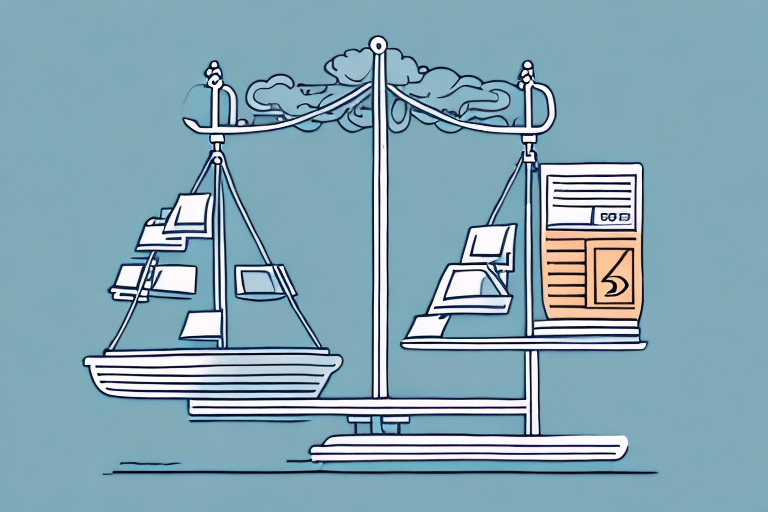Introduction to UPS WorldShip Scale Issues
If you're encountering problems with your UPS WorldShip Scale, you're not alone. Whether it's connectivity issues, calibration errors, or software glitches, these problems can disrupt your shipping operations. This guide provides detailed troubleshooting techniques to help you resolve these issues effectively and ensure seamless shipping processes.
Common Causes of UPS WorldShip Scale Issues
1. Compatibility Problems
One of the primary reasons for UPS WorldShip Scale malfunctions is compatibility issues between the scale and the UPS WorldShip software. It's crucial to verify that your scale model is supported by the version of the software you are using.
2. Incorrect Scale Settings
Misconfigured settings within the UPS WorldShip software can prevent proper communication with the scale, leading to inaccurate weight readings or complete non-functionality.
3. Faulty USB Connections
A damaged or improperly connected USB cable can disrupt data transfer between the scale and the computer, causing the scale to malfunction.
4. Software Glitches and Outdated Versions
Like any software, UPS WorldShip can encounter bugs or compatibility issues, especially if it's not updated to the latest version. Outdated software may not support newer scale models or may have unresolved bugs affecting scale functionality.
5. Hardware Malfunctions
Physical defects in the scale, such as damaged sensors or power supply issues, can prevent the scale from operating correctly.
Troubleshooting UPS WorldShip Scale Problems
1. Verify USB Connections
Ensure that the USB cable is securely connected to both the scale and the computer. If possible, test the cable with another device or try a different USB port to rule out cable or port issues.
2. Restart the UPS WorldShip Software
Sometimes, simply restarting the UPS WorldShip application can resolve temporary glitches. Close the software completely and reopen it to see if the scale starts functioning.
3. Update UPS WorldShip Software
Keeping your UPS WorldShip software up-to-date is crucial for compatibility and performance. To update:
- Open UPS WorldShip.
- Navigate to the Help menu.
- Select Check for Updates.
- Follow the prompts to download and install any available updates.
For more details, refer to the official UPS WorldShip support page.
4. Restart the Scale
Power cycle the scale by disconnecting it from the power source, waiting for about 30 seconds, and then reconnecting it. This can reset the scale and resolve minor errors.
5. Check and Calibrate the Scale
An uncalibrated or improperly calibrated scale can produce inaccurate readings or fail to work. Refer to your scale's user manual for calibration instructions or contact the manufacturer for assistance.
Configuring and Ensuring Scale Compatibility
1. Verify Scale Compatibility
Before configuring your scale settings in UPS WorldShip, ensure that your scale is compatible. Consult the UPS WorldShip hardware compatibility list to verify support.
2. Accessing Scale Settings in UPS WorldShip
To configure your scale settings:
- Open the UPS WorldShip application.
- Navigate to the Edit tab on the menu bar.
- Select Settings and Preferences.
- Click on the Scale option.
3. Enabling and Configuring the USB Scale
Within the scale settings:
- Ensure that the Use USB Scale checkbox is selected.
- From the Scale Type drop-down menu, choose your scale's manufacturer.
- Enter the scale’s model number in the designated field.
- Click the Test Scale Connection button to verify communication.
If the connection fails, try reconnecting the USB cable or restarting both the scale and the computer.
Avoiding Common Mistakes
- Incorrect Settings: Double-check that all scale-related settings in UPS WorldShip are correctly configured, including scale type and model number.
- Using the Wrong USB Port: Ensure the USB cable is connected to a functional port. Avoid using front panel ports, which may sometimes be less reliable.
- Neglecting Driver Updates: Outdated drivers can hinder scale functionality. Regularly update scale drivers to maintain compatibility.
- Ignoring Hardware Issues: Physical defects in the scale or USB cable can prevent proper operation. Inspect hardware regularly.
When to Contact UPS Customer Support
If you've followed all troubleshooting steps and your UPS WorldShip Scale still isn't functioning, it may be time to reach out to UPS Customer Support. When contacting support, provide the following information for efficient assistance:
- Your UPS WorldShip account number.
- The scale manufacturer and model number.
- Details of the troubleshooting steps you've already taken.
- Any error messages or unusual behavior observed.
UPS Customer Support can be reached through various channels, including phone, email, and live chat. Visit the UPS Contact page for more information.
Additional Solutions to Fix Scale Issues
- Try a Different USB Connection: Use a different USB cable or port to eliminate potential connection issues.
- Perform a Clean Installation: Uninstall and reinstall UPS WorldShip to ensure a fresh setup without residual issues.
- Refer to the Scale’s User Manual: Manufacturer-provided guidance can offer model-specific troubleshooting tips.
Preventing Future UPS WorldShip Scale Problems
To minimize future issues with your UPS WorldShip Scale, follow these best practices:
- Regularly update your UPS WorldShip software to the latest version.
- Use only UPS-approved scales to ensure compatibility.
- Handle hardware with care to prevent physical damage.
- Maintain a clean environment around the scale to avoid debris accumulation affecting accuracy.
By adhering to these guidelines, you can ensure the longevity and reliability of your UPS WorldShip Scale, facilitating seamless shipping operations.