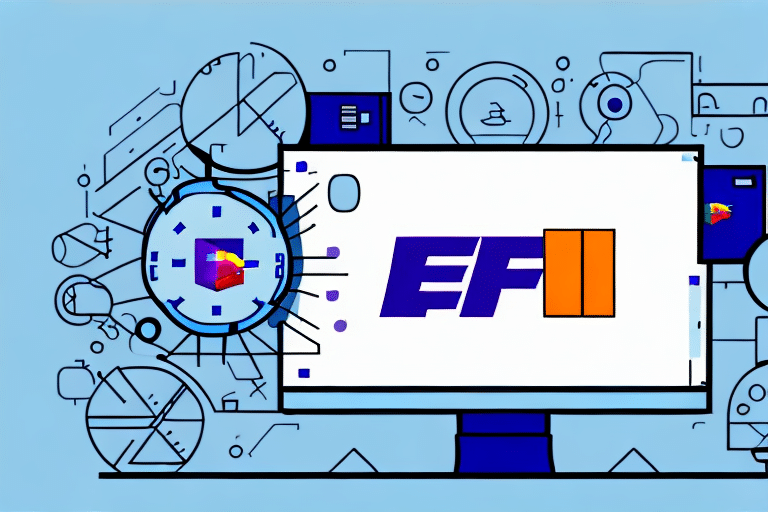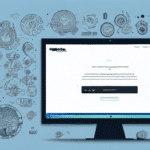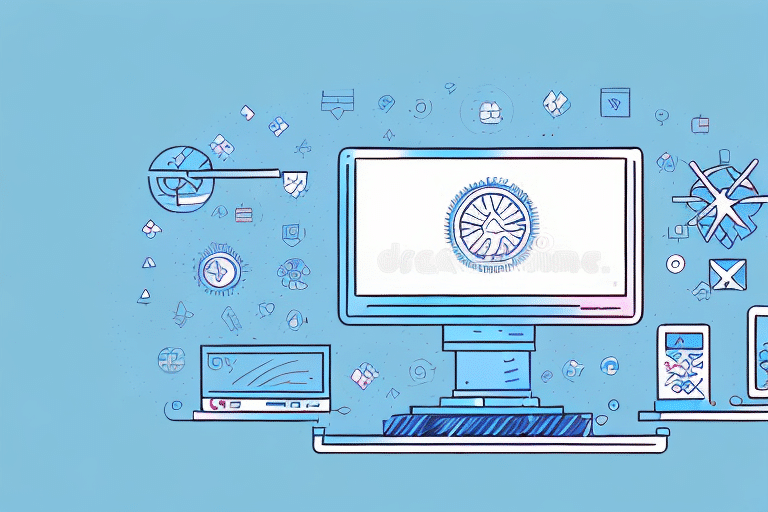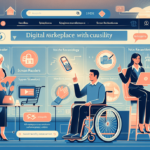Getting FedEx Ship Manager Back Up and Running
If you're a business owner relying on FedEx Ship Manager to handle your shipping operations, encountering issues like shipping capabilities being disabled can be frustrating. This problem can stem from various factors, including network connectivity problems or outdated system software. Fortunately, there are steps you can take to restart FedEx Ship Manager and update the software to ensure your shipping operations continue smoothly. This comprehensive guide provides detailed instructions to help you resolve these issues effectively.
Introduction to FedEx Ship Manager and Its Features
FedEx Ship Manager is a robust software solution designed to help businesses create, manage, and track their shipments efficiently. With an intuitive interface, FedEx Ship Manager allows users to generate shipping labels, print custom packaging materials, and handle multiple shipments simultaneously. Key features include:
- Address Validation: Ensures accurate delivery by verifying recipient addresses.
- Real-Time Tracking: Provides up-to-date tracking information for all shipments.
- Customs Documentation: Simplifies international shipping with necessary customs paperwork.
According to a 2023 Forrester report, businesses using advanced shipping software like FedEx Ship Manager experience a 20% increase in shipping efficiency.
Advanced Features for Complex Shipping Needs
Beyond its core functionalities, FedEx Ship Manager offers advanced options for businesses with more intricate shipping requirements:
- Scheduled Pickups: Arrange regular pickups to streamline shipping workflows.
- Recurring Shipments: Automate frequent shipments to save time.
- Customized Shipping Rules: Set specific criteria to manage shipping processes effectively.
These advanced features help businesses reduce operational costs and improve overall productivity.
Understanding the Causes of Shipping Disabling in FedEx Ship Manager
Shipping disabling in FedEx Ship Manager can disrupt your business operations. Common causes include:
- Network Connectivity Issues: Poor internet connections can prevent the software from communicating with FedEx servers.
- Outdated System Software: Running outdated operating systems or drivers may lead to compatibility issues.
- Corrupted System Files: Damaged files can hinder the software's functionality.
- Security Settings or Permissions: Restrictive settings may block essential components required for shipping operations.
According to a 2022 study by Statista, network issues account for approximately 35% of software-related disruptions in shipping management systems.
Insufficient Memory or Storage Space
One prevalent cause of shipping disabling is insufficient memory or storage on the computer running FedEx Ship Manager. Limited resources can lead to software instability and crashes. To mitigate this:
- Regularly monitor system performance using tools like Process Explorer.
- Upgrade hardware components if necessary.
Conflicts with Other Software
Running multiple applications simultaneously can cause conflicts, leading to FedEx Ship Manager issues. To prevent this:
- Close unnecessary programs while using FedEx Ship Manager.
- Use task management tools to monitor active applications.
Steps to Restart FedEx Ship Manager on Your Computer
Experiencing shipping disabling issues might require a simple restart of the software. Follow these steps:
- Click the Start menu button and navigate to All Programs.
- Select FedEx Ship Manager and open the program.
- Click the Restart button and wait for the software to reboot.
- If the software doesn't restart, restart your computer and try launching FedEx Ship Manager again.
- If problems persist, proceed to the next troubleshooting steps.
Restarting the software often resolves temporary glitches. However, if the issue remains, further action is needed.
Resetting Software Settings
If you're using a shared computer or network, another user might have altered the software settings. To address this:
- Reset FedEx Ship Manager to its default settings.
- Contact your IT department for assistance.
How to Update System Software to Fix FedEx Ship Manager Issues
Outdated system software can cause compatibility issues with FedEx Ship Manager. To update your system software:
- Click the Start menu and open the Control Panel.
- Select System and Security and then Windows Update.
- Click Check for Updates and wait for the system to scan.
- Select available updates and click Install.
- Allow the installation process to complete and reboot your computer if prompted.
- Launch FedEx Ship Manager to verify if the issue is resolved.
If updating the system software doesn't fix the problem, check for FedEx Ship Manager updates or patches on the FedEx website.
Checking for Software Updates
Regularly updating FedEx Ship Manager ensures you benefit from the latest features and security enhancements. Visit the official FedEx website to download and install updates.
Common Errors and Solutions in FedEx Ship Manager Shipping Disabled Issue
Persistent shipping disabling issues may be due to specific errors. Here are some common errors and their solutions:
- Error Starting Up FedEx Ship Manager: The database failed to start.
- Solution: Delete the ForXchange Database and restart the software.
- Error Installing Security Module. Please contact technical support.
- Solution: Uninstall and reinstall FedEx Ship Manager.
- Unable to Connect to the Server
- Solution: Check your internet connection and network settings.
- FedEx Ship Manager is Accessing the Wrong Carrier Configuration File
- Solution: Update the configuration file to the correct version.
If these solutions don't work, consider the following steps:
- Ensure you have the latest version of FedEx Ship Manager installed.
- Check for conflicts with other software by running FedEx Ship Manager in a clean boot environment.
Tips to Avoid Future Shipping Disabling in FedEx Ship Manager
Preventing shipping disabling issues can save your business time and resources. Implement these best practices:
- Regular Software Updates: Keep both your system and FedEx Ship Manager updated.
- System Requirements: Ensure your computer meets the minimum requirements for optimal performance.
- Stable Internet Connection: Maintain a reliable internet connection to prevent connectivity issues.
- Data Backup: Periodically back up your FedEx Ship Manager data and settings.
Additionally, always verify shipment details before submission to avoid errors and delays. Utilize FedEx's automated address validation to ensure accuracy and reduce address correction fees.
Implementing Automated Address Validation
Using automated address validation features can significantly enhance the accuracy of your shipments. This reduces the likelihood of delivery delays and additional costs related to address corrections.
Getting Help from FedEx Customer Service for Technical Support
If the aforementioned steps don't resolve your shipping disabling issues, contacting FedEx technical support is the next step. FedEx offers dedicated support through various channels:
- Phone Support: Reach out to FedEx customer service for immediate assistance.
- Live Chat: Use the live chat feature on the FedEx website for real-time support.
When contacting support, have the following information ready:
- Your FedEx account details.
- Any error messages or codes encountered.
- Screenshots or videos of the issue, if possible.
FedEx also provides a wealth of self-help resources, including a comprehensive knowledge base and community forums where you can find solutions to common problems.
Comparing Other Shipping Solutions with FedEx Ship Manager
While FedEx Ship Manager is a reliable shipping solution, exploring alternatives can help you find the best fit for your business needs. Popular alternatives include:
- UPS WorldShip: Offers comprehensive shipping tools with seamless UPS integration.
- ShipStation: Provides multi-carrier support and powerful automation features.
- Shippo: Known for its user-friendly interface and competitive shipping rates.
When evaluating shipping solutions, consider the following factors:
- Integration Capabilities: Ensure compatibility with your existing e-commerce platforms like Shopify or WooCommerce.
- Pricing: Compare subscription costs and transaction fees.
- Support and Resources: Look for providers that offer robust customer support and comprehensive documentation.
- Advanced Features: Features like real-time tracking, automated customs forms, and discounted shipping rates can add significant value.
A 2023 survey by Software Advice indicates that 60% of businesses prefer multi-carrier shipping solutions for greater flexibility and cost savings.
Conclusion: Importance of Regular Maintenance for Efficient Shipping with FedEx Ship Manager
FedEx Ship Manager is an essential tool for businesses aiming to streamline their shipping operations. However, like any software, it requires regular maintenance to function optimally. By following the steps outlined in this guide and adopting best practices for maintenance and troubleshooting, you can minimize disruptions and ensure your shipping operations remain efficient.
Regular maintenance not only keeps FedEx Ship Manager running smoothly but also enhances its performance. Staying updated with the latest software versions and promptly addressing any issues allows you to leverage new features and improvements, ultimately saving time and reducing costs. Furthermore, consistent maintenance helps prevent security vulnerabilities, safeguarding your business from potential threats. Prioritizing maintenance ensures you maximize the benefits of using FedEx Ship Manager and maintain seamless shipping operations.