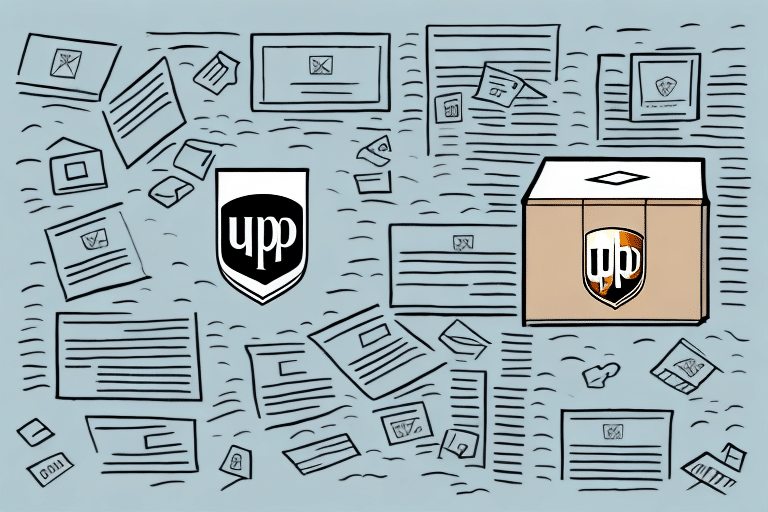Introduction to UPS WorldShip
UPS WorldShip is an essential software solution for businesses that depend on UPS for their shipping operations. It facilitates the creation, processing, and management of shipments, allowing companies to handle their logistics efficiently. As businesses grow and shipping volumes increase, the importance of robust shipping software like UPS WorldShip becomes paramount.
Why Archiving UPS WorldShip Data Matters
Data protection is a critical aspect of any business's IT strategy. Regularly archiving your UPS WorldShip data ensures that you have secure backups in case of unexpected events such as system crashes, viruses, or hardware failures. According to a 2023 IBM report, data loss incidents can cost businesses an average of $3.86 million, highlighting the financial importance of effective data backup strategies.
Compliance with Legal and Regulatory Standards
Many industries are subject to regulations that require businesses to maintain records of their shipping data for specified periods. Proper archiving helps ensure compliance with these legal and regulatory requirements, thereby avoiding potential penalties and legal complications.
Understanding the UPS WorldShip Archive Process
The archiving process in UPS WorldShip involves creating backup copies of your shipping data and storing them in a separate, secure location. These archive files, typically with the ".ups" extension, contain comprehensive information ranging from customer details to shipping history.
Steps to Archive Data
- Open UPS WorldShip and navigate to the "Shipping" tab.
- Select "View History" followed by "Archive Data."
- Choose the "Backup" option and set up a schedule for automatic backups if desired.
- Select the destination folder for your archive files, preferably an off-site location or cloud storage.
- Initiate the backup process to create the archive files.
Benefits of Regular Archiving
- Prevents data loss by maintaining secure backups.
- Enhances system performance by reducing database size.
- Facilitates easy data restoration when needed.
- Ensures compliance with industry regulations.
Locating the UPS WorldShip Archive Folder
Finding the archive location for UPS WorldShip is straightforward, whether you prefer using the software's settings or manually navigating your file system.
Method 1: Using UPS WorldShip Settings
To locate the default archive folder within UPS WorldShip:
- Open UPS WorldShip.
- Navigate to the "Edit" menu and select "Preferences."
- Go to "Archive/Restore" to view the current archive location.
- To change the location, click the "Browse" button and select a new folder.
Method 2: Manual Navigation
If you prefer to locate the archive folder manually:
- Open File Explorer on your computer.
- Navigate to
C:\UPSWSTD\Archive, which is the default archive location. - If you've customized the archive location, navigate to the specified folder instead.
Troubleshooting Common Issues
If you encounter difficulties finding the archive folder:
- Ensure that hidden folders are visible by enabling the "Hidden items" option in File Explorer's "View" tab.
- Verify that the archive folder hasn't been moved or deleted. If it has, restore it from a backup or contact UPS support for assistance.
Effective Backup Strategies for UPS WorldShip Data
In addition to regular archiving, implementing comprehensive backup strategies enhances data security and availability.
Cloud Backup Solutions
Utilizing a cloud backup service ensures that your UPS WorldShip data is securely stored off-site, providing protection against physical disasters and enabling easy access from multiple locations. Services like Amazon Web Services Backup and Microsoft Azure Backup offer scalable and reliable cloud backup options.
External Storage Devices
Creating backup archives on external hard drives or USB drives offers an additional layer of security. This method allows for offline storage, protecting your data from online threats such as ransomware.
Automated Backup Software
Using backup software that automates the backup process minimizes the risk of human error and ensures that backups occur regularly without manual intervention. Tools like Backblaze and Veritas provide robust solutions for automated backups.
Best Practices for Managing the UPS WorldShip Archive Folder
Proper management of your archive folder is essential for maintaining data integrity and accessibility.
- Regular Monitoring: Periodically check the size of your archive folder and adjust your archiving schedule to prevent excessive growth that can impact system performance.
- Clear Naming Conventions: Label archive files with descriptive names that include dates and relevant identifiers to facilitate easy retrieval.
- Off-Site Storage: Store archive files in a secure off-site location, such as cloud storage or external drives, to protect against on-site disasters.
- Access Control: Limit access to archive files to authorized personnel to maintain data security.
Exporting and Importing Data with UPS WorldShip
Managing data across different systems or preparing for software migrations can be efficiently handled through UPS WorldShip's export and import features.
Exporting Data
Exporting data allows you to save your UPS WorldShip data to a file, which can be used for analysis or imported into other systems. To export data:
- Navigate to the "Shipping" tab in UPS WorldShip.
- Select "Export Data" and choose the data you wish to export.
- Choose the file format and destination for the exported data.
- Initiate the export process.
Importing Data
Importing data enables you to load data from external sources into UPS WorldShip. This is particularly useful when setting up a new system or integrating with other software. To import data:
- Go to the "Shipping" tab and select "Import Data."
- Choose the file containing the data you wish to import.
- Map the data fields if necessary.
- Start the import process.
Restoring Archived Data in UPS WorldShip
In the event of data loss or system issues, restoring your archived UPS WorldShip data is a straightforward process:
- Open UPS WorldShip and navigate to the "Shipping" tab.
- Select "View History" followed by "Archive Data."
- Click on "Restore Data" to view available archive files.
- Select the desired archive file and follow the on-screen prompts to complete the restoration.
Conclusion: The Benefits of Proper Data Archiving
Regularly archiving your UPS WorldShip data offers numerous advantages:
- Data Protection: Safeguards against data loss due to unexpected events.
- Operational Efficiency: Enhances system performance by managing database size.
- Regulatory Compliance: Ensures adherence to industry-specific data retention requirements.
- Business Continuity: Facilitates quick data restoration, minimizing downtime and maintaining business operations.
- Seamless Data Transfer: Enables easy migration and integration with other systems.
Implementing a robust data archiving strategy for UPS WorldShip not only protects your valuable shipping data but also contributes to the overall efficiency and resilience of your business operations.