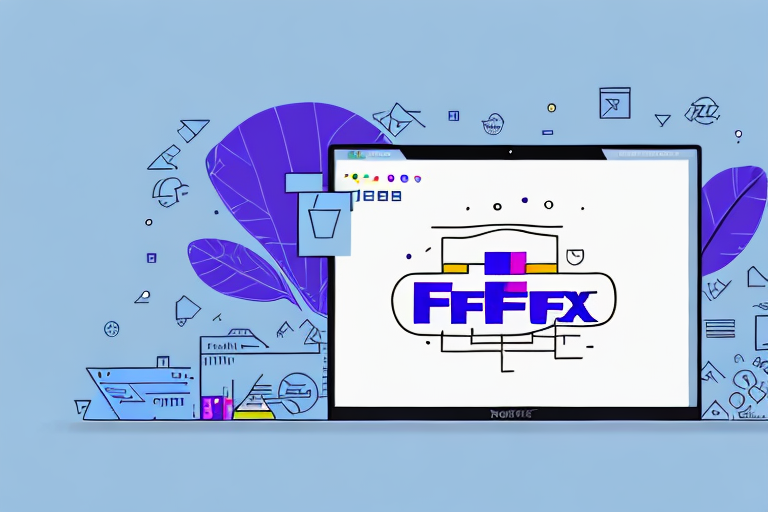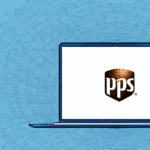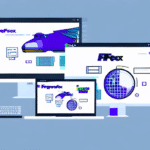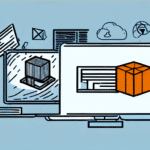Introduction to FedEx Ship Manager Software
FedEx Ship Manager Software is a robust desktop application designed to streamline the shipping process for businesses of all sizes. It offers a comprehensive suite of tools that facilitate the creation and management of shipments, printing of labels and invoices, real-time package tracking, and access to various shipping-related features. With its user-friendly and intuitive interface, FedEx Ship Manager simplifies shipping operations, making it an essential tool for efficient logistics management.
In today's fast-paced business environment, efficient shipping solutions are crucial. According to a Statista report, global e-commerce sales are projected to reach $6.54 trillion by 2023, underscoring the importance of reliable shipping software like FedEx Ship Manager in handling high volumes of packages effectively.
Key Benefits of Using FedEx Ship Manager on Mac
Utilizing FedEx Ship Manager Software on a Mac offers numerous advantages that enhance operational efficiency and improve overall shipping management:
- Time Efficiency: Features like address book management and shipment templates reduce repetitive data entry, allowing for quicker shipment processing.
- Customization: Users can personalize label formats with company logos and set shipping preferences to align with specific business needs.
- Integration Capabilities: Seamlessly integrates with major e-commerce platforms such as Shopify, WooCommerce, and Magento, enabling centralized order and shipment management.
- Real-Time Tracking: Access to FedEx’s extensive tracking system provides up-to-date information on shipment statuses, enhancing transparency and customer satisfaction.
System Requirements and Installation Guide
System Requirements
Before installing FedEx Ship Manager Software on your Mac, ensure your system meets the following requirements:
- macOS X 10.6 or later
- Intel Core 2 Duo processor or higher recommended
- Minimum of 2GB RAM; 4GB or more recommended for optimal performance
- Stable internet connection
- Latest version of Java installed
Installation Steps
- Visit the FedEx Ship Manager download page.
- Select 'Mac' as your operating system and click 'Download.'
- Once downloaded, open the installer file and follow the on-screen instructions to complete the installation.
- After installation, launch the software and enter your FedEx account details to begin using the application.
Ensuring that your Mac meets these requirements and having the latest Java version installed will help prevent installation issues and ensure smooth operation of the software.
Setting Up and Configuring Your FedEx Account
Creating a FedEx Account
To use FedEx Ship Manager Software, you need an active FedEx account. If you don't have one, you can create it by visiting the FedEx website and signing up for an account.
Configuring the Software
- Open FedEx Ship Manager Software from your Applications folder.
- Select 'Create Sign-In' to register a new account or 'Sign-In' if you already have one.
- Enter your FedEx account number and meter number as prompted. These can be found in your FedEx account details.
- Complete the setup by following the on-screen instructions to establish your user profile.
Proper configuration ensures that all your shipping activities are accurately tracked and managed within the software.
Using the User Interface: Navigation and Features
The FedEx Ship Manager Software features a user-friendly interface that provides easy access to all essential functions:
- Main Dashboard: Central hub for creating shipments, viewing tracking information, and accessing shipping history.
- Menus and Tabs: Navigate through various sections such as 'Shipments,' 'Tracking,' and 'Shipping History' to manage different aspects of your shipping process.
- Customization Options: Personalize your shipping labels with company branding and set default shipping preferences for consistency.
- Real-Time Tracking: Monitor the status and location of your shipments directly from the interface.
By familiarizing yourself with the interface, you can efficiently manage all your shipping tasks from a single platform.
Managing Shipments: Creation, Tracking, and Printing Labels
Creating Shipments
- Click on the 'Create a Shipment' button on the main dashboard.
- Enter sender and recipient information, package dimensions, and weight.
- Choose shipping options such as speed and insurance coverage.
- Review the details and click 'Ship' to generate the shipping label and invoice.
Tracking Shipments
- Navigate to the 'Tracking' tab.
- Enter the tracking number provided at the time of shipment creation.
- Click 'Track' to view the current status and location of your package.
Printing Labels and Invoices
- Go to the 'Shipping History' tab.
- Select the shipment for which you need to print a label or invoice.
- Click on 'Print Label' or 'Print Invoice' as required.
- Print the documents using your connected printer.
FedEx Ship Manager allows batch printing of labels and invoices, which is particularly beneficial for businesses handling multiple shipments simultaneously.
Troubleshooting and Support
Despite its reliability, you might encounter occasional issues while using FedEx Ship Manager Software. Here are some common problems and their solutions:
- Installation Errors: Ensure your Mac meets the system requirements and that you have the latest version of Java installed.
- Connectivity Issues: Verify that your internet connection is stable. Disconnect and reconnect if necessary.
- Software Crashes: Restart the application or your Mac. If the problem persists, consider reinstalling the software.
- Tracking Problems: Double-check the tracking number entered. If issues continue, contact FedEx support.
If problems remain unresolved, you can reach out to FedEx Customer Support for further assistance. Additionally, regularly updating the software can prevent many common issues by ensuring you have the latest features and bug fixes.
Tips and Best Practices for Optimizing Your Experience
Maximize the efficiency and effectiveness of FedEx Ship Manager Software with these tips and best practices:
- Utilize the Address Book: Save frequently used shipping addresses to expedite the shipping process and reduce errors.
- Batch Shipments: Process multiple shipments simultaneously to save time, especially during peak seasons.
- Customize Shipping Preferences: Set default package sizes, shipping speeds, and insurance options to streamline repetitive tasks.
- Leverage Integration: Connect the software with your e-commerce platforms to automate order imports and tracking updates.
- Regularly Update Software: Keep FedEx Ship Manager updated to benefit from the latest features and security enhancements.
- Monitor Shipping History: Review past shipments to identify patterns, optimize shipping strategies, and resolve recurring issues.
Implementing these strategies will enhance your shipping operations, reduce manual workload, and improve overall business efficiency.
In conclusion, FedEx Ship Manager Software for Mac is a comprehensive tool that addresses various shipping needs with its robust features and user-centric design. By following this guide and adopting best practices, businesses can achieve streamlined shipping processes, improved accuracy, and increased customer satisfaction.