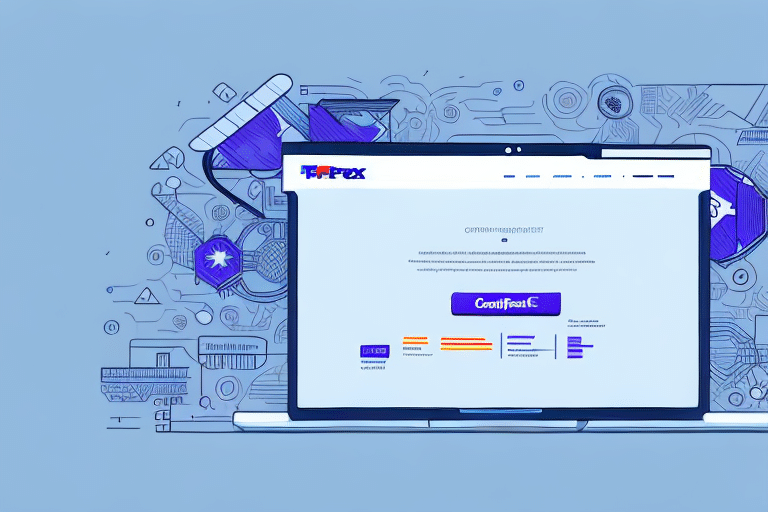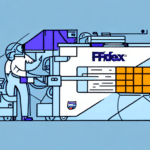Integrating FedEx Ship Manager with Your Business Systems
In today's fast-paced business environment, companies are increasingly relying on technology to streamline their operations. For businesses that ship products, FedEx Ship Manager is an essential tool that allows you to manage your shipping needs directly from your computer. However, integrating FedEx Ship Manager with your existing systems can sometimes present challenges. This article explores common integration issues and provides detailed troubleshooting tips to help ensure a smooth and efficient process.
Understanding FedEx Ship Manager
What is FedEx Ship Manager?
FedEx Ship Manager is a comprehensive software application designed to help businesses handle their shipping and manifesting tasks efficiently. It supports a variety of FedEx services, enabling users to schedule pickups, print labels, track packages, and more, all from a centralized platform.
Key Features and Benefits
- Time-Saving: Automates the creation of shipping labels and customs documentation, reducing manual data entry and paperwork.
- Customization: Offers a range of customization options, including default shipping preferences, templates for frequent shipments, and interface customization to match your branding.
- Integration Flexibility: Seamlessly integrates with your existing software environment, allowing access to FedEx features without switching platforms.
According to a 2023 logistics report, businesses utilizing shipping management software like FedEx Ship Manager experience a 30% increase in shipping efficiency, highlighting its significant impact on operational productivity.
Common Integration Challenges
Configuration Issues
Improper setup or incomplete configuration can lead to functionality problems. Ensure all settings are correctly configured by following the official FedEx Ship Manager setup guide.
Connection Problems
Network connectivity issues or firewall restrictions can impede communication between FedEx Ship Manager and your systems. Verify that necessary ports are open and that your firewall settings permit the required connections.
Compatibility Concerns
Running outdated software or not meeting system requirements can cause integration failures. Refer to the latest FedEx system requirements to ensure compatibility.
Data Mapping Errors
Incorrect data mapping can result in missing or inaccurate information during data transfer. Carefully validate the data fields to prevent discrepancies.
Preparing Your System for Integration
System Requirements
Before integrating FedEx Ship Manager, verify that your computer system meets the necessary requirements, including:
- Operating System: Windows 10 or later
- Processor: Intel i5 or equivalent
- Memory: Minimum 8GB RAM
- Storage: At least 500MB of free disk space
- Internet Connection: Stable broadband connection
Meeting these requirements ensures optimal performance and minimizes the risk of integration issues.
Setting Up Correctly
- Download the Latest Software: Always use the most recent version of FedEx Ship Manager.
- Complete Configuration: Ensure all required fields in the setup process are accurately filled.
- Verify Connection Settings: Double-check your network settings within the FedEx Ship Manager software.
- Install Necessary Plugins: Especially important if utilizing the Web Services API.
Thorough preparation can significantly reduce the likelihood of encountering integration problems.
Troubleshooting Integration Issues
Step-by-Step Troubleshooting
- Identify the Issue: Clearly define the problem to target the root cause effectively.
- Review Error Messages: FedEx Ship Manager provides detailed error messages that can guide you toward the solution.
- Verify Input Details: Ensure all entered information is correct and up-to-date.
- Check Internet Connectivity: A stable connection is essential for seamless integration.
- Inspect Software and Hardware Settings: Make sure all settings align with FedEx Ship Manager requirements.
If these steps do not resolve the issue, consider reaching out to FedEx Support for further assistance.
Understanding and Resolving Error Messages
- "Your installation of Ship Manager is not updated": Update to the latest version of FedEx Ship Manager.
- "Ship Manager requires certain Windows services to run": Ensure all required Windows services are active.
- "No printer is selected": Select a printer in the printer preferences settings.
Maintaining a Stable Integration
Best Practices
- Regular Monitoring: Periodically check the integration for errors or bugs.
- Update Software: Keep all plugins and system components up-to-date.
- Automate Processes: Utilize automation to reduce manual errors in data entry and shipment processing.
- Employee Training: Ensure your team is well-versed in using FedEx Ship Manager features.
Preventing Future Issues
- Pre-Configuration Checklist: Create a comprehensive checklist to verify all settings before integration.
- System Updates: Regularly update your systems and software to prevent compatibility issues.
- Data Backups: Frequently backup shipping data to avoid data loss during system failures.
Additional Resources and Support
Verification Steps
- Log in to the FedEx Ship Manager application.
- Select the "Preferences" option.
- Click the "Account Information" tab to ensure all details are accurate.
Updating or Reinstalling Software
- Uninstall the current version of FedEx Ship Manager.
- Clear your browser cache and cookies.
- Download the latest version from the official FedEx website.
- Install the software.
- Reconfigure all settings and preferences.
Testing the Connection
- Navigate to the FedEx Ship Manager home screen.
- Click on the "Test Connection" feature.
- Wait for the system to complete the test.
- Review the test results for any errors or failures.
- If issues are detected, follow the troubleshooting steps outlined above.
Contacting Support
If you continue to experience integration issues, contact FedEx Support through their official support channels for personalized assistance.
Conclusion
Integrating FedEx Ship Manager with your company's existing systems offers a streamlined approach to managing shipping and transportation needs. By understanding common integration challenges, preparing your system adequately, and following best practices for maintenance, you can ensure a stable and efficient shipping process. Utilize the resources and support provided to troubleshoot and resolve any issues that arise, and stay proactive to prevent future integration problems.