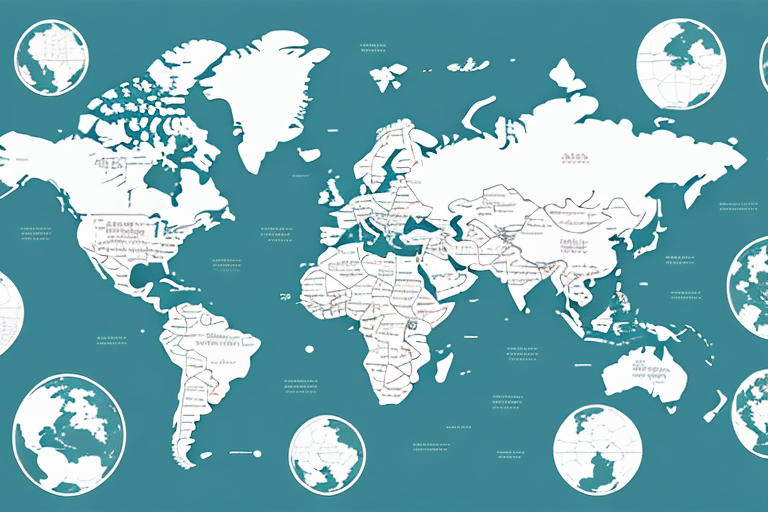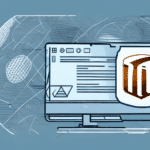Introduction to Changing Your Shipping Address in UPS Worldship
If you're a frequent user of UPS Worldship and need to update your shipping address, you'll be pleased to know that the process is straightforward. Whether you need to update your billing information, change your default address, or modify a specific shipping address for a one-time shipment, this guide provides a comprehensive, step-by-step process to assist you.
Reasons You Might Need to Update Your Shipping Address
Several scenarios may necessitate changing your shipping address in UPS Worldship:
- Relocation: If you've moved to a new home or office location.
- Billing Information Update: Changes to your billing address associated with your account.
- New Recipients: Sending shipments to new recipients who have different addresses.
- Error Correction: Fixing typos or incorrect zip codes in previously entered addresses.
- Business Expansion: Opening new branches or expanding your business to new locations.
Benefits of Keeping Your Shipping Address Updated
Ensuring your shipping address is up-to-date in UPS Worldship offers several advantages:
- Accurate Deliveries: Prevents missed deliveries or returned packages, saving time and money.
- Efficient Tracking: Enables real-time tracking of packages to the correct destination.
- Security: Reduces the risk of packages being sent to unintended locations, safeguarding sensitive information.
- Streamlined Operations: Particularly beneficial for businesses managing multiple shipments.
According to UPS Shipping Statistics, accurate shipping information contributes to a 95% on-time delivery rate.
Step-by-Step Guide to Changing Your Shipping Address
Follow these steps to update your shipping address in UPS Worldship:
- Log in to your UPS Worldship account.
- Navigate to the "Ship" section in the top menu bar.
- Select the shipment you want to update or create a new shipment.
- In the "Ship From" section, click the "Edit" button next to the address you wish to change.
- Update the necessary fields, such as your name, company name, address, phone number, and email address.
- Click "Save" to apply the changes to your shipping address.
- To update billing information, go to the "Billing" section, click "Edit," update your payment details, and then click "Save."
Note: Updating your shipping address may affect delivery time and cost. Always confirm the updated address with the recipient to ensure accuracy.
Common Issues and Troubleshooting Tips
While updating your shipping address is typically straightforward, you may encounter some common issues:
Address Verification Failures
If your new address isn't verified by UPS, it can lead to delays or returned packages. Ensure that the address follows UPS's format and is serviced in your delivery area.
Delayed Reflection of Changes
Sometimes, updates may not appear immediately due to system delays. Verify that your changes are saved correctly, and if problems persist, contact UPS customer service.
Multiple Accounts or Addresses
If you manage multiple accounts or addresses within Worldship, ensure you're modifying the correct one to avoid unintended changes.
If issues continue, reach out to UPS Customer Support for assistance.
Best Practices for Managing Multiple Shipping Addresses
Effectively managing multiple addresses in UPS Worldship can streamline your shipping process:
Use the Address Book Feature
The UPS Worldship Address Book allows you to save commonly used addresses, facilitating quick selection during shipment creation.
Set a Default Address
Designate a default shipping address to speed up the shipping process and reduce the risk of selecting the wrong address.
Organize with Custom Labels or Groups
Create labels or groups for different business units, regions, or recipients to keep your address list organized and easily accessible.
Regularly Review and Update Addresses
Periodically review your saved addresses to ensure all information is current and accurate, minimizing the risk of delivery issues.
Additional Tips and FAQs
How to Verify Your New Shipping Address
Use UPS's Address Validation tool to confirm your new address meets UPS's standards and is recognized within their network.
Impact on Existing Shipments
Changing your shipping address for a shipment that has already been processed may result in delays or returned packages. It's best to update the address before finalizing a shipment.
Timeframe for Address Updates
Typically, changes to your shipping address will reflect within 24 hours in the UPS Worldship system. Ensure the updated address is used in any new shipments after the modification.
Avoiding Common Mistakes
Double-check all address fields for accuracy before saving. Incomplete or incorrect information may lead to delivery issues.
Updating Billing and Payment Information
Navigate to the "Billing" section in your Worldship account to update payment details associated with your new shipping address.
Maintaining Account Security
Keep your login credentials secure. If you need to reset your password, visit the MyUPS Portal and click on "Forgot ID or Password?" Follow the prompts to reset your credentials safely.
By following these guidelines and best practices, you can ensure your shipping addresses in UPS Worldship are accurately maintained, leading to efficient and secure package deliveries.