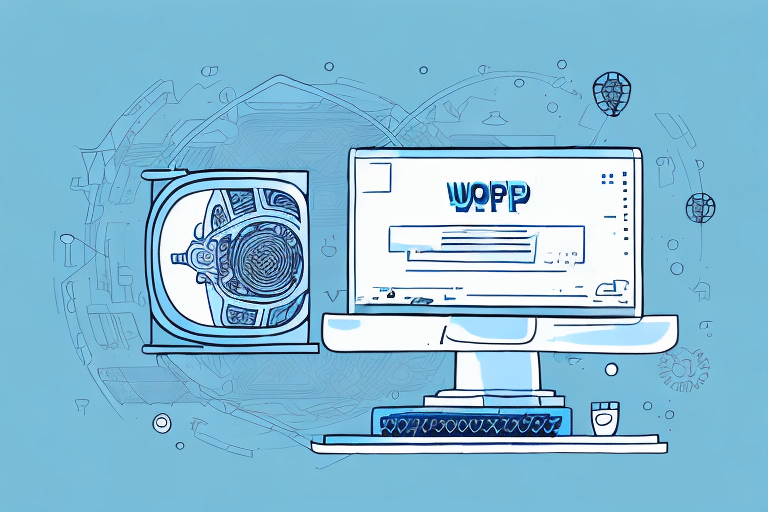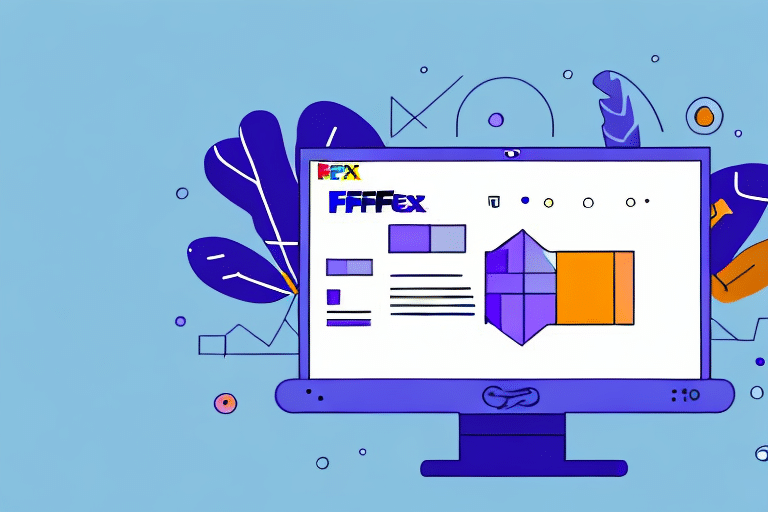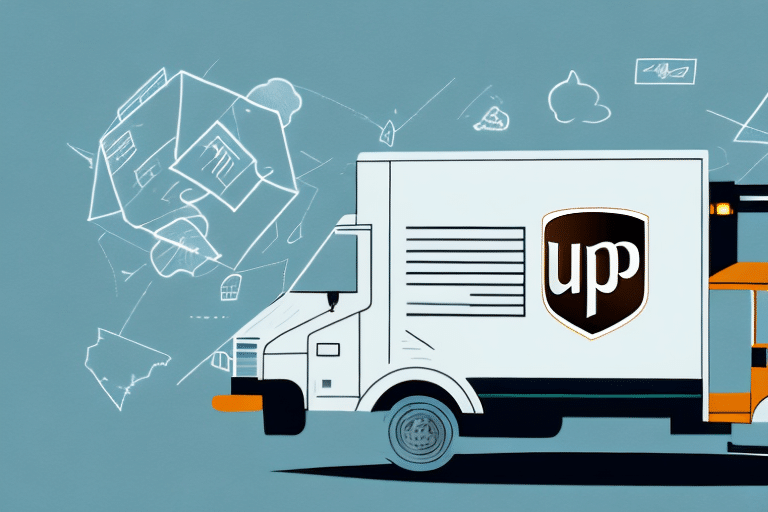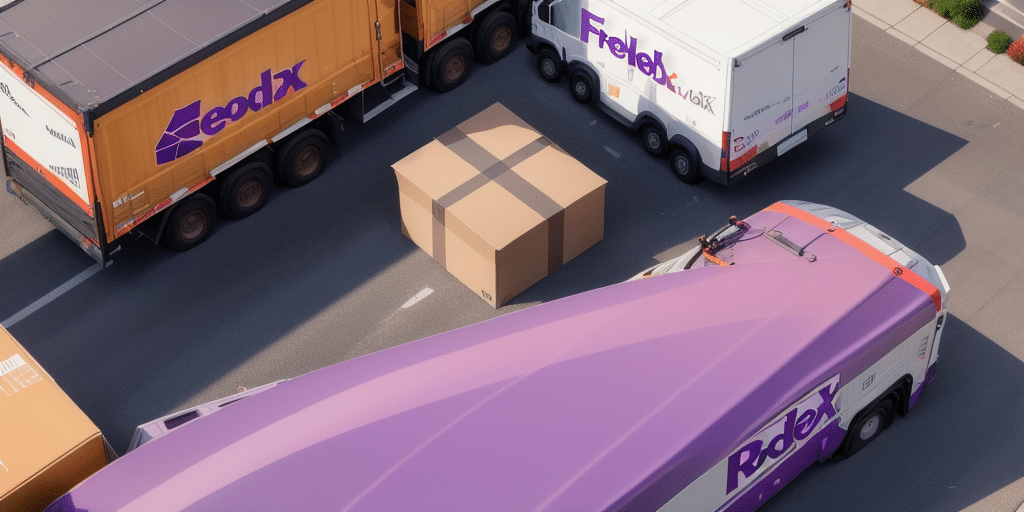How to Completely Remove UPS WorldShip from Your Computer
Are you experiencing issues with UPS WorldShip and looking to completely remove it from your computer? This comprehensive guide provides detailed steps to uninstall the application and ensure all associated files are thoroughly removed, enhancing your system's performance and security.
Why Remove UPS WorldShip from Your Computer?
Common Problems Caused by UPS WorldShip
UPS WorldShip is a robust software designed for businesses to manage their shipping and logistics operations efficiently. However, on personal computers, it can lead to several issues:
- Application Errors: Frequent crashes and glitches can disrupt your workflow.
- Excessive Disk Space Usage: Occupies significant storage, affecting overall system performance.
- Security Vulnerabilities: Outdated software may expose your system to security threats.
According to a 2023 report by Statista, unmanaged software applications account for nearly 30% of security vulnerabilities in business environments.
Understanding the UPS WorldShip Application and Its Features
UPS WorldShip offers a suite of features tailored for efficient shipping and logistics management:
- Batch Processing: Handle multiple shipments simultaneously, saving time and reducing errors.
- International Shipping: Streamlined processes for global shipments, including customs documentation.
- System Integration: Seamless integration with other logistics and ERP systems for comprehensive operations management.
- Advanced Reporting: In-depth analytics and reporting tools to monitor shipping performance and costs.
These features make UPS WorldShip a valuable tool for businesses, offering a user-friendly interface even for those new to shipping and logistics management.
Common Issues Necessitating Uninstallation
Despite its extensive features, users may encounter several issues that make uninstallation necessary:
- Performance Lag: Slow computer performance due to high resource consumption.
- Software Conflicts: Incompatibility with other installed applications leading to system instability.
- Frequent Crashes: Persistent application crashes disrupting daily operations.
Addressing these issues by uninstalling UPS WorldShip can significantly enhance your computer’s performance and stability.
Step-by-Step Guide to Uninstall UPS WorldShip
Uninstalling via Windows Control Panel
- Click on the Start menu and type Control Panel in the search bar.
- Select Programs and Features.
- Scroll through the list to find UPS WorldShip, select it, and click on Uninstall.
- Follow the on-screen prompts to complete the uninstallation process.
For more detailed instructions, refer to the Microsoft Support page.
Alternative Uninstallation Methods
If the Control Panel method is unsuccessful, consider the following alternatives:
- Third-Party Uninstallers: Tools like Revo Uninstaller or CCleaner can help remove stubborn applications.
- Command Prompt: Use the command
msiexec /x {PRODUCT-CODE}, replacing{PRODUCT-CODE}with the unique identifier for UPS WorldShip.
Ensure you back up your system registry and important files before attempting these methods to prevent potential issues.
Ensuring Complete Removal of UPS WorldShip
After uninstalling UPS WorldShip, it's crucial to remove residual files and registry entries to free up space and prevent conflicts:
- Use cleanup tools like CCleaner or CleanMyPC to scan and delete unnecessary files.
- Manually check
Program FilesorAppDatafolders for leftover files related to UPS WorldShip. - Search the Windows Registry for any UPS WorldShip entries and delete them cautiously.
Always back up your registry before making changes to avoid system instability.
Benefits of Removing UPS WorldShip from Your Computer
Uninstalling UPS WorldShip can offer multiple advantages:
- Increased Storage: Frees up significant hard drive space, enhancing overall system performance.
- Improved Security: Reduces potential security vulnerabilities associated with outdated software.
- Enhanced System Stability: Eliminates conflicts with other applications, resulting in a more stable operating environment.
Alternatives to UPS WorldShip for Shipping and Logistics Management
If you're seeking other solutions for shipping and logistics, consider the following alternatives:
- FedEx Ship Manager: Comprehensive shipping software with integration capabilities.
- ShipStation: Cloud-based platform offering multi-carrier support and automation features.
- Ordoro: Focuses on inventory management and shipping automation, suitable for e-commerce businesses.
Evaluate each option based on features, pricing, and compatibility with your business needs to choose the best fit.
Maintaining a Clean and Organized Computer System Post-Uninstallation
After removing UPS WorldShip, maintain your computer’s health by following these practices:
- Regular Cleanup: Periodically remove unnecessary files and applications to free up space.
- System Updates: Keep your operating system and all software up to date to ensure security and performance.
- Reliable Antivirus: Install and regularly update antivirus software to protect against threats.
- Data Backup: Regularly back up important files to external drives or cloud storage to prevent data loss.
Implementing these practices will help maintain an optimized and secure computer system.