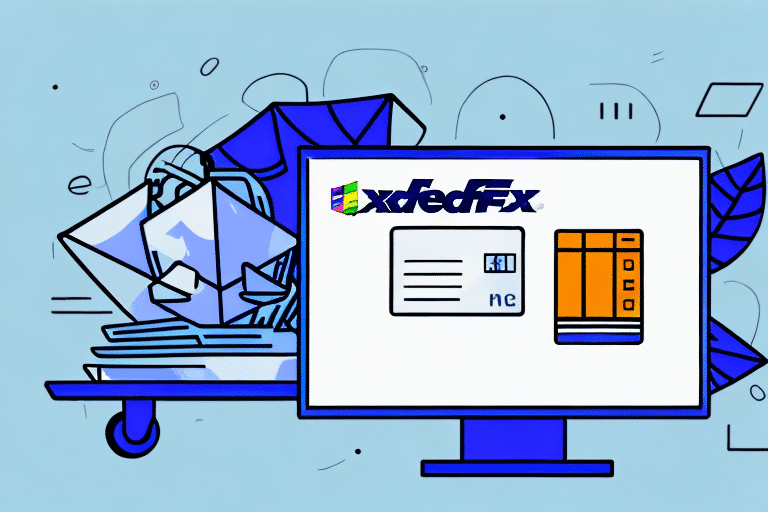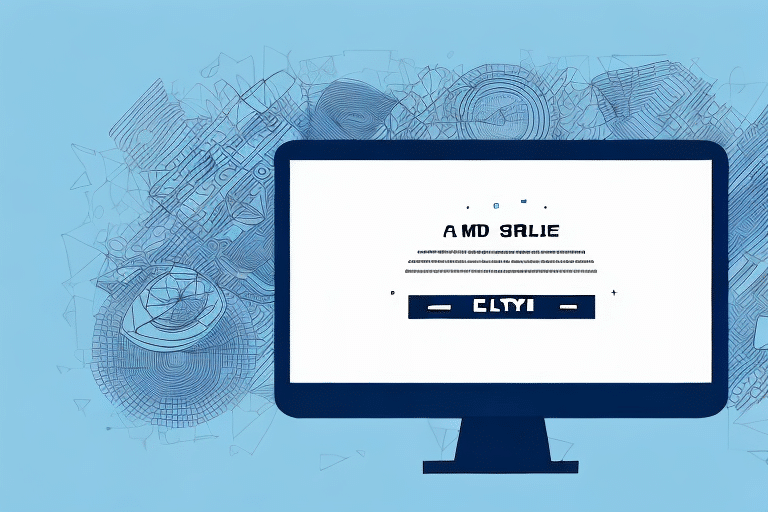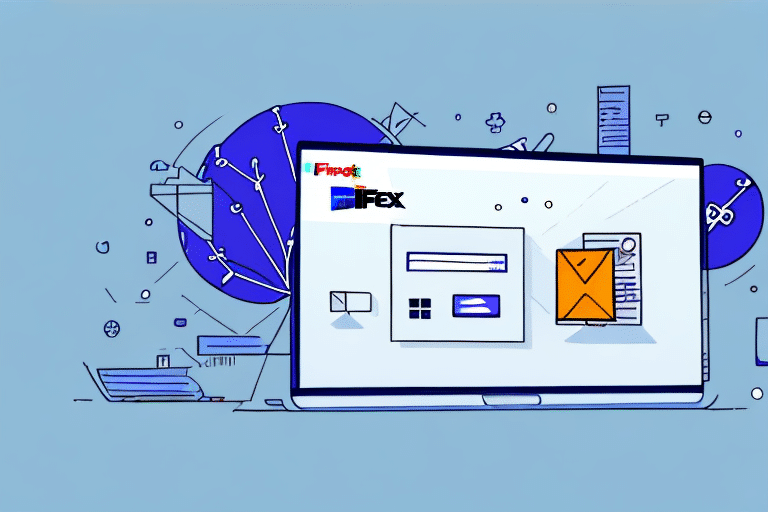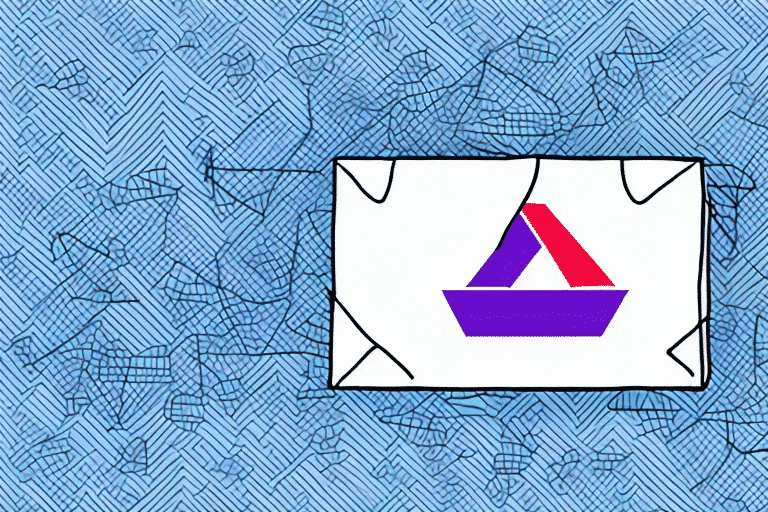Understanding Why FedEx Ship Manager Isn't Showing Charges
If you have encountered the problem of FedEx Ship Manager not showing charges, you are not alone. Many users have experienced this issue, which can be frustrating and time-consuming to resolve. In this article, we provide an in-depth analysis of the possible causes and solutions, ensuring you have the knowledge to address the issue efficiently.
Common Causes of Missing Charges in FedEx Ship Manager
Outdated Software or Installation Issues
An outdated version of FedEx Ship Manager can lead to display issues, including missing charges. Ensure your software is current by checking for updates regularly. If the software is corrupted, a fresh installation may be necessary.
Unstable or Slow Internet Connection
A stable and fast internet connection is crucial for FedEx Ship Manager to fetch the latest pricing and shipping information. An unstable connection can prevent the software from updating charges in real-time.
Browser or Computer Configuration Problems
Improper browser settings or computer configurations, such as blocked ports or incompatible software, can interfere with FedEx Ship Manager's ability to display charges.
FedEx Server Downtime or Maintenance
At times, FedEx servers may experience technical difficulties or be undergoing maintenance, temporarily preventing access to up-to-date charging information. You can check the current status of FedEx services on their Network Status page.
Identifying Common Problems with FedEx Ship Manager
Error Messages like "Unable to Retrieve Rates"
This error can stem from incorrect account information, an expired account, or server-related issues. Verify your account details and check FedEx's service status for any outages.
Discrepancies Between Displayed Rates and Invoice Charges
Such discrepancies can result from incorrect package dimensions or weight, inaccurate shipping addresses, or additional fees not accounted for in the initial quote.
Tracking Issues
Difficulties in tracking shipments may be due to incorrect tracking numbers or delays in FedEx's update processes. Always double-check tracking numbers and allow time for updates.
Interface Performance Problems
A slow or unresponsive interface can be caused by a sluggish internet connection, outdated hardware, or excessive background programs consuming resources.
Step-by-Step Troubleshooting for Missing Charges
1. Verify Software is Up to Date
- Open FedEx Ship Manager software on your computer.
- Click on "Help" in the top menu bar.
- Select "About FedEx Ship Manager."
- Compare the version number with the latest version listed on the FedEx Developer Resources.
- Update the software if necessary.
2. Resolve Charging System Issues
- Ensure billing information is accurate and up to date.
- Select the correct billing account for your shipment.
- Verify sufficient funds or credit are available.
- Look for any error messages related to the charging system.
- If issues persist, contact FedEx customer support for assistance.
3. Check Computer Configuration Settings
- Ensure your operating system is up to date.
- Verify that your browser is compatible with FedEx Ship Manager.
- Update necessary plugins or add-ons, such as Java.
- Adjust firewall settings to allow FedEx Ship Manager through.
- Disable VPN or proxy servers temporarily to test software functionality.
4. Reinstall or Update Your Browser
- Visit your browser's official website.
- Download the latest version of your preferred browser.
- Install the new version and restart your computer.
- Attempt to use FedEx Ship Manager again.
Clearing your browser’s cache and cookies can also help resolve display issues.
5. Check Internet Connection and Firewall Settings
- Confirm that your internet connection is stable and fast.
- Access your firewall settings via the Control Panel.
- Navigate to "System and Security" > "Windows Defender Firewall" > "Allow an app through Windows Firewall."
- Ensure FedEx Ship Manager is allowed through the firewall.
- Restart your computer after making changes.
When and How to Contact FedEx Customer Support
If you've tried all the troubleshooting steps and still experience issues with charges not displaying, it's time to reach out to FedEx customer support. Here's how:
- Visit the FedEx Support page.
- Choose your preferred contact method: phone, email, or live chat.
- Provide detailed information about the issue, including any error messages and troubleshooting steps you've already taken.
- Follow the guidance provided by the support representative to resolve the issue.
Persistent issues may require deeper technical assistance from FedEx's specialized support teams.
Best Practices to Maintain FedEx Ship Manager Performance
- Regularly update FedEx Ship Manager to the latest version.
- Maintain a stable and high-speed internet connection.
- Keep your operating system and browser up to date.
- Regularly clear your browser’s cache and cookies.
- Ensure accurate and up-to-date billing information.
Implementing these best practices can minimize the chances of encountering similar issues in the future, ensuring a smooth shipping process.
Conclusion
Dealing with FedEx Ship Manager not displaying charges can be challenging, but by understanding the common causes and following the detailed troubleshooting steps outlined above, you can resolve the issue effectively. Regular maintenance and staying informed about software updates and system requirements will help prevent future disruptions, allowing you to focus on your shipping needs without unnecessary delays.