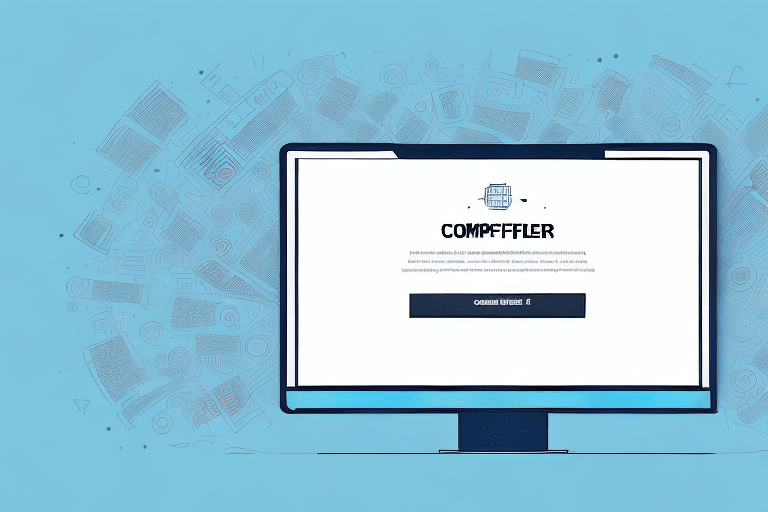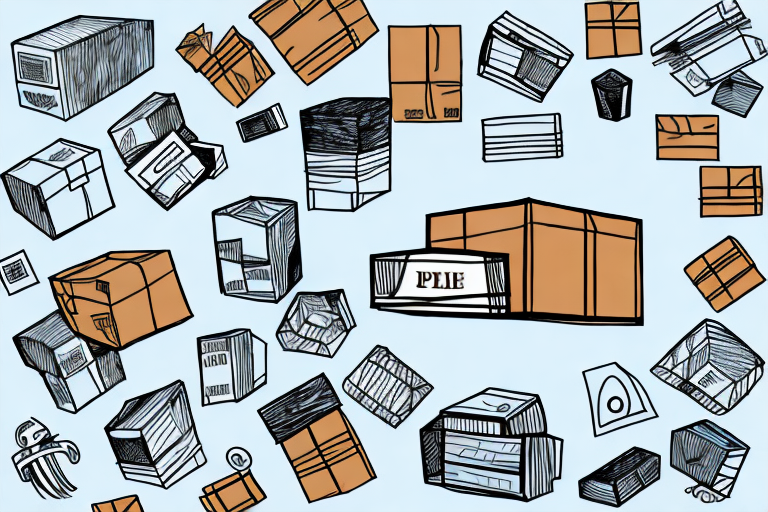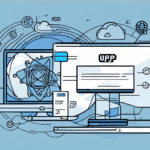Enhance Your Shipping Efficiency with Multiple Addresses in UPS WorldShip
Shipping remains a cornerstone for many businesses, especially with the explosive growth of e-commerce. Modern shipping software like UPS WorldShip has revolutionized the way businesses manage their shipping needs, offering unparalleled flexibility and convenience. In this article, we'll delve into the importance of adding multiple addresses to UPS WorldShip and provide a comprehensive guide on how to utilize this feature effectively.
Importance of Managing Multiple Addresses in UPS WorldShip
Efficient address management is crucial for streamlining your shipping operations. By incorporating multiple addresses into your UPS WorldShip address book, you can:
- Increase Operational Efficiency: Handle shipments to various locations without repeatedly entering address details.
- Reduce Errors: Minimize the risk of shipping to incorrect addresses by maintaining accurate, centralized information.
- Enhance Productivity: Save time on administrative tasks, allowing your team to focus on core business activities.
Supporting Data and Statistics
According to a Statista report, global e-commerce sales are projected to reach over $6.54 trillion by 2023. Efficient shipping processes, including effective address management, play a vital role in catering to this burgeoning market.
Getting Started with Adding Multiple Addresses in UPS WorldShip
Adding multiple addresses to your UPS WorldShip address book is a straightforward process. Follow these steps to get started:
Step 1: Launch UPS WorldShip
Open the UPS WorldShip application on your computer. Ensure you have the necessary permissions to modify the address book.
Step 2: Navigate to the Address Book
Click on the Address Book option located in the primary navigation bar. This will open the address book interface where you can manage your addresses.
Step 3: Add a New Address
Click the Add Address button. Fill in the recipient’s details, including name, address, phone number, and email. Once completed, click Save to add the address to your address book.
Bulk Importing Addresses
If you have a large number of addresses, importing via a CSV file can save time:
- Click on the Import button within the address book interface.
- Select the CSV file containing your addresses.
- Follow the on-screen instructions to map the fields and complete the import process.
Organizing Your Addresses with Groups
Grouping addresses helps in managing and accessing them efficiently. You can create groups based on criteria such as:
- Customer Type
- Geographical Location
- Business Units
Creating a New Group
To create a group:
- Click on the New Group button in the address book interface.
- Enter a name for the group.
- Drag and drop the relevant addresses into the newly created group.
Understanding the UPS WorldShip Address Book
The UPS WorldShip address book is divided into three primary sections:
- My Addresses: Personal addresses frequently used by the individual user.
- Corporate Address Book: Shared addresses accessible to the entire organization.
- Imported Addresses: Addresses imported from external sources like Microsoft Excel.
Organizing your addresses within these sections ensures that all team members have access to the necessary shipping information, enhancing collaboration and consistency.
Editing and Updating Existing Addresses
Maintaining accurate address information is essential. Here's how you can edit existing addresses:
Editing an Address
Locate the address you wish to edit and click the Edit button. Update the necessary fields and click Save to apply the changes. Remember, changes made here will reflect on all shipments associated with this address.
Deleting an Address
To remove an address, select it and click the Delete button. Confirm the deletion when prompted. Regularly cleaning your address book prevents clutter and potential shipping errors.
Importing and Exporting Address Lists
UPS WorldShip allows for seamless import and export of address lists, facilitating data management across platforms.
Importing Addresses
Use the Import Addresses feature to add multiple addresses at once. Ensure your CSV file is correctly formatted to prevent import errors.
Exporting Addresses
Export your address book by clicking the Export Addresses button. This feature is useful for backing up your data or transferring it to other software like Microsoft Excel.
Best Practices for Maintaining Your UPS WorldShip Address Book
Adhering to best practices ensures your address book remains organized and efficient:
- Regular Updates: Frequently update addresses to maintain accuracy.
- Organize with Groups: Use groups to categorize addresses for easy access.
- Backup Data: Regularly export and backup your address book to prevent data loss.
- Verify Imported Data: Always check imported addresses for completeness and accuracy.
Additional Tips
Familiarize yourself with UPS WorldShip’s features by regularly using the software. Training sessions or tutorials can enhance your team’s proficiency, leading to better shipping outcomes.
Troubleshooting Common Address Book Issues
Encountering issues while managing multiple addresses is not uncommon. Here are solutions to some prevalent problems:
- Invalid Addresses: Double-check for spelling errors or incomplete information.
- Unsupported Characters: Avoid using special characters that the system may not recognize.
- Address Book Limitations: If you reach the maximum number of addresses, consider deleting obsolete entries or upgrading your software plan.
Maximizing Efficiency with UPS WorldShip
Leveraging multiple addresses in UPS WorldShip can significantly enhance your shipping operations. Benefits include:
- Streamlined Processes: Quickly select addresses without repetitive data entry.
- Enhanced Accuracy: Reduce the likelihood of shipping errors.
- Time and Cost Savings: Efficient address management translates to faster shipping times and reduced operational costs.
Conclusion: Unlock the Full Potential of UPS WorldShip
Incorporating multiple addresses into your UPS WorldShip address book is a strategic move that simplifies your shipping processes, enhances accuracy, and boosts overall efficiency. By following best practices and utilizing the robust features of UPS WorldShip, your business can achieve seamless and reliable shipping operations, meeting the demands of today's competitive market.