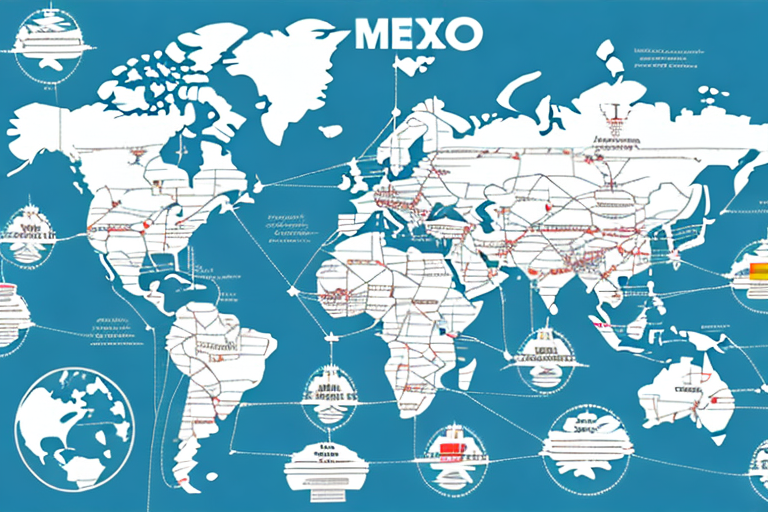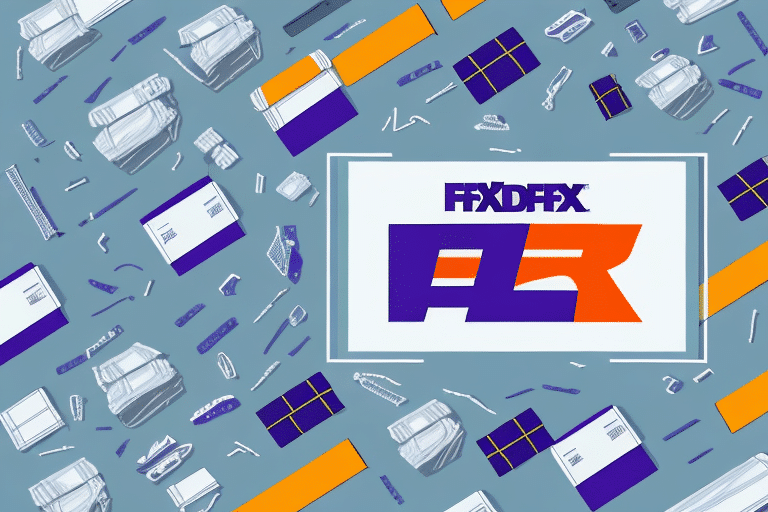Introduction to the FedEx Ship Manager Client
If you frequently ship packages with FedEx, the FedEx Ship Manager Client can significantly enhance your shipping efficiency. This software application streamlines the process of creating and printing shipping labels, customs documents, and other essential shipping paperwork, eliminating the need for manual data entry each time you send a package. In this guide, we'll explore everything you need to know about installing, configuring, and utilizing the FedEx Ship Manager Client effectively.
Benefits of Using the FedEx Ship Manager Client
The FedEx Ship Manager Client offers numerous advantages for businesses and individuals who regularly ship packages:
- Time Efficiency: Automates the creation and printing of shipping labels and documents, saving valuable time.
- Cost Savings: Automatically selects the most cost-effective shipping options based on your preferences and package details.
- Streamlined Operations: Features like package tracking and shipping preferences simplify the overall shipping process.
- Enhanced Accuracy: Reduces the likelihood of errors associated with manual data entry.
According to a Forbes article, businesses that utilize shipping management software can improve their shipping accuracy by up to 30%, leading to increased customer satisfaction and reduced operational costs.
System Requirements and Installation
System Requirements
Before installing the FedEx Ship Manager Client, ensure your computer meets the necessary system requirements for optimal performance:
Windows:
- Operating System: Windows 10 or higher
- Processor: Intel Core i3 or higher
- Memory: At least 4 GB of RAM
- Storage: Minimum of 1 GB available hard drive space
Mac:
- Operating System: macOS 10.15 (Catalina) or higher
- Processor: Intel-based Mac
- Memory: At least 4 GB of RAM
- Storage: Minimum of 1 GB available hard drive space
For environments with high shipment volumes, it's recommended to use computers with faster processors and more memory to ensure smooth operation.
Downloading the FedEx Ship Manager Client Software
To download the FedEx Ship Manager Client software, follow these steps:
- Visit the official FedEx website at www.fedex.com.
- Navigate to the "Ship" section located in the top menu.
- Select "FedEx Ship Manager" from the dropdown menu.
- Click on "Download FedEx Ship Manager" and choose your operating system (Windows or Mac) to initiate the download.
Installing the FedEx Ship Manager Client
On Windows
- Locate the downloaded installation file (e.g., ShipManager.exe) and double-click to run it.
- Click "Next" to proceed with the installation.
- Read and accept the terms of the license agreement, then click "Next."
- Select the desired installation location or proceed with the default path, then click "Next."
- Choose whether to create a desktop shortcut, then click "Next."
- Review the installation settings and click "Install." The process may take several minutes.
- Once installation is complete, click "Finish" to exit the setup.
Tip: If you encounter installation issues, temporarily disable your antivirus software, as it may interfere with the installation process.
On Mac
- Find the downloaded installation file (e.g., Ship_Manager_Client_OSX.zip) and unzip it.
- Drag the ShipManagerClient icon into the Applications folder.
- Open the Applications folder and double-click the ShipManagerClient icon to launch the software.
Note: Ensure that you have the necessary administrative privileges to install applications on your Mac.
Configuring and Setting Up the Client
Configuring Settings
After installation, configure the basic settings to tailor the Ship Manager Client to your needs:
- Launch the Ship Manager Client software.
- Navigate to the "Options" menu in the top toolbar.
- Select "Preferences" from the dropdown menu to access the settings menu.
- Enter your FedEx account information and configure printer settings.
Configuring these settings ensures that your shipping process aligns with your business requirements and preferences.
Setting Up Shipping Preferences
Customize your default shipping preferences to expedite the shipping process:
- Select your preferred FedEx service (e.g., FedEx Express, FedEx Ground).
- Specify default package weights and dimensions.
- Set up default shipping and billing information.
- Enable the "QuickShip" feature to create shipping labels swiftly without manual data entry.
Additionally, you can save frequently used shipping addresses and package details in the "Address Book" and "Package" tabs for quick access.
Managing Shipments
Creating a New Shipment
To create a new shipment using the FedEx Ship Manager Client:
- Open the Ship Manager Client software.
- Click on "Create Shipment" in the top menu.
- Enter the recipient's address, select the shipping service, and input package details such as weight and dimensions.
- Review the entered information for accuracy.
- Click "Ship" to generate the shipping label and necessary documentation.
Saved shipping information can be accessed easily, reducing the time spent on repetitive data entry tasks.
Printing Labels and Customs Documents
Printing shipping labels and customs documents is straightforward with the Ship Manager Client:
- Navigate to the "Shipments" tab and select the desired shipment.
- Click "Print Label" to generate and print the shipping label in your preferred format.
- For international shipments, click "Print Documentation" to print customs forms such as the commercial invoice.
Important: Ensure all customs information is accurate to prevent delays or issues with international shipments.
Tracking Your Packages
Stay updated on the status of your shipments directly within the Ship Manager Client:
- Select the shipment you wish to track from the "Shipments" tab.
- Click "Track" to view real-time tracking information and the current location of your package.
This feature provides peace of mind by allowing you to monitor your packages throughout their transit journey.
Troubleshooting and Support
Encountering issues with the FedEx Ship Manager Client is uncommon, but when they arise, consider the following troubleshooting steps:
- Verify that your computer meets the latest system requirements.
- Ensure a stable and active internet connection.
- Confirm that you've downloaded the correct version of the software for your operating system.
- Restart your computer and attempt the installation or software launch again.
- Check your printer settings if you're experiencing issues with label printing.
If problems persist, consult the FedEx Customer Support for further assistance through phone, email, or live chat. Additionally, the FedEx Help Center offers comprehensive articles and tutorials.
Advanced Features and Integrations
Tips and Tricks for Efficient Use
Enhance your experience with the FedEx Ship Manager Client by implementing these tips:
- Utilize the QuickShip feature for faster label creation.
- Customize shipping preferences to match your regular shipping patterns.
- Leverage the "Ship To" dropdown menu to quickly select frequently used addresses.
- Set default printer options to ensure consistent label and document printing.
Integrating Third-Party Shipping Platforms
If you require more advanced shipping solutions, consider integrating the FedEx Ship Manager Client with third-party shipping platforms using the FedEx Ship Manager API. This allows for customized integrations tailored to your business needs. Developers can access a range of tools and resources by visiting the FedEx Developer Resource Center.
Comparing Different Versions of FedEx Ship Manager
FedEx offers various versions of the Ship Manager software to cater to different shipping needs:
- FedEx Ship Manager Lite: Free to use, suitable for individual and small business users.
- FedEx Ship Manager at FedEx.com: Provides additional online shipping features for businesses requiring more advanced functionalities.
- FedEx Ship Manager Server: Designed for enterprise-level shipping operations, offering comprehensive integration and management capabilities.
Evaluate the features and pricing of each version to determine which best aligns with your shipping requirements. For detailed comparisons, visit the FedEx Shipping Software page.