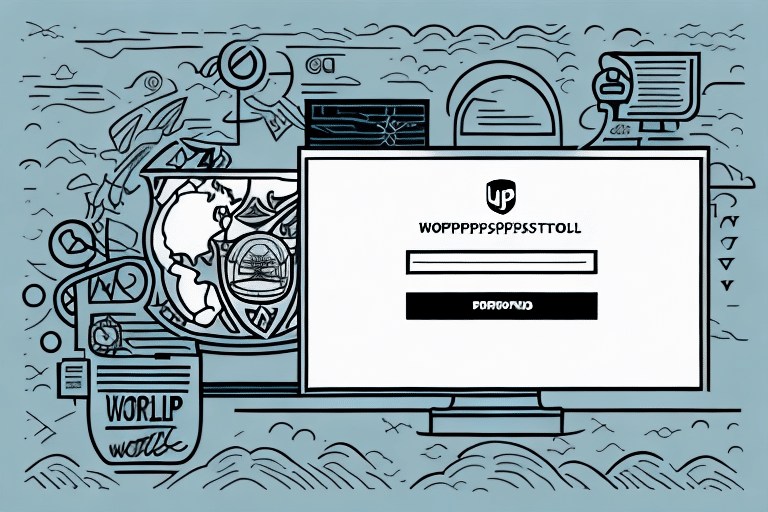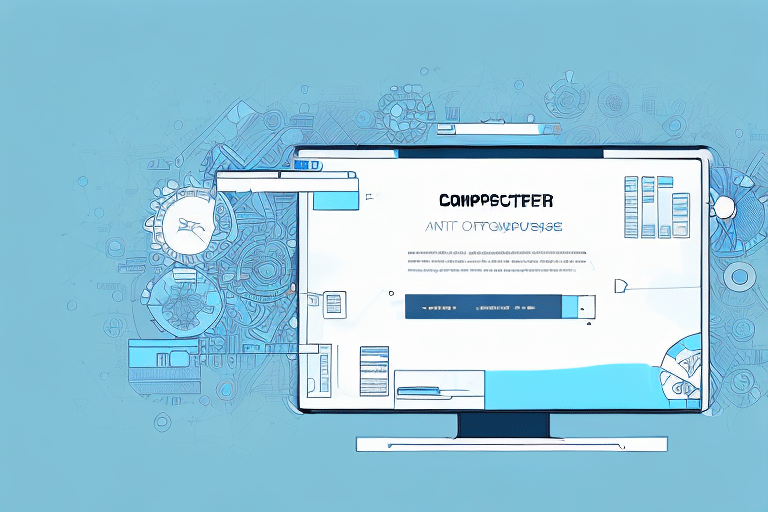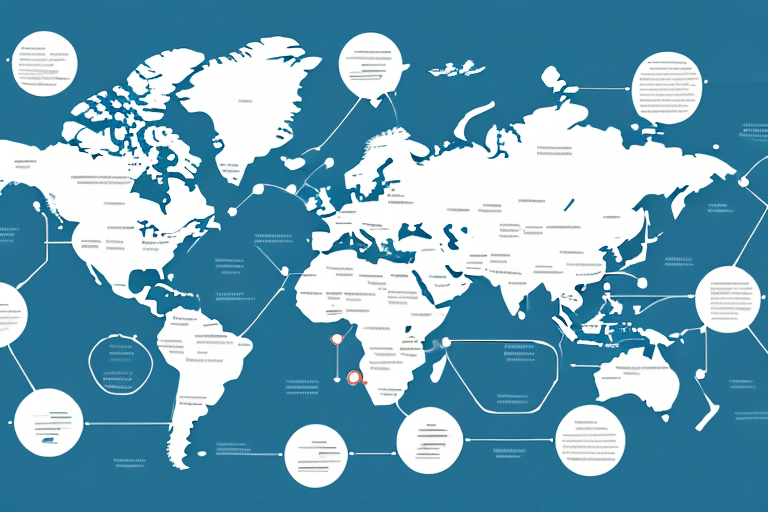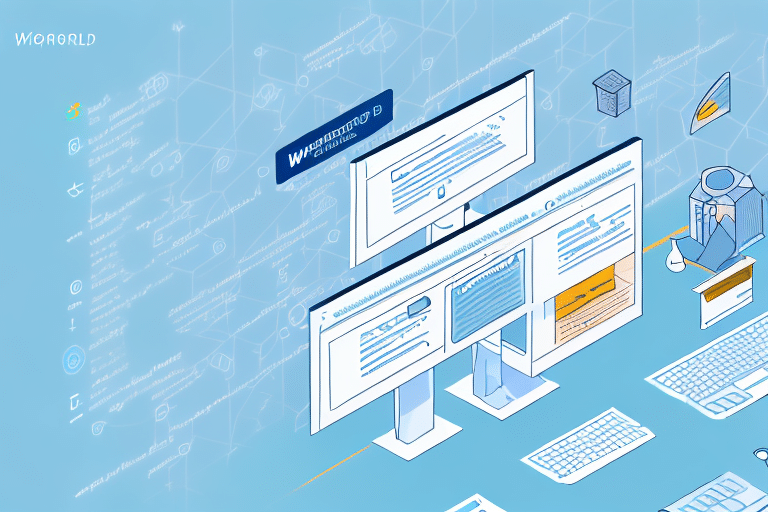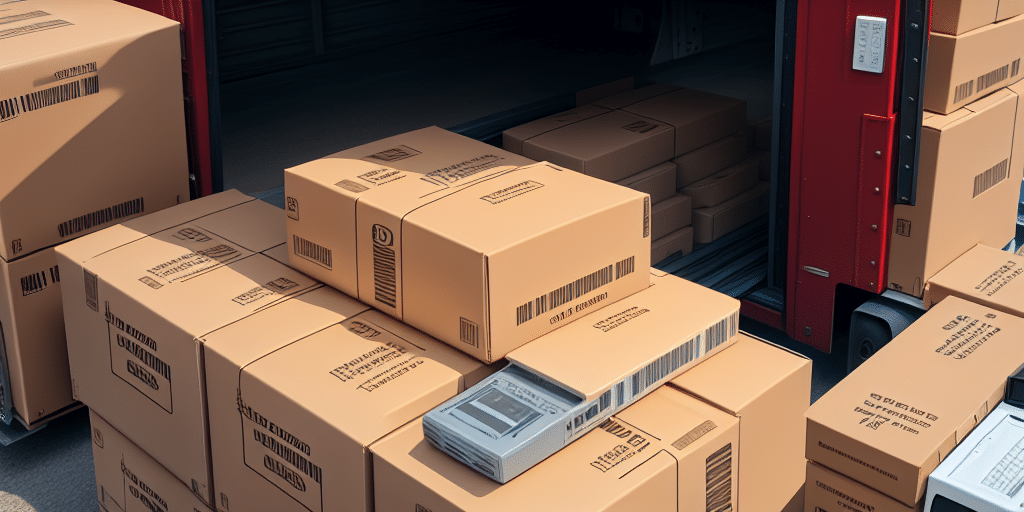Introduction to UPS WorldShip Backup Errors
UPS WorldShip is a widely used shipping software that enables businesses to efficiently manage their shipping operations and track packages. While the software is designed to streamline the shipping process, users may encounter errors, such as the UPS WorldShip backup error. This error occurs when the software fails to back up its database, potentially leading to significant disruptions for businesses that rely on critical shipping data. In this article, we’ll delve into the causes of the UPS WorldShip backup error, provide comprehensive troubleshooting steps, and offer strategies to prevent its recurrence.
Understanding the UPS WorldShip Backup Error
The UPS WorldShip backup error arises when the software attempts to back up its database but fails due to unresolved issues. This failure prevents users from retrieving essential data, which can severely impact daily business operations.
Causes of the Backup Error
- Corrupted Database: Improper shutdowns or power outages during the backup process can corrupt the database, leading to backup failures.
- Insufficient Disk Space: If the storage location lacks adequate space, the backup file cannot be created successfully.
- Outdated Drivers: Outdated or incompatible drivers can interfere with the software’s ability to perform backups.
- Insufficient Permissions: Running the software without administrative privileges can restrict necessary backup operations.
- Network Issues: Connectivity problems can disrupt the backup process, especially if backups are stored on network drives.
Troubleshooting the UPS WorldShip Backup Error
Encountering the UPS WorldShip backup error can be frustrating, but several troubleshooting steps can help resolve the issue:
1. Restart Your Computer
Begin by restarting your computer to clear any temporary glitches that may be causing the backup error. After rebooting, attempt the backup process again.
2. Update Drivers
Outdated drivers can hinder the backup process. To update your drivers:
- Open the Device Manager by searching for it in the Start menu.
- Locate the drivers that need updating.
- Right-click on the driver and select Update Driver.
- Follow the on-screen instructions to install the latest version.
For more detailed guidance, refer to the Microsoft Drivers Support Page.
3. Check Disk Space
Ensure that there is sufficient disk space on the drive where backups are stored:
- Navigate to This PC.
- Right-click on the relevant hard drive and select Properties.
- Review the available space and free up space if necessary by deleting unnecessary files or transferring data to an external storage device.
4. Run a Virus Scan
Malware or viruses can disrupt the backup process. Run a comprehensive virus scan using reputable antivirus software to identify and eliminate any threats.
5. Repair Corrupted Files
If corrupted files are suspected, use the System File Checker tool:
- Open Command Prompt as an administrator.
- Type
sfc /scannowand press Enter. - Allow the scan to complete and follow any on-screen instructions to repair corrupted files.
6. Perform a System Restore
If the backup error persists, consider restoring your system to a previous state:
- Open the Control Panel and select System and Security.
- Click on System, then select System Protection.
- Choose System Restore and select a restore point dated before the occurrence of the backup error.
- Follow the prompts to complete the restoration.
For more information, visit the Microsoft Support on System Restore.
Advanced Solutions for UPS WorldShip Backup Errors
Reinstalling UPS WorldShip
If troubleshooting does not resolve the issue, reinstalling UPS WorldShip may be necessary:
- Navigate to Control Panel > Programs and Features.
- Locate UPS WorldShip in the list of installed programs and click Uninstall.
- After uninstallation, visit the UPS WorldShip Download Page to download the latest version.
- Install the software following the provided instructions.
Before reinstalling, ensure that you back up any important data or settings to prevent data loss.
Using Command Prompt for Manual Fixes
If standard troubleshooting steps fail, you can attempt manual fixes using the Command Prompt:
- Open Command Prompt as an administrator.
- Execute the following commands sequentially:
net stop "SQL Server (UPSWSDBSERVER)"net start "SQL Server (UPSWSDBSERVER)"ping -n 10 localhost > nulsc query "UPS WorldShip Database Server"
These commands restart the SQL Server associated with UPS WorldShip and verify its status. For detailed command explanations, refer to the Microsoft Windows Commands Documentation.
Preventing Future UPS WorldShip Backup Errors
Proactive measures can help prevent the recurrence of the UPS WorldShip backup error:
Regular Software and Driver Updates
Ensure that both UPS WorldShip and your system drivers are up to date. Regular updates can fix known bugs and improve software compatibility:
- Enable automatic updates for UPS WorldShip.
- Use tools like Driver Booster or Driver Easy to keep your drivers current.
Implement Comprehensive Backup Strategies
Adopt robust backup strategies to safeguard your data:
- Regular Backups: Schedule automatic backups to occur at regular intervals.
- Redundant Storage: Store backups in multiple locations, such as external hard drives and cloud storage services like OneDrive or Dropbox.
- Verify Backup Integrity: Periodically check backups to ensure they are complete and accessible.
Maintain System Health
Keep your computer in optimal condition to prevent errors:
- Regularly perform disk cleanup and defragmentation.
- Monitor hardware components for signs of failure.
- Ensure a stable power supply to prevent unexpected shutdowns.
Contacting UPS Technical Support
If you’ve exhausted all troubleshooting steps and the UPS WorldShip backup error persists, reaching out to UPS Technical Support is advisable. They can offer specialized assistance and may provide solutions tailored to your specific situation.
When contacting support, have the following information ready:
- Your UPS WorldShip account details.
- Specific error messages or codes.
- Details of the troubleshooting steps you've already taken.
Visit the UPS Contact Page to get in touch with their support team.
Exploring Alternative Shipping Software
If recurring backup errors impede your business operations, it might be worth considering alternative shipping software options. Alternatives such as ShipStation, Stamps.com, and Easyship offer various features that may better align with your business needs and provide more reliable backup solutions.
Before making a switch, evaluate the following:
- Feature set and how it matches your business requirements.
- Reliability and uptime statistics.
- Customer support quality and availability.
- Integration capabilities with your existing systems.
Research and compare different software options to determine the best fit for your organization.
Conclusion
The UPS WorldShip backup error can significantly disrupt business operations by preventing access to essential shipping data. By understanding the underlying causes, following comprehensive troubleshooting steps, and implementing preventive measures, you can effectively address and mitigate this error. Additionally, staying informed about software updates and exploring alternative solutions can help ensure the smooth functioning of your shipping processes.