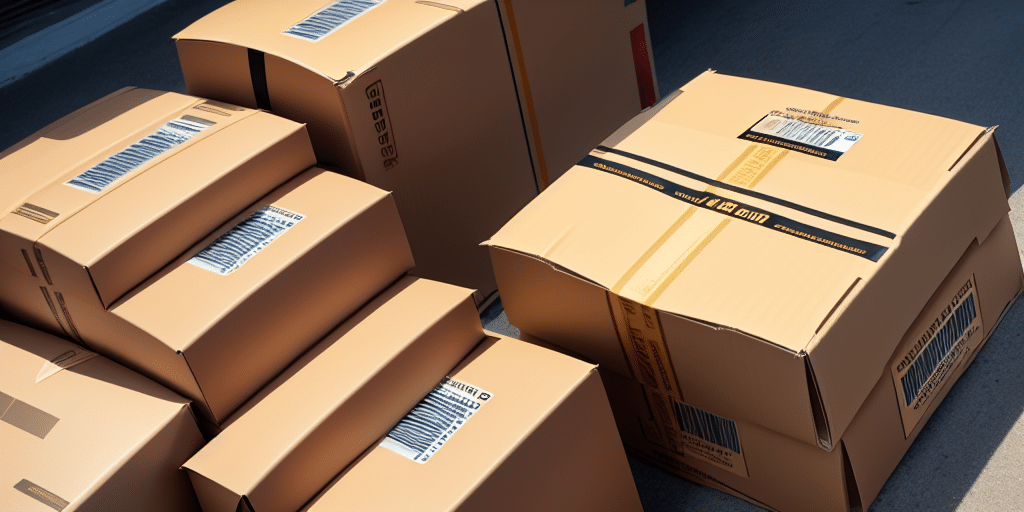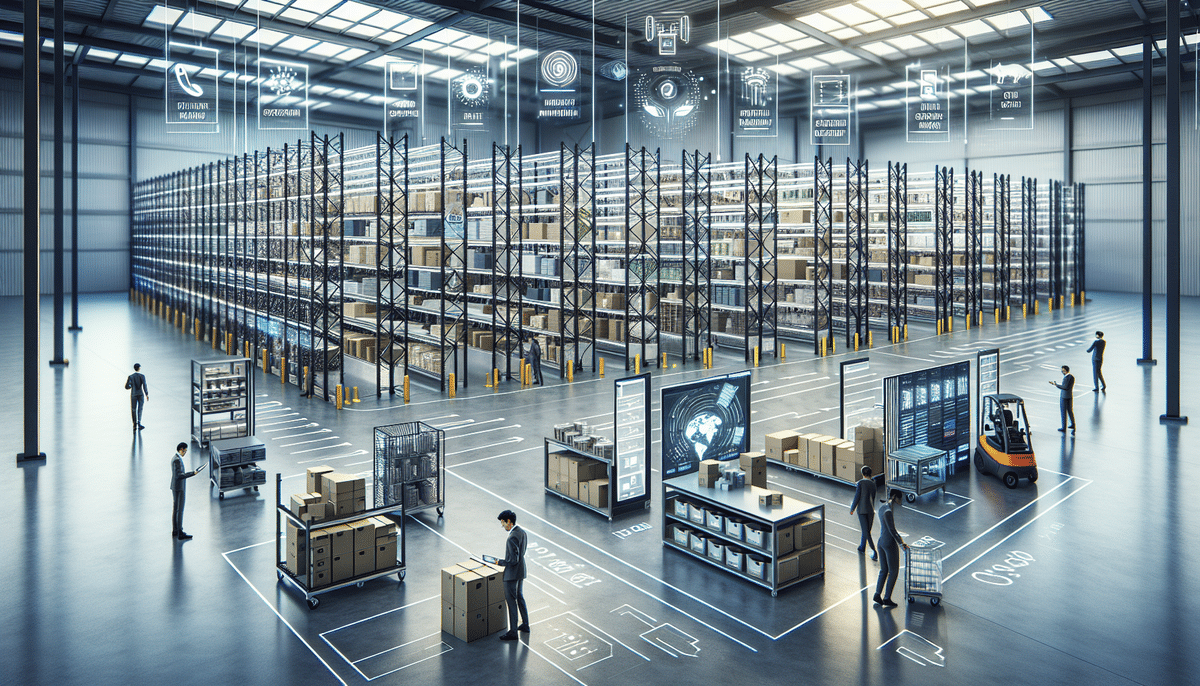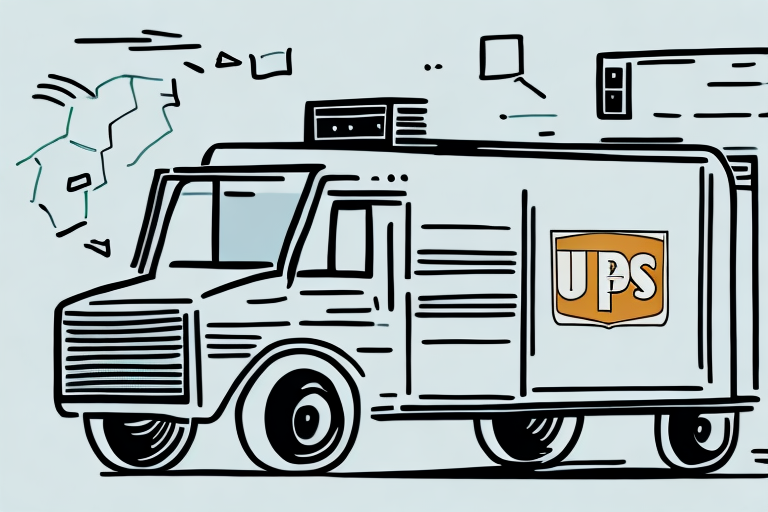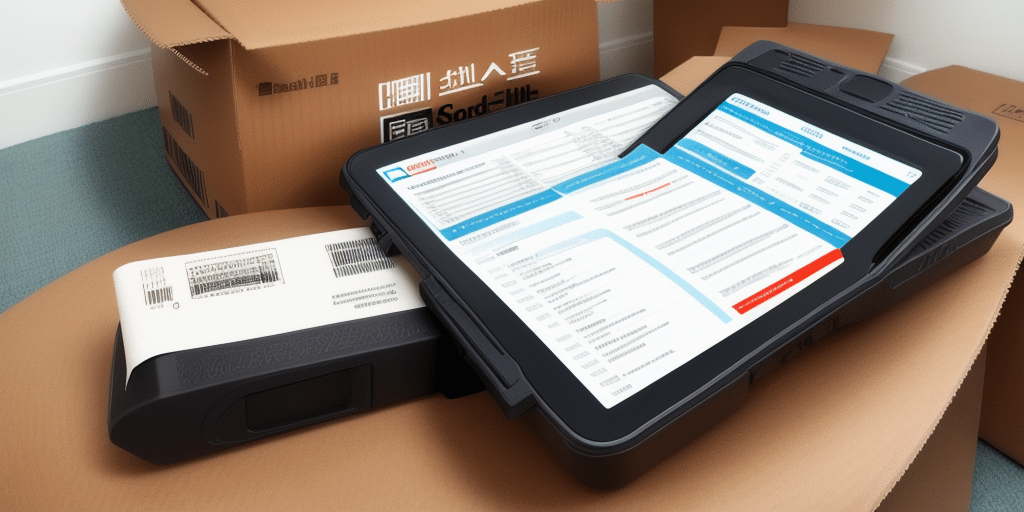If you're looking for a way to streamline your shipping process and save time on printing and preparing labels, UPS WorldShip is an excellent tool to add to your arsenal. Not only does WorldShip offer a wide range of features and options for creating shipments and labels, but it also allows you to save your labels as PDFs for easy storage and sharing.
What is UPS WorldShip and How Does it Work?
WorldShip is a powerful shipping software program designed to help businesses of all sizes manage their shipping needs. With WorldShip, you can easily create and print shipping labels, track your shipments, manage your customer data and preferences, and much more. One of the key features of WorldShip is the ability to save your shipping labels as PDFs. Whether you need to send a copy to a customer or simply want to keep a record for your own files, saving your label as a PDF is a convenient way to manage your shipping information.
In addition to saving shipping labels as PDFs, WorldShip also offers the option to schedule pickups for your shipments. This means that you can arrange for a UPS driver to come to your business and pick up your packages, saving you time and hassle. With WorldShip, you can easily schedule pickups for one-time shipments or set up recurring pickups for regular shipments. This feature is especially useful for businesses that ship large volumes of packages on a regular basis.
Step-by-Step Guide to Downloading and Installing UPS WorldShip
Before you can start using WorldShip to print and save your labels as PDFs, you'll need to download and install the software. Here's a quick guide to getting started:
- Go to the UPS website and download the WorldShip installer.
- Once the installer has finished downloading, run the executable file.
- Follow the on-screen prompts to complete the installation process.
- Once the installation is complete, launch the WorldShip program.
- It's important to note that during the installation process, you may be prompted to enter your UPS account information. This is necessary in order to use the software to its full potential, as it allows you to access your shipping history and other important data.
- Additionally, if you encounter any issues during the installation process, UPS offers a variety of resources to help troubleshoot and resolve any problems. These include online support forums, live chat with customer service representatives, and phone support. By taking advantage of these resources, you can ensure a smooth and successful installation of WorldShip.
Setting Up Your Shipment Preferences in UPS WorldShip
Once you've installed WorldShip, you'll need to configure your shipment preferences to ensure that your labels and shipments are created exactly how you want them. Here are some key settings to review:
- Package type and weight: Choose the package type that you typically use (box, envelope, etc.) and set default weights for each type.
- Shipping method: Select the shipping methods and services that you want to offer for each shipment.
- Customs information: If you frequently ship internationally, be sure to set up default customs information to streamline the process.
- Address book: WorldShip allows you to create an address book to store frequently used addresses. This can save time and reduce errors when entering recipient information.
- Reference numbers: You can set up default reference numbers for each shipment, such as order numbers or customer names. This can help with tracking and organization of your shipments.
- Special handling instructions: If you have specific instructions for handling your shipments, such as "fragile" or "do not stack," you can set these up as default instructions to ensure they are always included on your labels. By taking the time to review and set up these preferences, you can streamline your shipping process and ensure that your shipments are created accurately and efficiently.
Creating a New Shipment in UPS WorldShip
To create a new shipment in WorldShip, follow these steps:
- Click on the "Ship" tab in the main WorldShip window.
- Enter the recipient's shipping information, including name, address, phone number, and email.
- Enter the package weight and dimensions for the shipment.
- Choose the shipping method and service that you want to use for this shipment.
- Enter any additional details or options for the shipment, such as insurance or special handling.
- Once you have entered all the necessary information, review the shipment details to ensure accuracy.
- Click on the "Ship" button to complete the shipment process.
- After the shipment is processed, you can print the shipping label and any necessary customs forms.
- You can also track the shipment's progress using the tracking number provided. WorldShip makes it easy to create and manage your shipments, saving you time and hassle.
Entering Recipient Information in UPS WorldShip
When creating a new shipment in WorldShip, it's important to enter accurate and complete recipient information to ensure that your package is delivered to the correct address. Be sure to include the recipient's full name and address, phone number, and email address (if available). You can also add additional information, such as a reference number, to help you quickly and easily identify this shipment later.
In addition to the basic recipient information, you may also want to include any special delivery instructions. For example, if the recipient has a gate code or a specific delivery time preference, you can add this information in the designated fields in WorldShip. It's also important to double-check the recipient information before finalizing the shipment. One small mistake, such as a misspelled street name or incorrect zip code, can cause significant delays in delivery. Taking the time to ensure that all recipient information is accurate and complete can save you time and hassle in the long run.
Adding Products and Services to Your Shipment in UPS WorldShip
If you need to add products or services to your shipment in WorldShip, you can easily do so by following these steps:
- Click on the "Products/Services" tab in the new shipment window.
- Click the "Add/Edit" button to add a new product or service.
- Enter the product name, description, and price.
- Choose the product type (physical or digital).
- Select any additional options, such as taxes or discounts.
In addition to adding products and services, you can also specify the packaging type for your shipment. This can be done by clicking on the "Package" tab in the new shipment window and selecting the appropriate packaging option. You can choose from a variety of packaging options, including boxes, envelopes, and tubes. Furthermore, if you need to ship hazardous materials, you can also indicate this in WorldShip. To do so, click on the "Hazardous Materials" tab in the new shipment window and enter the required information, such as the UN number and proper shipping name. It is important to note that shipping hazardous materials requires special handling and may be subject to additional fees and regulations.
Selecting Your Shipping Options in UPS WorldShip
When it comes to selecting your shipping options in WorldShip, you have a wide range of choices to fit your specific needs. Some options to consider include:
- Shipping method: Choose the method that best fits your timeline and budget, such as ground, air, or international.
- Service type: Select the specific service level, such as overnight or two-day shipping.
- Insurance: Choose whether or not to insure your package for its full value.
- Package size and weight: Make sure to accurately measure and weigh your package to ensure you select the appropriate shipping option and avoid any additional fees.
- Delivery confirmation: Consider adding delivery confirmation to your shipment to ensure it reaches its intended destination.
- Customs documentation: If shipping internationally, be sure to properly fill out all necessary customs documentation to avoid any delays or issues with your shipment.
Printing Your Shipping Label in UPS WorldShip
Once you've filled out all the necessary information for your shipment and selected your shipping options, it's time to print your label. Follow these steps to do so:
- Click on the "Ship" button to review your shipment information.
- Verify that all the details are correct, then click the "Print Label" button.
- Choose your printing options, such as number of copies or label size.
- Click "Print" to print your label.
Now that you have your label printed, it's important to ensure that it is affixed to your package securely. Make sure that the label is placed on a flat surface, free of any wrinkles or bubbles. It's also a good idea to cover the label with clear packing tape to protect it from any damage during transit. In addition, if you need to make any changes to your shipment after printing the label, you will need to void the original label and print a new one. To void a label in UPS WorldShip, go to the "History" tab and select the shipment you need to void. Then, click on the "Void" button and follow the prompts to confirm the void. Once the label is voided, you can create a new label with the updated information.
Saving Your Shipping Label as a PDF in UPS WorldShip
To save your shipping label as a PDF in WorldShip, simply follow these steps:
- Click the "Print Label" button as described above.
- In the print options window, select "Save as PDF" from the printer list.
- Choose a name and location for your PDF file, then click "Save."
Saving Your Shipping Label as a PDF in UPS WorldShip
To save your shipping label as a PDF in WorldShip, simply follow these steps:
- Click the "Print Label" button as described above.
- In the print options window, select "Save as PDF" from the printer list.
- Choose a name and location for your PDF file, then click "Save." It is important to note that saving your shipping label as a PDF can be very useful for record-keeping purposes. By saving a copy of your label as a PDF, you can easily access it at a later time if needed. Additionally, PDF files are easily shareable, so you can easily send a copy of your label to anyone who needs it.
Tips for Troubleshooting Common Issues with Using UPS WorldShip
If you encounter any issues while using WorldShip, here are a few tips to help you troubleshoot and resolve them:
- Check your internet connection to make sure you're connected to the network.
- Verify that you're using the latest version of WorldShip and that all updates are installed.
- Try restarting the WorldShip program or your computer if you encounter errors.
Benefits of Using UPS WorldShip for Label Printing and Shipping
Overall, there are many benefits to using WorldShip for your label printing and shipping needs. Some of the key advantages of this software include:
- Streamlined shipping process: WorldShip makes it easy to quickly create and print shipping labels, cutting down on manual errors and saving you time.
- Flexible options: With WorldShip, you have a wide range of shipping options and customizations available to fit your specific needs.
- PDF label saving: Saving your shipping labels as PDFs allows for easy sharing and storage, making it simple to manage your shipping information for future reference.