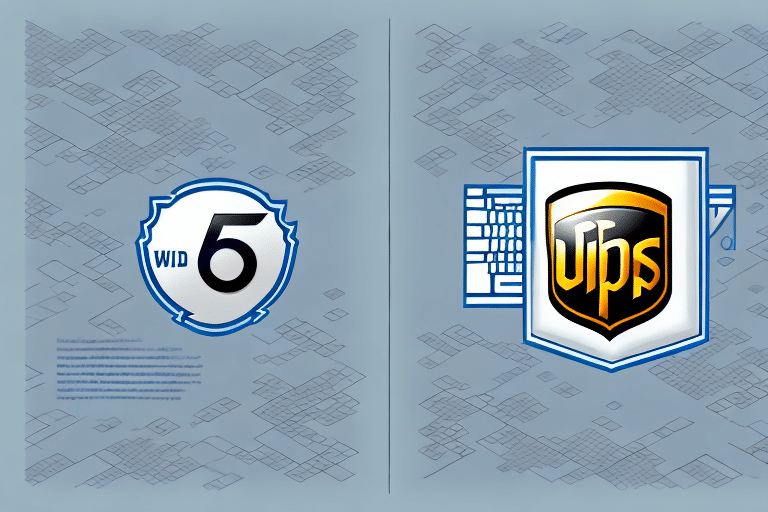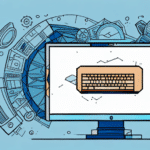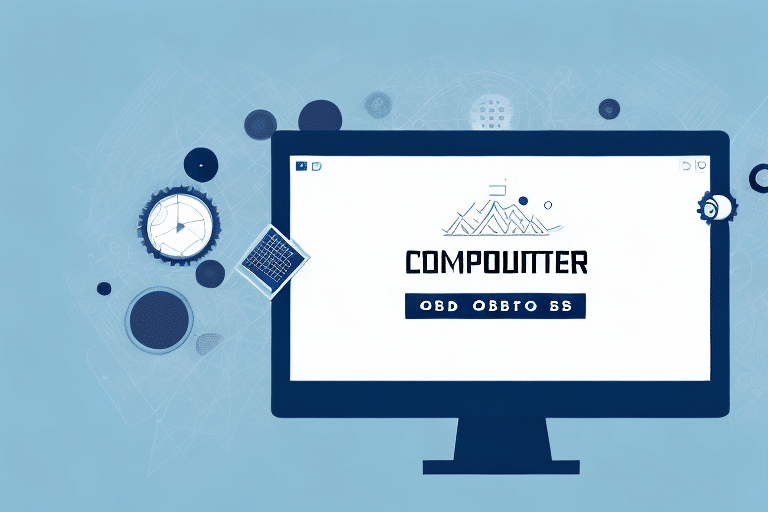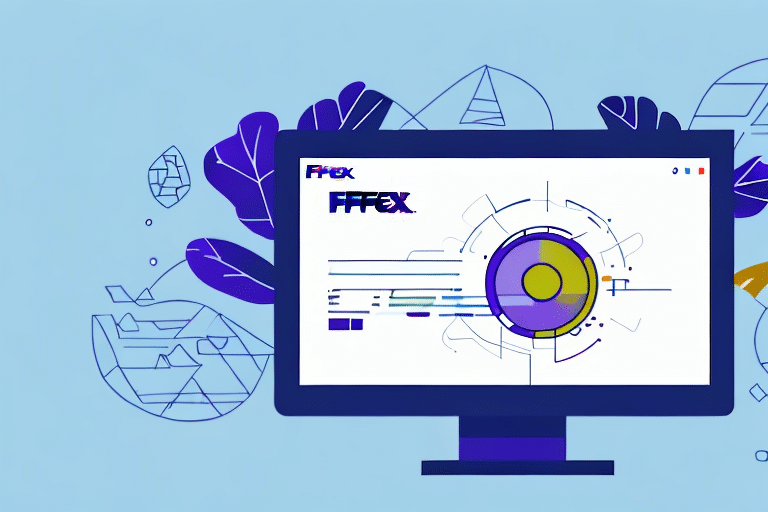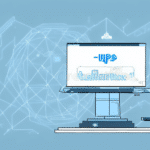Resolving Compatibility Issues Between UPS WorldShip 64-bit and 32-bit ODBC Drivers
UPS WorldShip is an essential application for businesses managing their shipping operations. However, users may encounter compatibility issues when using UPS WorldShip 64-bit with 32-bit ODBC drivers. This comprehensive guide delves into the differences between 32-bit and 64-bit ODBC drivers, explores the specific compatibility challenges with UPS WorldShip, and provides step-by-step instructions for installing and configuring the appropriate drivers to ensure seamless database connectivity and efficient shipping processes.
Understanding 32-bit vs. 64-bit ODBC Drivers
ODBC, or Open Database Connectivity, is a standard API that allows applications to interact with various databases. The primary distinction between 32-bit and 64-bit ODBC drivers lies in their architecture and memory handling capabilities.
Architectural Differences
32-bit ODBC drivers are designed for 32-bit applications, whereas 64-bit ODBC drivers cater to 64-bit applications. This fundamental difference means that the drivers are not interchangeable; a 32-bit driver cannot be used with a 64-bit application and vice versa. Attempting to do so typically results in compatibility errors.
Memory Usage and Performance
64-bit applications can access more memory compared to their 32-bit counterparts, allowing for improved performance, especially when handling large datasets. According to a study by Microsoft Research, 64-bit systems can handle larger volumes of data more efficiently, reducing the likelihood of performance bottlenecks.
Compatibility Issues with UPS WorldShip
UPS WorldShip, particularly its desktop version, is built to work with 32-bit ODBC drivers. Using a 64-bit ODBC driver with the 64-bit version of UPS WorldShip can lead to significant compatibility issues, including errors in database connectivity and disruptions in the shipping process.
Impact on Database Connectivity
When UPS WorldShip attempts to connect to external databases using incompatible ODBC drivers, it fails to establish a reliable connection. This failure can stall shipping operations, leading to delays and potential customer dissatisfaction.
Web-Based Version Considerations
It's noteworthy that the web-based version, UPS WorldShip Connect, does not require ODBC drivers and is compatible with both 32-bit and 64-bit systems. This flexibility provides an alternative for businesses looking to avoid compatibility challenges associated with the desktop version.
Installing the Correct 32-bit ODBC Driver for UPS WorldShip
Ensuring that UPS WorldShip functions correctly necessitates the installation of the appropriate ODBC driver. Below is a step-by-step guide to installing the 32-bit ODBC driver:
- Visit the official UPS website and navigate to the UPS WorldShip software downloads section.
- Download the 32-bit ODBC driver installer specific to your UPS WorldShip version.
- Run the installer and follow the on-screen instructions provided by the installation wizard.
- Upon completion, restart your computer to finalize the installation process.
For users operating on a 64-bit operating system who also run other applications requiring 64-bit ODBC drivers, it's possible to install both 32-bit and 64-bit drivers simultaneously. This dual installation allows UPS WorldShip to utilize the 32-bit drivers while other applications can leverage the 64-bit versions.
Configuring UPS WorldShip with 32-bit ODBC Drivers
After installing the 32-bit ODBC driver, the next step involves configuring UPS WorldShip to recognize and use the correct driver:
- Launch the UPS WorldShip application.
- Navigate to the "Edit" menu and select "Connection Assistant."
- Choose the appropriate database type from the available options and click "Next."
- Enter the necessary database server information and proceed by clicking "Next."
- Select the 32-bit ODBC driver from the list of available drivers and click "Next."
- Input the database login credentials and click "Test Connection" to verify the setup.
- Once the connection is successfully tested, click "Finish" to complete the configuration.
It's crucial to ensure that the correct ODBC driver is selected during this configuration process. Using an outdated or incorrect driver version can lead to connectivity issues and disrupt the shipping workflow.
Troubleshooting Common Issues
Despite following installation and configuration steps, users might still encounter issues. Here are common problems and their solutions:
- Driver Installation Failure: Ensure that you have administrative privileges during installation and that no antivirus software is blocking the process.
- Connection Errors: Verify that the database server is operational and that the entered credentials are correct.
- Application Crashes: Confirm that UPS WorldShip and all related applications are updated to their latest versions.
- Performance Lag: Optimize database performance by indexing frequently accessed tables and minimizing data transfers.
For persistent issues, consulting the official UPS Support or seeking assistance from a database administrator is recommended.
Optimizing UPS WorldShip Performance with 32-bit ODBC Drivers
To enhance the performance of UPS WorldShip when utilizing 32-bit ODBC drivers, consider the following best practices:
- Database Optimization: Ensure that the database is well-structured with appropriate indexing to expedite query processing.
- Resource Management: Allocate sufficient system resources, such as RAM and CPU, to handle database operations efficiently.
- Regular Maintenance: Perform routine database maintenance tasks like cleaning up redundant data and updating statistics.
- Hardware Upgrades: Invest in faster storage solutions like SSDs to reduce data retrieval times.
Implementing these strategies can lead to smoother operations, reduced latency, and a more responsive UPS WorldShip experience.
Frequently Asked Questions
Can I Use 64-bit ODBC Drivers with UPS WorldShip?
No, UPS WorldShip requires 32-bit ODBC drivers to function correctly. Using 64-bit drivers will lead to compatibility issues and disrupt database connectivity.
How Do I Verify the Version of UPS WorldShip Installed?
To check your UPS WorldShip version:
- Open UPS WorldShip.
- Click on the "Help" menu and select "About UPS WorldShip."
- Review the version number displayed. If it specifies "64-bit," you need to install the 32-bit version from the UPS website.
What Should I Do If I Encounter Issues During Installation?
If you face problems while installing the 32-bit ODBC driver, consider the following steps:
- Ensure that your operating system meets the minimum requirements.
- Disable any antivirus or firewall software temporarily during installation.
- Run the installer as an administrator.
- Consult the UPS Support for specialized assistance.
Conclusion
Using the correct 32-bit ODBC driver is imperative for the seamless operation of UPS WorldShip. By understanding the differences between 32-bit and 64-bit drivers, properly installing and configuring the necessary drivers, and adhering to best practices for troubleshooting and optimization, businesses can maintain efficient shipping processes and avoid costly disruptions. Regularly updating your software and drivers, along with proactive system maintenance, will further ensure that your UPS WorldShip integration remains robust and reliable.