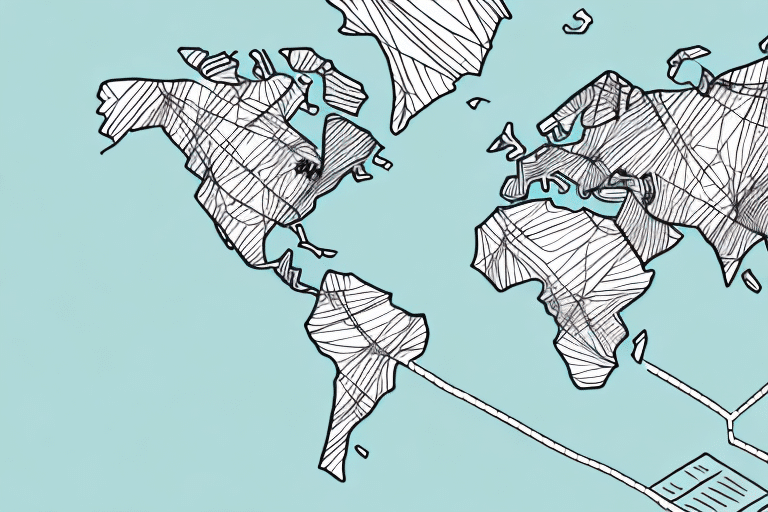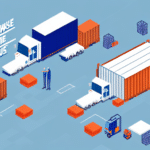Tracking UPS Inbound Shipments with WorldShip: A Comprehensive Guide
In today's fast-paced business environment, efficient package tracking is essential for maintaining smooth operations and ensuring customer satisfaction. UPS WorldShip, UPS's robust shipping software, offers powerful tools to help businesses track inbound shipments seamlessly. This guide provides an in-depth look at how to utilize WorldShip for tracking UPS inbound shipments effectively.
Understanding UPS WorldShip and Its Key Features
UPS WorldShip is a comprehensive shipping software designed for businesses that require high-volume shipping capabilities. It streamlines shipping processes by allowing users to manage shipments, track packages, print labels, and handle customs documentation all in one platform.
Integration Capabilities
WorldShip integrates seamlessly with various business systems, including accounting and inventory management software. This integration minimizes manual data entry, reduces errors, and enhances overall operational efficiency. According to a report by Forbes, integrated systems can improve business processes by up to 30%.
Advanced Reporting and Analytics
WorldShip offers robust reporting features that provide insights into shipping costs, delivery times, and other critical metrics. These reports assist businesses in making informed decisions and identifying areas for process improvements. Enhanced reporting capabilities are essential for optimizing logistics operations and reducing costs.
Setting Up Your WorldShip Account for Inbound Shipment Tracking
Properly configuring your WorldShip account is crucial for effective inbound shipment tracking. Follow these steps to ensure your account is set up correctly:
Configuring Inbound Tracking Settings
- Log in to your WorldShip account.
- Navigate to the Options menu.
- Select the Tracking tab.
- Enable the option for inbound tracking.
Ensuring Carrier Compatibility
Not all carriers support inbound tracking through WorldShip. Verify with your carrier that they offer this service. If supported, provide your WorldShip account number to link your inbound shipments effectively.
Navigating the WorldShip Interface for Inbound Shipments
Familiarizing yourself with the WorldShip interface is essential for efficient shipment tracking:
Dashboard Overview
Upon opening WorldShip, the dashboard displays recent shipments and provides quick access to tracking features. The intuitive layout allows for easy navigation and quick retrieval of shipment information.
Creating and Managing Shipment Profiles
WorldShip enables users to create shipment profiles with pre-filled information such as recipient addresses and preferred shipping methods. This feature significantly reduces the time spent on entering repetitive data. To create a shipment profile:
- Click on the Shipment History tab.
- Select Create Shipment Profile.
- Enter the necessary details and save the profile for future use.
Utilizing the Address Book
The Address Book feature allows you to store frequently used addresses, simplifying the process of managing multiple shipments. To add a new address:
- Click on the Address Book tab.
- Select Add New Address.
- Enter the address details and save.
Advanced Tracking and Management Features
WorldShip offers several advanced features to enhance shipment tracking and management:
Batch Processing for High Volume Shipments
For businesses handling large volumes of shipments, the Batch Processing feature allows the import of multiple tracking numbers simultaneously. This streamlines the tracking process and ensures all shipments are monitored efficiently.
Custom Report Generation
Generate detailed reports tailored to your business needs by navigating to the Reports tab and selecting Create Custom Report. Customize the data fields to include relevant metrics and schedule automatic report generation for consistent monitoring.
Utilizing Search Filters
WorldShip's search filters enable users to locate specific inbound shipments quickly. Filters can be applied based on:
- Tracking number
- Date range
- Shipment status
- Location
Using these filters enhances the efficiency of managing multiple shipments.
Optimizing Inbound Shipment Tracking with Best Practices
To maximize the effectiveness of inbound shipment tracking using WorldShip, consider the following best practices:
Regularly Update Shipment Information
Ensure that all shipment details are kept up-to-date to prevent tracking errors and delays. Accurate information facilitates timely deliveries and enhances customer satisfaction.
Leverage Reporting for Continuous Improvement
Analyze the reports generated by WorldShip to identify trends and areas for improvement. Leveraging data-driven insights can lead to more efficient shipping operations and cost savings.
Troubleshooting Common Issues in WorldShip Shipment Tracking
Encountering issues while tracking shipments can disrupt operations. Here are common problems and solutions:
Incorrect Tracking Numbers
If a shipment isn't appearing in WorldShip, verify that the tracking number entered is correct and properly formatted. An incorrect tracking number will prevent the system from retrieving shipment information.
System and Connectivity Errors
Ensure that your internet connection is stable. If system errors persist, try clearing your browser's cache and cookies or accessing WorldShip from a different device or browser.
Shipment Not Scanned into the System
Sometimes, shipments may not be immediately scanned into the UPS system. In such cases, wait a few hours and check again. If the issue persists, contact the sender to confirm shipment details and obtain a correct tracking number.
Conclusion
UPS WorldShip is a powerful tool for managing and tracking inbound shipments, offering a range of features designed to enhance shipping efficiency and accuracy. By properly configuring your account, utilizing the advanced tracking features, and following best practices, you can ensure seamless management of your inbound shipments. For more detailed information, refer to the official UPS WorldShip documentation.