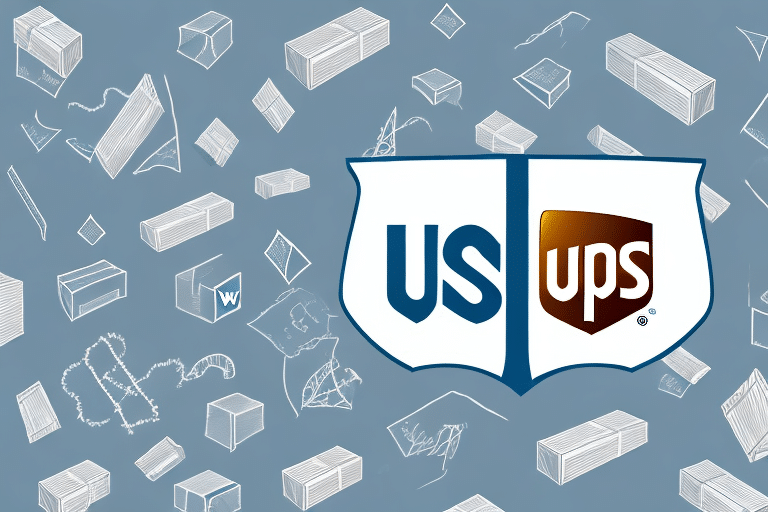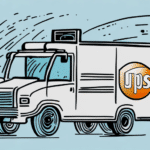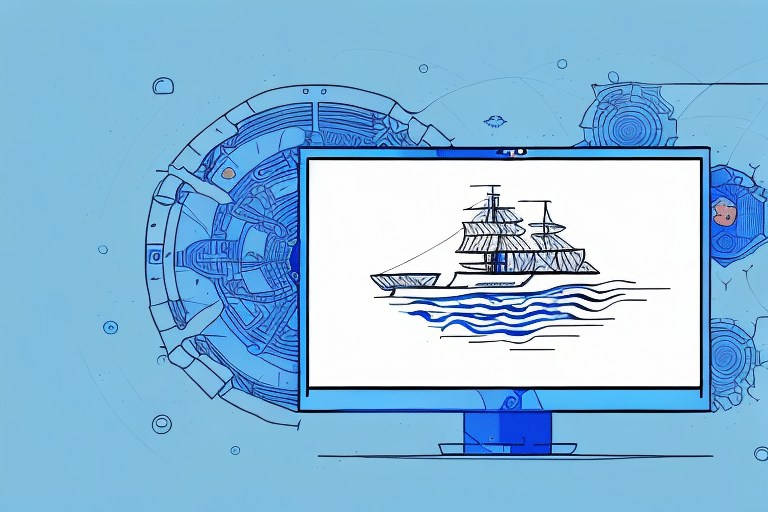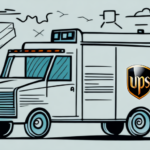Defaulting 3rd Party Billing in UPS WorldShip: A Comprehensive Guide
UPS WorldShip is a widely adopted shipping solution utilized by businesses globally. One of its key features is the ability to default 3rd party billing, allowing shipping charges to be paid by a third party, such as a customer or vendor, rather than the shipper or consignee. This guide delves into the importance of defaulting 3rd party billing in UPS WorldShip, provides a step-by-step setup process, offers tips for effective billing, addresses common errors, and explains how to monitor and manage your billing effectively.
Benefits of Defaulting 3rd Party Billing in UPS WorldShip
Defaulting 3rd party billing in UPS WorldShip offers numerous advantages for businesses:
- Streamlined Billing Process: Automates billing to third parties, reducing manual entry and administrative overhead.
- Cost Efficiency: Consolidates shipping charges, enabling better tracking and management of expenses.
- Enhanced Transparency: Provides clear accountability by specifying who is responsible for shipping costs.
- Improved Accuracy: Minimizes billing errors by ensuring consistent application of billing details.
- Operational Flexibility: Facilitates varying payment arrangements with different customers or vendors.
According to a UPS report, businesses that utilize automated billing processes experience a significant reduction in billing discrepancies and administrative costs.
Setting Up 3rd Party Billing in UPS WorldShip
Step-by-Step Guide
- Launch WorldShip: Open the WorldShip software and log in with your UPS account credentials.
- Access Shipper Editor: Click on the 'Shipper Editor' icon to navigate to shipment settings.
- Select Billing Options: From the left-hand menu, choose 'Billing Options.'
- Enable Third-Party Billing: Under 'Billing Options,' select 'Third-Party Billing.'
- Enter Billing Details: Input the third-party billing information, including account number, billing address, and contact details.
- Save Settings: Click 'Save' to apply the changes.
- Confirmation: Your WorldShip profile is now configured to default 3rd party billing for all shipments.
Changing Billing Address
- Open WorldShip and navigate to the 'Shipper Editor' tab.
- Select 'Billing Options' from the menu.
- Choose 'Third-Party Billing.'
- Update the billing address and other relevant details.
- Save the changes to apply the new billing address for future shipments.
Setting Up Automatic Defaulting
- Within the 'Third-Party Billing' section, check the box labeled 'Default Third-Party Billing for All Shipments.'
- Ensure all third-party account details are accurately entered.
- Save the settings to enable automatic defaulting for all future shipments.
It's essential to note that this feature is available only to users with UPS accounts authorized for third-party billing. For more details, refer to the UPS Help Center.
Tips for Effective 3rd Party Billing in UPS WorldShip
- Accurate Account Information: Ensure all third-party account details are correctly entered to prevent billing errors.
- Regularly Review Billing Reports: Utilize the Billing Summary Report to verify correct processing before finalizing shipments.
- Maintain Clear Records: Export billing transactions to spreadsheets or use a dedicated tracking system for easier accounting and reconciliation.
- Double-Check Billing Addresses: Verify that billing addresses match third-party account details to avoid payment delays.
- Stay Updated: Keep your UPS WorldShip software updated to benefit from the latest features and security enhancements.
Implementing these practices ensures a smooth and efficient billing process, enhancing overall operational productivity.
Common Errors and Solutions in 3rd Party Billing
While defaulting 3rd party billing is beneficial, users may encounter certain errors. Here are some common issues and their solutions:
- Error: "Invalid Billing Address"
- Solution: Verify that the billing address entered matches the address on file with the third-party account.
- Error: "Billing Service Unavailable"
- Solution: Check your internet connection and ensure that your UPS WorldShip software license is active. Contact UPS Support if the issue persists.
- Error: "Invalid Account Number"
- Solution: Confirm that the third-party account number is correct and corresponds to the intended billing party.
Addressing these errors promptly ensures uninterrupted billing operations and maintains good relationships with third-party billers.
Monitoring and Managing 3rd Party Billing
Checking Billing Status
- Open the shipment history tab in UPS WorldShip.
- Locate the shipment you wish to verify.
- Click on the 'Tracking Number' link associated with that shipment.
- Scroll to the 'Billing Information' section to view the current billing status.
- If discrepancies are found, contact your UPS account representative for resolution.
Reviewing Billing Reports
Regularly reviewing detailed billing reports helps in tracking shipping expenses and identifying cost-saving opportunities. UPS WorldShip allows users to download comprehensive billing summaries, which can be exported to spreadsheets for easier analysis.
Utilizing these reports facilitates informed decision-making regarding your shipping strategies and financial planning.
Troubleshooting 3rd Party Billing Issues
If you encounter issues while defaulting 3rd party billing in UPS WorldShip, consider the following troubleshooting steps:
- Internet Connection: Ensure your internet connection is stable and secure.
- Account Credentials: Verify that your UPS account credentials are valid and active.
- Account Details: Double-check that all third-party account details are accurately entered in the settings.
- Software Updates: Update UPS WorldShip to the latest version to benefit from recent fixes and improvements.
- Reset Settings: Consider resetting your WorldShip profile to default settings if persistent issues occur.
If problems continue despite these measures, contact UPS Customer Support for specialized assistance.
Maximizing the Benefits of 3rd Party Billing in UPS WorldShip
Utilizing 3rd party billing in UPS WorldShip not only streamlines the billing process but also offers strategic advantages:
- Operational Efficiency: Reduces administrative tasks, allowing your team to focus on core business activities.
- Cost Savings: Leverage negotiated rates with UPS through third-party billing to lower shipping expenses.
- Enhanced Flexibility: Accommodates diverse payment arrangements with various customers and vendors.
- Improved Relationships: Provides clear and accurate billing, fostering trust and reliability with partners.
By integrating 3rd party billing effectively, businesses can achieve greater financial control and operational excellence in their shipping processes.
In conclusion, defaulting 3rd party billing in UPS WorldShip is a strategic feature that offers significant benefits in terms of efficiency, cost management, and operational flexibility. By following the outlined steps, adhering to best practices, and proactively addressing potential issues, businesses can optimize their shipping operations and enhance their overall financial management.