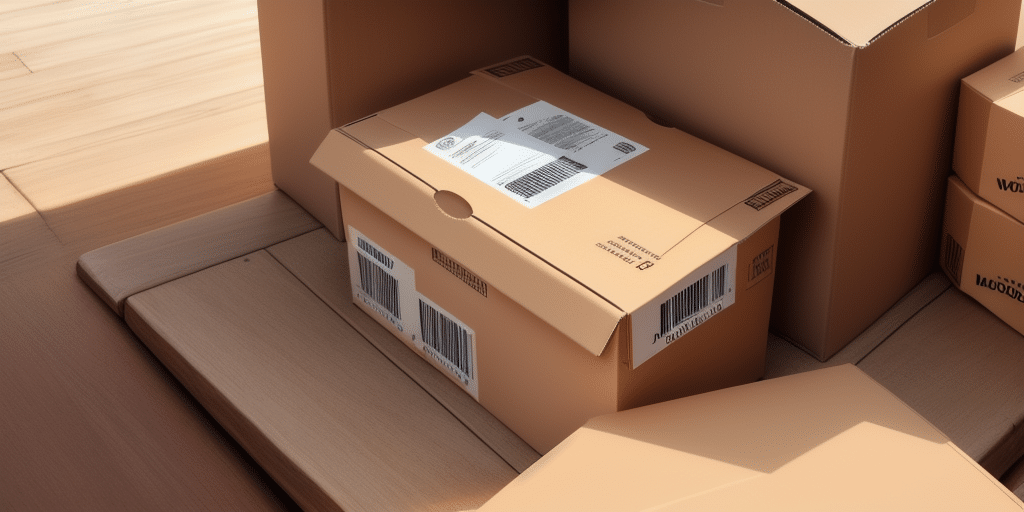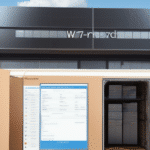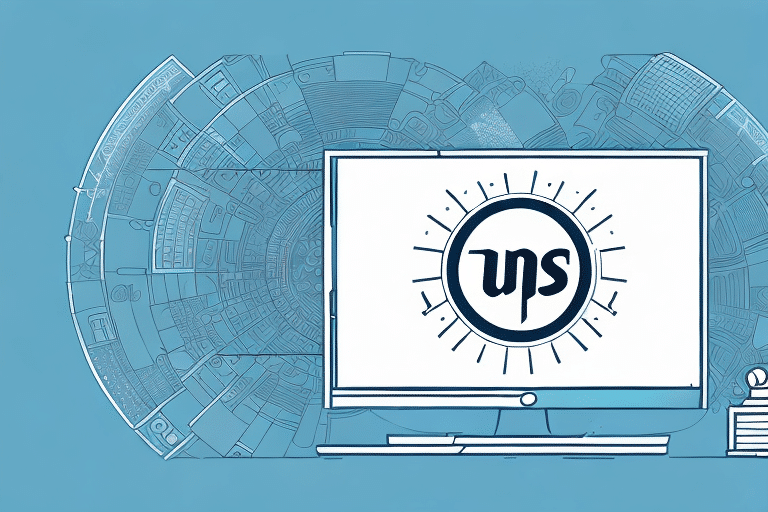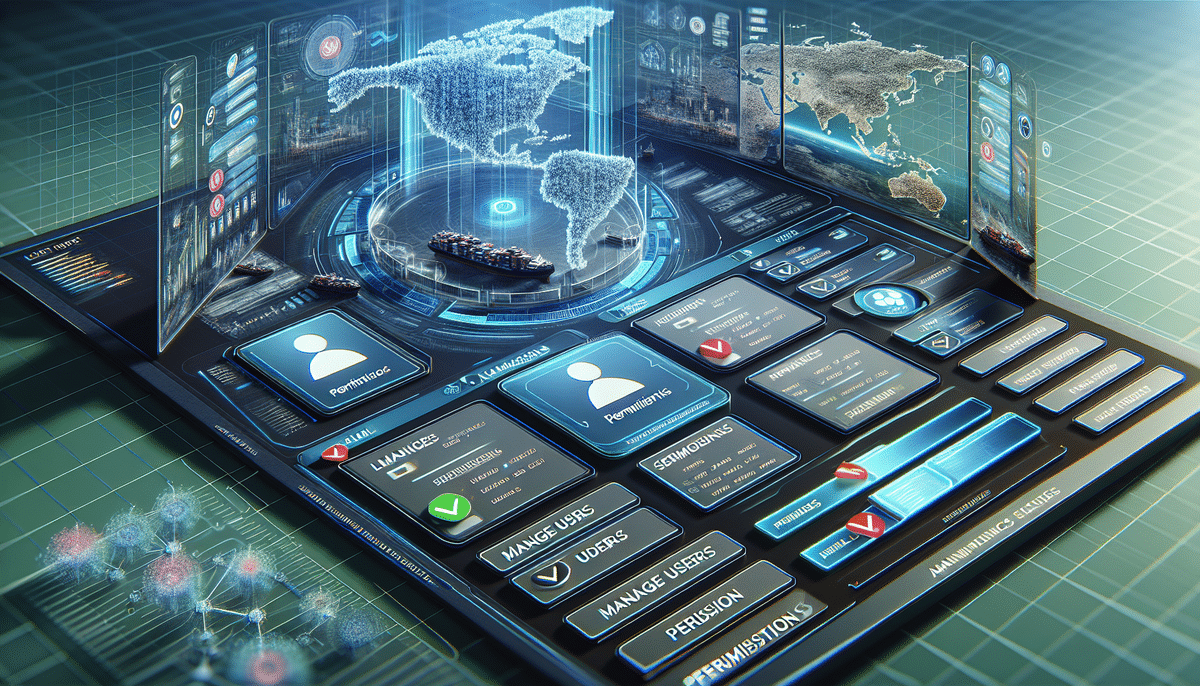Assigning Admin Rights in UPS WorldShip: A Comprehensive Guide
Managing admin rights in UPS WorldShip is crucial for maintaining a secure and efficient shipping process. Granting the right permissions ensures that your team can effectively handle shipping tasks while safeguarding sensitive information. This guide provides an in-depth analysis of how to assign admin rights, best practices, and security measures to optimize your UPS WorldShip account management.
The Significance of Admin Rights in UPS WorldShip
Admin rights enable employees to access and modify essential shipping settings, manage user accounts, and process shipments. Properly assigned admin rights ensure that only trusted personnel can make critical changes, enhancing the security and efficiency of your shipping operations.
- Enhanced Control: Admins can oversee all shipping activities, ensuring compliance with company policies.
- Improved Efficiency: Authorized users can quickly manage settings and troubleshoot issues without delays.
- Security: Restricts access to sensitive information, reducing the risk of data breaches.
Without appropriate admin rights, your shipping process may face disorganization, increased errors, and potential security vulnerabilities. It is essential to regularly review and update admin permissions to align with your organization’s evolving needs.
Pre-Assignment Steps for Admin Rights in UPS WorldShip
Before assigning admin rights, implement the following steps to ensure the security and integrity of your UPS WorldShip account:
- Identify Necessary Roles: Determine which employees require admin rights based on their roles and responsibilities.
- Define Permissions: Clearly outline the permissions each admin needs to perform their duties effectively.
- Provide Training: Ensure all admins are adequately trained in using UPS WorldShip and understand security best practices.
- Establish Accountability: Set up a clear chain of command to manage changes and oversee admin activities.
- Regular Audits: Periodically review admin rights to ensure they are up-to-date and necessary.
- Implement Security Measures: Use two-factor authentication and enforce strong password policies to protect admin accounts.
Following these steps helps mitigate risks associated with granting elevated permissions and ensures that your shipping operations remain secure.
Logging into UPS WorldShip as an Administrator
Accessing UPS WorldShip with administrator privileges allows you to manage user accounts and adjust settings effectively. Follow these steps to log in as an administrator:
- Open UPS WorldShip and navigate to the File menu.
- Select Administration and enter your administrator credentials.
- Once logged in, access the Administration menu to manage user accounts and settings.
Ensure that only authorized personnel have administrator access. Regularly update your admin credentials and review access logs to maintain account security.
Creating and Managing User Accounts with Admin Rights
Creating a New Admin User Account
To assign admin rights to a new user in UPS WorldShip:
- Access the Administration menu and select Manage User Accounts.
- Click the Add New User button and complete the required fields.
- Navigate to the Permissions tab and check the Admin Rights box.
- Save the changes to create the new admin account.
Granting admin rights should be done sparingly to maintain security. Only provide these permissions to employees who genuinely need them to perform their tasks.
Modifying Existing Admin Rights
To assign or remove admin rights for an existing user:
- Go to the Manage User Accounts section under the Administration menu.
- Select the user account you wish to modify.
- Click on the Permissions tab.
- Check or uncheck the Admin Rights box as needed.
- Save the changes to update the user's permissions.
Regularly reviewing and adjusting user permissions helps maintain a secure and efficient UPS WorldShip environment.
Troubleshooting Admin Rights Issues
Encountering issues with admin rights in UPS WorldShip can disrupt your shipping operations. Follow these troubleshooting steps to resolve common problems:
- Verify Permissions: Ensure that the correct permissions are assigned to the user account.
- Update Software: Make sure you are using the latest version of UPS WorldShip to avoid compatibility issues.
- Reconfigure Settings: If system changes were made recently, revisit and adjust admin rights accordingly.
- Contact Support: Reach out to UPS Support for further assistance if issues persist.
Maintaining updated software and clear permission settings can prevent many common admin rights issues.
Best Practices for Managing Admin Rights
Implementing best practices ensures that admin rights are managed efficiently and securely:
- Limit Admin Access: Only grant admin rights to trusted and competent employees.
- Regular Reviews: Periodically audit admin permissions to ensure they remain appropriate.
- Dual Control: Implement a system of dual control for critical actions to enhance security.
- Security Training: Provide ongoing security training to all employees with admin access.
- Activity Monitoring: Monitor admin activities to detect and prevent unauthorized actions.
Adhering to these practices helps maintain the integrity and security of your UPS WorldShip account.
Ensuring Security and Privacy with Admin Rights
Protecting your UPS WorldShip account from unauthorized access and breaches is paramount. Follow these steps to ensure security and privacy:
- Security Training: Educate employees on security best practices and the importance of safeguarding admin credentials.
- Limit Access: Restrict admin rights to only those who absolutely need them.
- Regular Updates: Keep UPS WorldShip software up-to-date to protect against vulnerabilities.
- Strong Authentication: Use strong passwords and enable two-factor authentication for all admin accounts.
- Data Backup: Implement a robust data backup and recovery plan to protect against data loss.
By prioritizing security and privacy, you can protect your shipping operations from potential threats and ensure compliance with data protection regulations.
Comparing User Permission Levels in UPS WorldShip
UPS WorldShip offers various user permission levels to cater to different roles within your organization:
- Standard User Permissions: Provides access to basic shipping functionality, suitable for general employees handling shipments.
- Supervisor Permissions: Grants additional access to settings and reports, ideal for team leaders or supervisors.
- Full Admin Permissions: Offers comprehensive access to all aspects of the UPS WorldShip account, intended for trusted administrators.
Selecting the appropriate permission level for each user ensures that employees have the necessary access to perform their roles effectively while maintaining system security.
Conclusion: Effective Management of Admin Rights in UPS WorldShip
Assigning and managing admin rights in UPS WorldShip is essential for maintaining a secure and efficient shipping process. By following best practices, regularly reviewing permissions, and implementing robust security measures, you can ensure that your shipping operations run smoothly and securely. Properly managed admin rights not only enhance operational efficiency but also protect sensitive shipping data from unauthorized access.
For more detailed information and support, visit the official UPS WorldShip website.