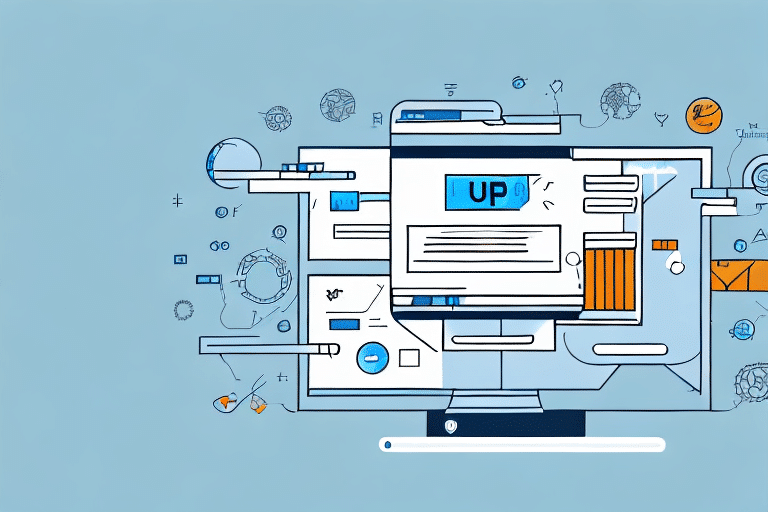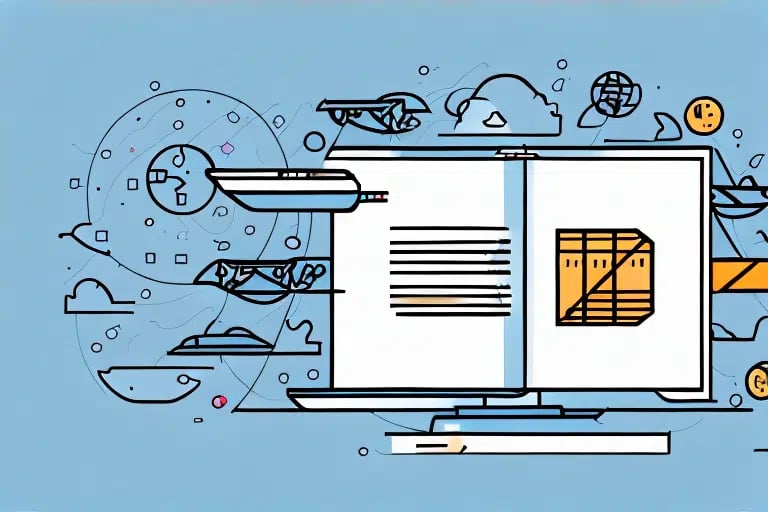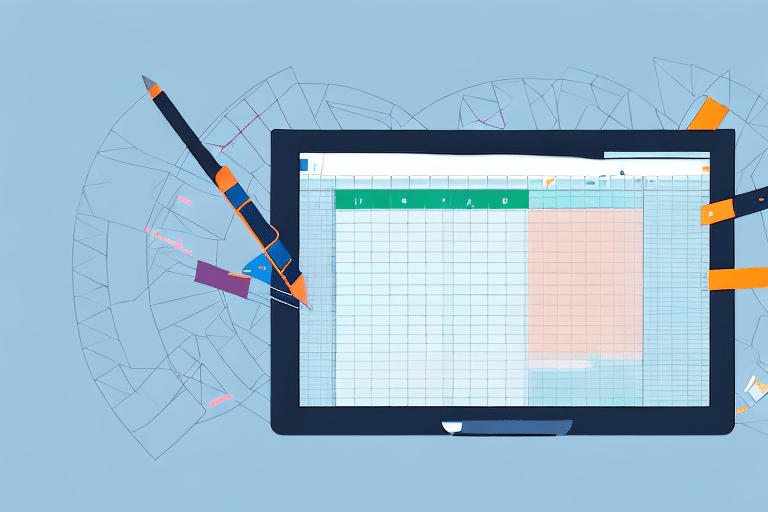Introduction: Importance of Exporting UPS Worldship Data to Excel
Effective shipment tracking is essential for businesses that rely on logistics and delivery services. UPS Worldship is a comprehensive tool that streamlines shipment management, but analyzing the vast amounts of data it generates can be challenging. Exporting this data to Microsoft Excel is a strategic approach that enables businesses to perform in-depth analysis, identify trends, and make informed decisions based on accurate information.
Benefits of Exporting Data from UPS Worldship to Excel
Enhanced Data Analysis Capabilities
Excel offers robust data analysis tools that allow you to filter, sort, and organize shipment data efficiently. According to a Statista report, Excel is used by over 750 million users worldwide, making it a trusted platform for data analysis.
Improved Reporting and Visualization
With Excel, you can create comprehensive reports and visualize data through charts and graphs. This visualization helps in identifying key performance indicators (KPIs) and monitoring the performance of your shipping operations.
Cost Efficiency and Resource Management
By analyzing shipment data, businesses can identify cost-saving opportunities, optimize routes, and manage resources more effectively. This leads to reduced shipping costs and improved overall efficiency.
Step-by-Step Guide to Exporting from UPS Worldship to Excel
1. Accessing UPS Worldship
Launch the UPS Worldship application on your computer. Ensure you have the necessary permissions to export data.
2. Navigating to the Export Function
In the main menu, navigate to the "Reports" section and select "Export." This will open the export dialog box.
3. Selecting Data Parameters
Choose the date range and specific data columns you wish to export. Tailor these selections to capture the information most relevant to your analysis.
4. Choosing the Export Format
Select a file format compatible with Excel, such as CSV (Comma-Separated Values) or XLSX. CSV is widely used for its simplicity and compatibility.
5. Exporting and Opening in Excel
Click "Export" to generate the file. Once the export is complete, open the file in Microsoft Excel for further analysis.
Customizing and Analyzing Exported Data in Excel
Using Conditional Formatting
Apply conditional formatting to highlight specific data points, such as shipments exceeding a certain delivery time. This visual aid helps in quickly identifying critical issues.
Creating Pivot Tables
Pivot tables are powerful tools in Excel that allow you to summarize and analyze large datasets. They enable you to group data, perform calculations, and generate meaningful insights.
Implementing Advanced Formulas
Utilize advanced Excel formulas like VLOOKUP, INDEX-MATCH, and SUMIFS to perform complex data manipulations and enhance your analysis capabilities.
Common Errors and How to Avoid Them
Incorrect Date Range Selection
Ensure that you select the appropriate date range when exporting data. Exporting incorrect dates can lead to inaccurate analysis and misleading conclusions.
Missing Data Columns
Select all relevant columns necessary for your analysis. Omitting key data points can result in incomplete reports and hinder decision-making processes.
File Format Issues
Choose the correct file format compatible with Excel. Using an incompatible format can cause data corruption or loss during the export process.
Best Practices for Managing Shipment Data in Excel
Regular Data Cleaning
Maintain data integrity by regularly cleaning your datasets. Remove duplicates, correct errors, and ensure consistency in data entries.
Structured Data Organization
Organize your data using structured formats and consistent naming conventions. This facilitates easier navigation and analysis within Excel.
Data Backup and Security
Create backup copies of your exported data to prevent loss. Implement security measures to protect sensitive shipment information from unauthorized access.
Advanced Data Analysis Techniques in Excel
Utilizing Solver for Optimization
The Solver tool in Excel helps in finding optimal solutions for complex problems, such as minimizing shipping costs or optimizing delivery routes.
Performing Regression Analysis
Use regression analysis to identify the relationships between different shipment variables. This helps in forecasting future shipping trends and performance.
Conducting Hypothesis Testing
Apply hypothesis testing to validate assumptions about your shipment data. This statistical method aids in making data-driven decisions.
Conclusion
Exporting information from UPS Worldship to Microsoft Excel is a strategic move that empowers businesses to effectively manage and analyze their shipment data. By leveraging Excel's advanced tools and adhering to best practices, businesses can gain valuable insights, enhance operational efficiency, and drive informed decision-making. Implement the strategies outlined in this guide to maximize the benefits of your UPS Worldship data exports and propel your business towards greater success.