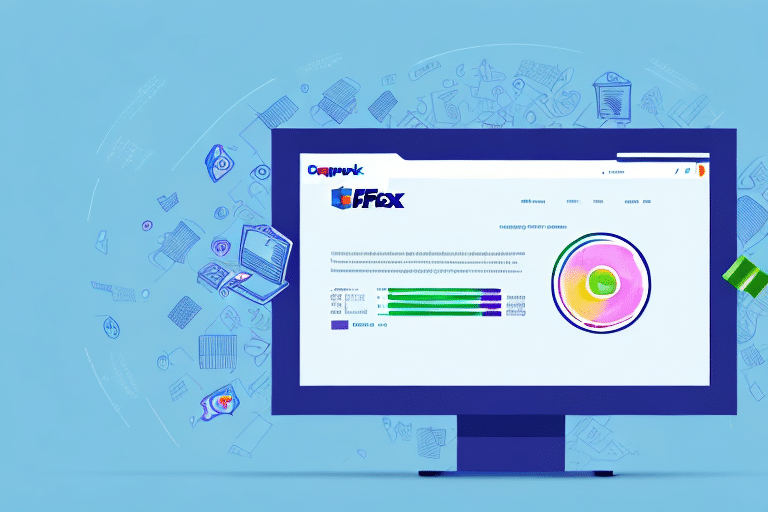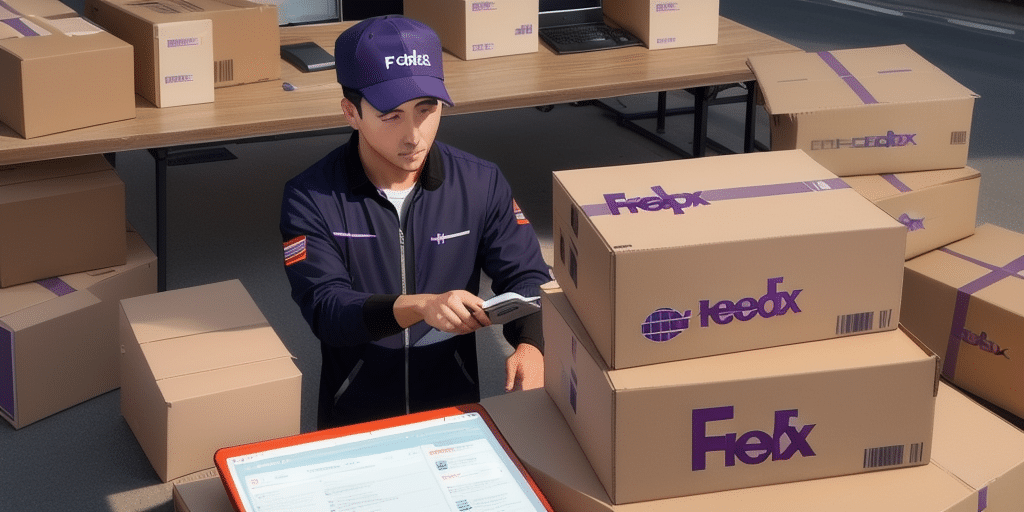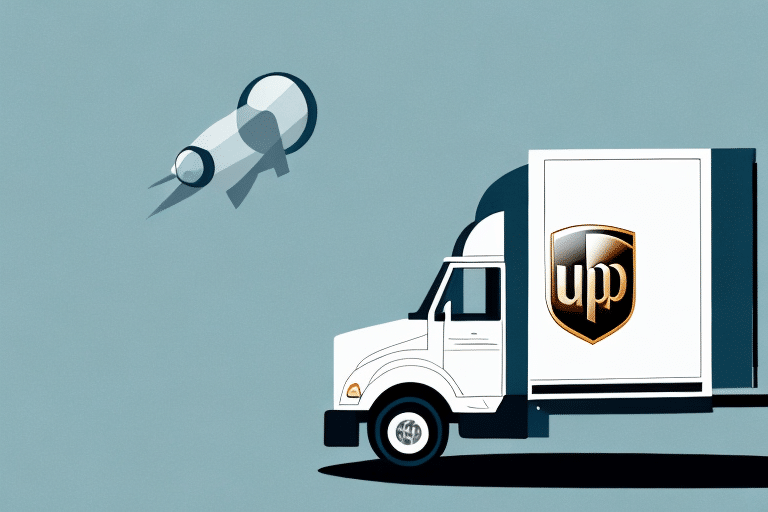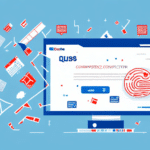Solving the Problem of QuickBooks FedEx Ship Manager Freezing Your Computer
QuickBooks FedEx Ship Manager is a robust tool designed to streamline the package shipping process. It enables users to effortlessly create shipping labels, track shipments, and manage shipping costs directly within QuickBooks. However, some users have encountered issues where their computer freezes while using FedEx Ship Manager, leading to significant frustration and productivity loss. This article delves into this problem, providing comprehensive troubleshooting steps and preventive measures to ensure a seamless shipping experience.
Introduction to QuickBooks FedEx Ship Manager
QuickBooks FedEx Ship Manager is an add-on feature integrated into QuickBooks, facilitating the management of shipping operations without leaving the financial software. It offers functionalities such as printing shipping labels, tracking packages in real-time, and comparing shipping rates across major carriers like FedEx, UPS, and USPS. This integration not only saves time but also reduces shipping costs by allowing businesses to choose the most economical shipping options.
According to a Statista report, the adoption of integrated shipping solutions like FedEx Ship Manager has increased by 25% over the past year, highlighting the growing reliance on such tools for efficient business operations.
Common Issues with QuickBooks FedEx Ship Manager
Understanding the Freezing Problem
One prevalent issue faced by QuickBooks users is the freezing of their computer when utilizing FedEx Ship Manager. This problem typically arises due to software conflicts, inadequate system resources, or outdated drivers. When FedEx Ship Manager conflicts with other applications or the underlying system, it can cause the entire system to become unresponsive or even crash, disrupting business workflows.
Potential Causes of Freezing
- Software Conflicts: Incompatibilities between FedEx Ship Manager and other installed software can lead to system instability.
- Insufficient System Resources: Running resource-intensive applications alongside FedEx Ship Manager may strain the computer's capabilities.
- Outdated Drivers or Software: Outdated or corrupt drivers can hinder the smooth operation of FedEx Ship Manager, causing freezes.
- Network Issues: Unstable internet connections can disrupt the functionality of online features, leading to performance issues.
Troubleshooting Steps to Resolve Freezing Issues
If you're experiencing freezing problems with QuickBooks FedEx Ship Manager, follow these detailed troubleshooting steps to identify and resolve the issue:
Step 1: Update Your Computer and QuickBooks Software
Ensuring that both your operating system and QuickBooks software are up-to-date can resolve compatibility issues that may cause freezing. To update QuickBooks, navigate to the Help menu, select Update QuickBooks, and follow the on-screen instructions. For system updates, go to Windows Update or macOS Update for Apple users.
Step 2: Configure Firewall and Antivirus Settings
Firewalls and antivirus programs can sometimes block necessary connections for FedEx Ship Manager, causing the software to malfunction. Adjust your firewall settings to allow QuickBooks and FedEx Ship Manager full access to the internet. Refer to your antivirus software’s documentation for specific instructions on creating exceptions or trusted programs.
Step 3: Clear Cache and Temporary Files
Accumulated cache and temporary files can degrade system performance. Clear these files by accessing your browser’s settings and selecting the option to clear browsing data. Additionally, use tools like CCleaner to remove unnecessary system files.
Step 4: Reinstall QuickBooks FedEx Ship Manager
Sometimes, reinstalling FedEx Ship Manager can resolve underlying issues. Uninstall the current version through the Control Panel or Settings, then download the latest version from the official FedEx website and follow the installation prompts.
Step 5: Check System Requirements
Ensure that your computer meets the minimum system requirements for QuickBooks and FedEx Ship Manager. Refer to the QuickBooks System Requirements page for detailed specifications.
Step 6: Contact QuickBooks Support
If the issue persists after performing the above steps, contact QuickBooks Support for personalized assistance. They can provide advanced troubleshooting and escalate the issue if necessary.
Preventive Measures to Avoid Future Freezing Issues
To minimize the chances of encountering freezing issues with QuickBooks FedEx Ship Manager in the future, consider implementing the following preventive measures:
- Regular Software Updates: Keep both QuickBooks and your operating system updated to benefit from the latest performance improvements and security patches.
- Optimize System Performance: Close unnecessary applications while using FedEx Ship Manager to free up system resources.
- Maintain a Stable Internet Connection: Use a reliable internet service provider and consider upgrading your hardware to support better connectivity.
- Regular System Maintenance: Periodically run system maintenance tools to clean up temporary files and fix registry errors.
- Backup Important Data: Regularly back up your QuickBooks data to prevent data loss in case of unexpected system failures.
Enhancing Performance with Hardware Upgrades
If your computer frequently struggles with performance issues, upgrading your hardware can provide a significant boost. Consider the following upgrades:
- Increase RAM: Upgrading to at least 8GB of RAM can enhance multitasking capabilities.
- Upgrade to an SSD: Switching from a traditional hard drive to a Solid State Drive (SSD) can drastically reduce load times.
- Improve CPU: A faster processor can handle intensive applications more efficiently.
For detailed guidance on hardware upgrades, refer to resources like Tom's Hardware.
Conclusion: Achieving a Seamless Experience with QuickBooks FedEx Ship Manager
QuickBooks FedEx Ship Manager is an invaluable tool for businesses aiming to streamline their shipping processes. While occasional freezing issues can disrupt operations, following the outlined troubleshooting steps and preventive measures can effectively mitigate these problems. By maintaining updated software, optimizing system performance, and considering hardware enhancements, users can ensure a smooth and efficient shipping management experience.
Embracing these best practices not only enhances the functionality of QuickBooks FedEx Ship Manager but also contributes to overall business productivity and customer satisfaction.