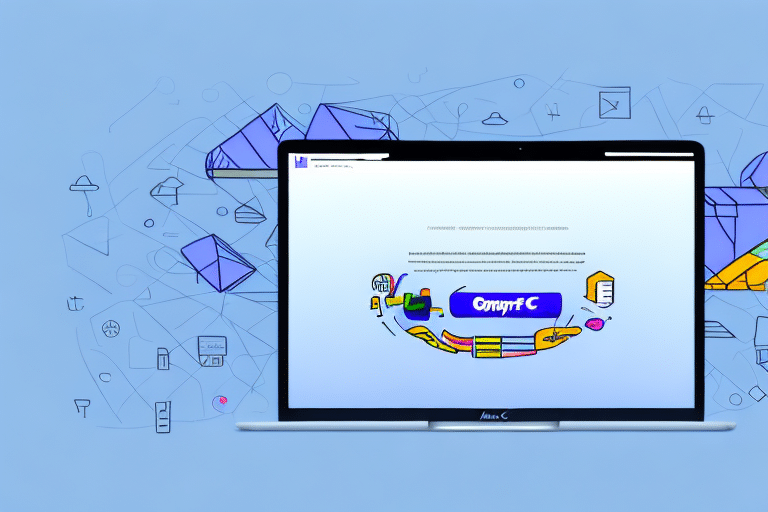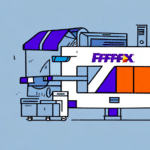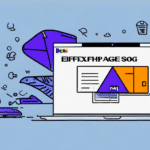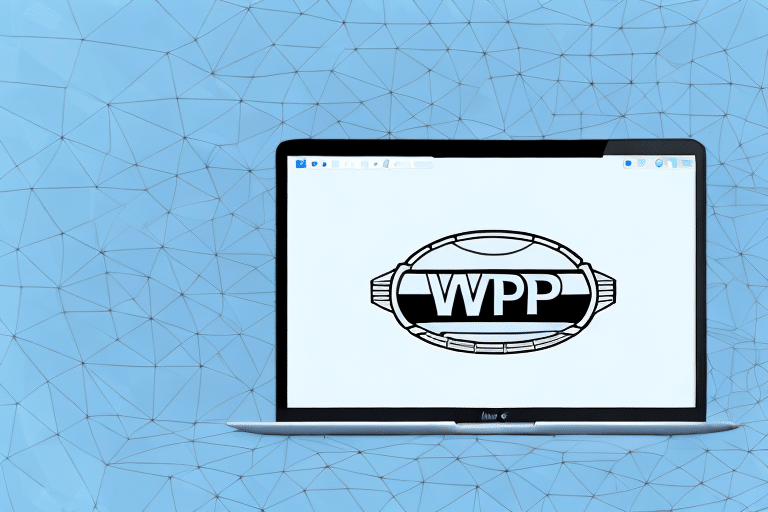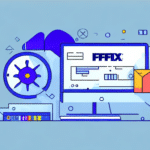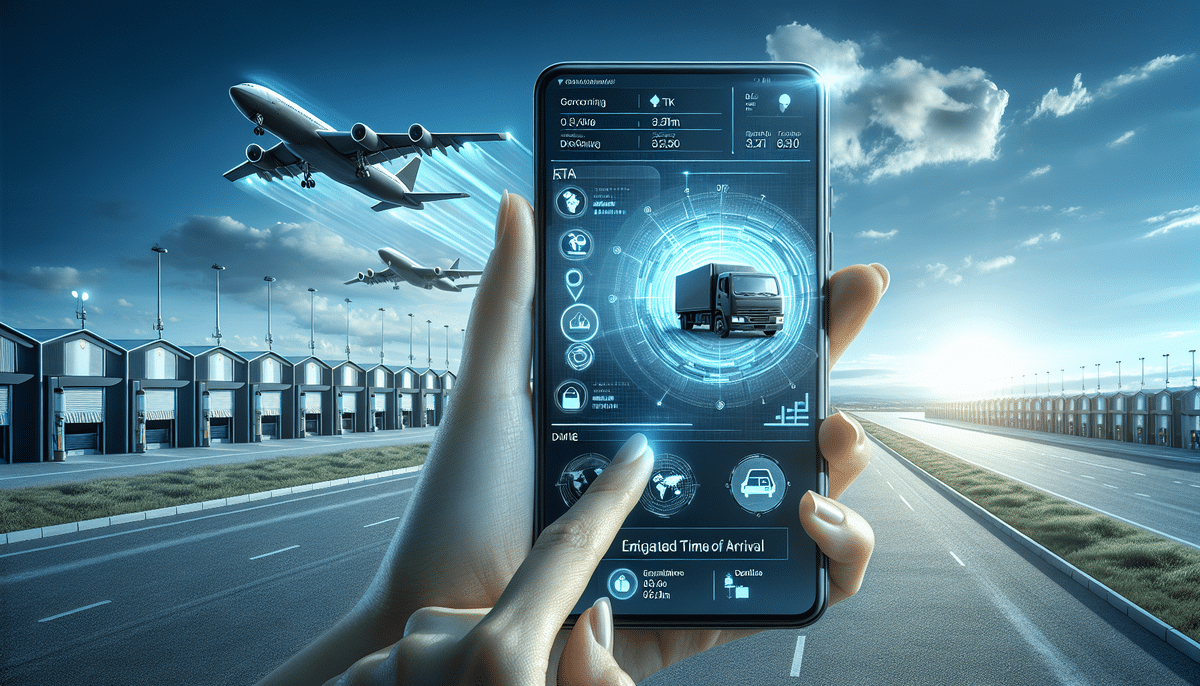Using FedEx Ship Manager for Mac: A Step-by-Step Guide
If you’re a Mac user looking for an efficient way to handle your shipping needs, FedEx Ship Manager for Mac is an excellent solution. With its intuitive interface and user-friendly features, this software makes it easy to create and manage shipping labels directly from your macOS device. In this step-by-step guide, we’ll take you through everything you need to know about using FedEx Ship Manager for Mac, from downloading and installing the app to troubleshooting common issues.
Introduction to FedEx Ship Manager for Mac
FedEx Ship Manager for Mac is a desktop application designed to streamline your shipping process. It allows you to create, print, and track shipping labels, schedule pickups, and manage your shipping information seamlessly from your Mac computer. By integrating your shipping tasks into a single platform, the software enhances efficiency and accuracy, reducing the likelihood of errors in your shipping operations.
Benefits of Using FedEx Ship Manager for Mac
Enhanced Efficiency and Productivity
FedEx Ship Manager for Mac automates various aspects of the shipping process, saving you time and effort. By centralizing your shipping tasks, you can handle multiple shipments simultaneously without switching between different tools or platforms.
Reduced Errors and Increased Accuracy
Manual entry of shipping information can lead to mistakes that result in delayed or lost packages. The software minimizes these risks by allowing you to save and reuse frequently used details, ensuring consistency and accuracy in your shipments.
Customizable Shipping Preferences
You can tailor the software to fit your specific shipping needs by saving preferred package dimensions, shipping methods, and delivery options. This customization streamlines the shipping process, making it faster and more efficient.
Real-Time Tracking and Notifications
Stay informed about the status of your shipments with real-time tracking and notifications. Receive updates on package location, delivery status, and any potential delays, allowing you to manage your shipments proactively.
User-Friendly Interface
The sleek and intuitive design of FedEx Ship Manager for Mac ensures that users can navigate the software with ease, regardless of their technical expertise. This user-centric approach makes it accessible for both personal and business use.
System Requirements for FedEx Ship Manager for Mac
Before installing FedEx Ship Manager for Mac, ensure that your device meets the following requirements:
- Operating System: macOS X 10.12 Sierra or later
- Processor: Intel-based Macintosh computer
- Memory: At least 512MB of RAM
- Storage: Minimum of 50MB of free hard disk space
- Internet Connection: Required for downloading, installing, and accessing online services
Additionally, if you plan to use a label printer, ensure compatibility by checking FedEx’s list of supported printers and installing the necessary drivers.
Downloading and Installing FedEx Ship Manager for Mac
Follow these steps to download and install FedEx Ship Manager for Mac:
- Visit the FedEx website and navigate to the FedEx Ship Manager download page.
- Click the “Download” button to obtain the installation file.
- Once the download is complete, double-click the installation file to begin the installation process.
- Follow the on-screen instructions, including accepting the license agreement and selecting your preferred language.
- After installation, launch the app to start using FedEx Ship Manager for Mac.
Ensure your macOS is updated to at least version 10.12 Sierra to avoid compatibility issues during installation.
Setting Up Your FedEx Account in Ship Manager
To utilize FedEx Ship Manager for Mac, set up your FedEx account within the application:
- Open the FedEx Ship Manager app.
- Click on the “Sign In” option and enter your FedEx account credentials. If you don’t have an account, select the option to create a new one.
- Once logged in, customize your shipping preferences, including preferred shipping methods, package types, and delivery options.
- Save frequently used addresses and payment information for quicker access during future shipments.
This setup ensures a personalized and efficient shipping experience tailored to your specific needs.
Using the FedEx Ship Manager Interface
Navigating the Dashboard
The main dashboard provides an overview of your shipping activities, including recent shipments, tracking information, and quick access to create new shipments.
Creating a New Shipment
Initiate a new shipment by clicking the “Create a Shipment” button. Enter the recipient’s details, select the shipping service, and specify package information.
Managing Shipments
Track the status of your shipments in real-time, view shipping history, and access important documentation directly from the interface.
Creating and Managing Shipments
Entering Recipient Information
Accurate recipient information is crucial for timely delivery. Enter the recipient's name, address, city, state, and ZIP code carefully to prevent delays.
Adding Package Details
Specify the weight and dimensions of your package. Selecting the correct package type (e.g., envelope, box, tube) ensures accurate pricing and handling.
Selecting Shipping Options
Choose from various shipping services such as overnight, two-day, or ground shipping based on your delivery needs and budget. Each option provides different pricing and delivery timelines.
Printing Labels and Documentation
After finalizing shipment details, print shipping labels and necessary documentation directly from the app. Ensure your label printer is properly connected and configured.
Tracking and Managing Shipments
Real-Time Tracking
Monitor your shipments with real-time tracking updates. The app provides detailed information on the package's journey, including transit points and estimated delivery times.
Managing Address Book and Preferences
Store and manage frequently used addresses and shipping preferences within the app. This feature simplifies the process for future shipments, saving time and reducing errors.
Troubleshooting Common Issues
While FedEx Ship Manager for Mac is designed to be reliable, users may encounter occasional issues such as:
- Printer Connection Problems: Ensure your printer is compatible and properly connected. Check for updated drivers if issues persist.
- Login Authentication Errors: Verify your FedEx account credentials and ensure your internet connection is stable.
- Shipping Address Verification: Double-check recipient addresses for accuracy. Incorrect addresses can lead to shipment delays or losses.
If problems continue, refer to the FedEx Support Center for assistance or contact their customer service for further help.
Conclusion: Simplifying Your Shipping Experience with FedEx Ship Manager for Mac
FedEx Ship Manager for Mac is a powerful tool that simplifies the shipping process, offering features that enhance efficiency, accuracy, and convenience. Whether you are managing personal shipments or running a business with frequent shipping needs, this software provides the tools necessary to streamline your operations. By leveraging its user-friendly interface and robust functionalities, you can ensure a smooth and hassle-free shipping experience.