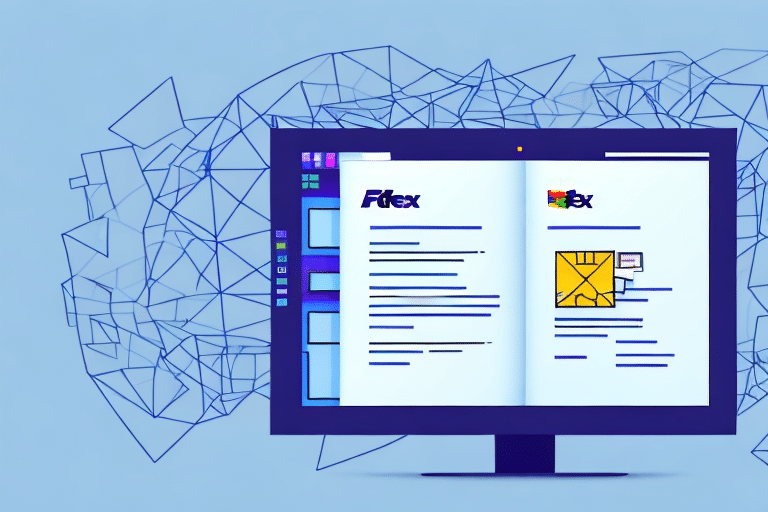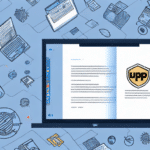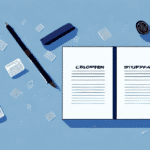How to Export Your Address Book from FedEx Ship Manager
If you are a regular user of FedEx Ship Manager, exporting your address book can save you time and effort when it comes to shipping. In this article, we will explore the importance of exporting your address book and provide a comprehensive step-by-step guide to doing so in FedEx Ship Manager. We will also cover how to organize your address book for easy exporting, address common issues that may arise, and share tips and tricks for efficiently managing your address book. Additionally, we will outline the benefits of using a digital address book for your shipping needs and explain how to import your address book into other shipping software programs.
Importance of Exporting Your Address Book
Exporting your address book from FedEx Ship Manager can significantly streamline your shipping operations by maintaining a centralized record of all important shipping information. This is particularly beneficial if you need to switch to different shipping software or share your contacts with team members. Additionally, having an exported address book saves you from re-entering shipping addresses for each package, reducing the risk of errors and saving valuable time.
Moreover, exporting your address book helps in tracking shipping expenses. By maintaining a record of all addresses you have shipped to, you can easily calculate the total cost of shipping to each location, which is essential for budgeting and accounting purposes. A digital address book also serves as a backup in case of data loss due to software crashes or accidental deletions, ensuring that your shipping data remains secure and accessible.
Step-by-Step Guide to Exporting Your Address Book
- Log in to your FedEx Ship Manager account.
- Navigate to the “Address Book” section from the dashboard.
- Select the entries you wish to export by checking the boxes next to each contact name.
- Click on the “Export” button located at the top of the address book.
- Choose the format for export, typically CSV or TXT, and save the file to a desired location on your computer.
- Open the exported file using spreadsheet software like Excel or Google Sheets to verify the data.
It's important to note that the exported file will include only the contact information entered into your address book. Any additional notes or comments added to individual entries will not be part of the export and will need to be manually transferred if necessary.
FedEx Ship Manager also offers an import feature, allowing you to add contacts from other sources easily. To utilize this feature, navigate to the “Import” section within the address book, upload your CSV or TXT file, and follow the on-screen instructions to complete the import process.
Organizing Your Address Book for Easy Export
To facilitate easy exporting, organize your address book into subfolders and categories. This is particularly useful if you frequently ship to specific groups or companies. You can create subfolders by clicking on the “Add Folder” button within the address book interface. Similarly, categories can be established by selecting the “Add Category” option. These organizational structures enhance the efficiency of exporting by allowing you to segment your contacts based on different criteria.
Additionally, incorporating notes or tags for each contact can improve the searchability and filterability of your address book. For instance, tagging contacts by location or business type enables quick retrieval of information when needed. Utilizing color-coding can also help visually group contacts with similar characteristics, further streamlining the management process.
Troubleshooting Common Issues When Exporting Your Address Book
One common issue encountered during the export process is file format compatibility. If the exported file does not open correctly, ensure that it is saved in a supported format such as CSV or TXT. You may also try opening the file with different spreadsheet software like Google Sheets or Microsoft Excel. Adjusting the export settings to match the requirements of your software can resolve this issue.
Another potential problem is the failure of the address book to update after exporting. In such cases, verify that the address book is properly synchronized with your FedEx Ship Manager account. It is advisable to make edits directly within the software rather than editing the exported file to ensure that all changes are accurately reflected.
Managing Your Address Book Efficiently
To maximize the benefits of the Address Book feature in FedEx Ship Manager, regularly update and maintain your list of frequently used addresses. Accurate and up-to-date information helps prevent delivery delays and ensures smooth shipping operations. Enabling the “address validation” feature within the software can further enhance accuracy by verifying the entered addresses.
Utilizing the “copy from history” feature allows you to quickly add addresses from previous shipments to your address book without manual entry. Additionally, organizing your address book into groups or categories, such as personal vs. business or domestic vs. international, makes it easier to locate specific addresses when preparing shipments.
Importing Address Book into Other Shipping Software Programs
If you decide to switch to a different shipping software, importing your address book from FedEx Ship Manager can be straightforward. Begin by exporting your address book as a CSV or TXT file from FedEx Ship Manager. Then, refer to the new software’s support documentation for specific instructions on how to import contacts. Most shipping platforms support CSV file imports, but it is essential to verify compatibility beforehand.
After importing, it is recommended to review the imported addresses for accuracy and completeness. Some software may require mapping of fields to ensure that all contact information is correctly transferred and organized within the new platform.
The Benefits of Using a Digital Address Book for Shipping Needs
A digital address book offers numerous advantages for managing shipping information. It provides a centralized and easily accessible repository for all your contacts, which can be accessed from any device with internet connectivity. This portability ensures that you can manage your shipping operations efficiently, regardless of your location.
Digital address books minimize the risk of errors associated with manual data entry and allow for quick updates and modifications. Sharing your digital address book with team members facilitates collaboration and ensures that everyone has access to the most current shipping information. Additionally, digital address books often include backup and recovery options, protecting your data from accidental loss or hardware failures.
In conclusion, exporting your address book from FedEx Ship Manager is a valuable practice that enhances the efficiency and accuracy of your shipping processes. By following the steps outlined in this guide, you can effectively export, organize, and manage your address book, ensuring a streamlined and reliable shipping experience.