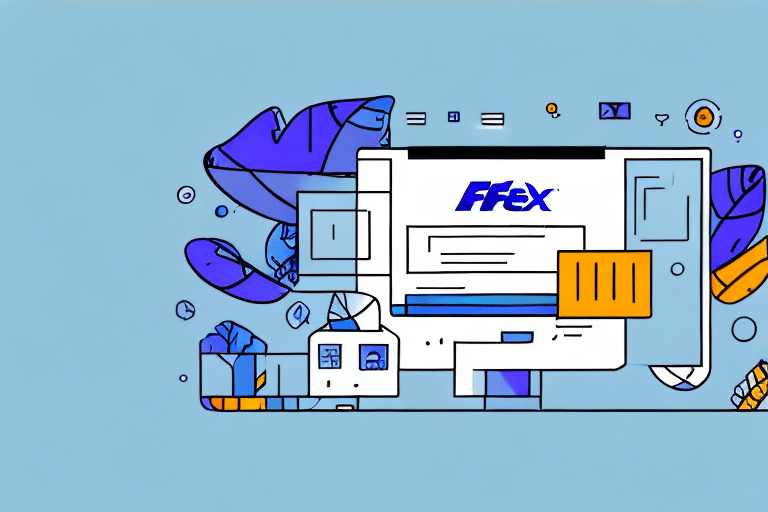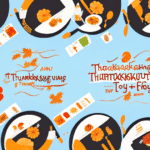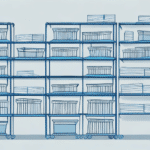How to Download FedEx Ship Manager: A Step-by-Step Guide
If you're aiming to streamline your shipping process, save time, and reduce errors, FedEx Ship Manager is an invaluable tool. This comprehensive guide will walk you through the steps to download and install FedEx Ship Manager on your computer, ensuring you can efficiently manage all your FedEx shipments from one convenient location.
Why Use FedEx Ship Manager?
FedEx Ship Manager offers a suite of features designed to enhance your shipping experience. Here are some compelling reasons to incorporate this tool into your business operations:
Centralized Shipment Management
With Ship Manager, you can process and oversee all your FedEx shipments from a single platform. This centralization allows for the generation of shipping labels, management of tracking information, handling of customs documentation, and scheduling of pickups without leaving your desk.
Real-Time Shipping Rates
Accessing real-time shipping rates enables you to compare prices and select the most cost-effective shipping options for each package. According to a study by TradeGecko, optimizing shipping choices can reduce costs by up to 15% annually.
Advanced Reporting and Analytics
FedEx Ship Manager provides advanced reporting tools that allow you to track shipping expenses and identify opportunities to further optimize your shipping processes. These insights can lead to significant improvements in both efficiency and cost management.
Seamless Integration with Business Systems
The software is designed to integrate smoothly with existing business systems, including e-commerce platforms, accounting software, and warehouse management systems. This integration minimizes manual data entry and ensures that shipping information remains accurate and up-to-date across all platforms.
System Requirements for Downloading FedEx Ship Manager
Before downloading FedEx Ship Manager, ensure that your computer meets the following system requirements:
- Operating System: Windows 10 or later (supports both 32-bit and 64-bit)
- Processor: 2.0 GHz or faster
- Memory: 4 GB of RAM or more
- Hard Drive: At least 500 MB of available space
- Internet Browser: Microsoft Edge or the latest version of Internet Explorer
Note that FedEx Ship Manager is not compatible with macOS. If you're using an older version of Windows or Internet Explorer, you may encounter compatibility issues. It's recommended to update your operating system and browser to the latest versions to ensure smooth installation and operation.
Downloading and Installing FedEx Ship Manager
Follow these steps to download and install FedEx Ship Manager:
- Visit the official FedEx website: www.fedex.com.
- Navigate to the "Ship" tab in the main menu.
- Select "Download FedEx Ship Manager" and initiate the download by following the on-screen prompts.
- Once downloaded, locate the installation file (typically named "ShipManager.exe") and double-click to run it.
- Follow the installation wizard, which will guide you through accepting the license agreement, choosing the installation directory, and selecting any additional options.
- After installation, launch FedEx Ship Manager and proceed with the setup.
If you encounter any issues during the download or installation process, FedEx offers customer support to assist you.
Creating a FedEx Account
To use FedEx Ship Manager, you'll need an active FedEx account. Creating an account is straightforward and free:
- Go to the FedEx website and click on "Sign Up" in the top right corner.
- Provide the required information, including your business details and contact information.
- Create a username and password, then complete the registration process by following the on-screen instructions.
Having a FedEx account not only allows you to access Ship Manager but also provides additional tools such as FedEx Delivery Manager, which lets you customize delivery preferences and receive notifications about your packages.
Setting Up Your Shipping Profile
Once you've installed FedEx Ship Manager and created a FedEx account, the next step is to set up your shipping profile:
- Open FedEx Ship Manager and log in using your FedEx account credentials.
- Navigate to the "Profile Editor" under the "Edit" menu.
- Configure your shipping preferences, including default packaging types, preferred shipping services, and any custom labeling or packaging requirements.
- Save your profile to apply the settings.
FedEx Ship Manager allows you to create multiple shipping profiles, which is useful if you handle different types of products or have varying shipping needs for different customers.
Understanding the FedEx Ship Manager Interface
Familiarizing yourself with the FedEx Ship Manager interface will enhance your efficiency. Key components include:
- Ship Tab: Generate shipping labels, manage shipments, and schedule pickups.
- History Tab: View your shipment history and track the status of packages.
- Address Book: Store and manage shipping addresses for quick access.
- Options: Customize default shipping preferences and label formats.
- Help Section: Access user guides, FAQs, and troubleshooting resources.
By navigating through these sections, you'll be able to utilize all of FedEx Ship Manager's features effectively.
Creating and Managing Shipping Labels
Generating Shipping Labels
Creating shipping labels is a straightforward process:
- Click on the "Ship" tab within FedEx Ship Manager.
- Enter the recipient’s address and select the appropriate shipping service.
- Review the shipping details and make any necessary adjustments.
- Click "Ship" to generate the label, which you can then print and attach to your package.
Customizing Shipping Labels
To better align shipping labels with your brand or specific needs:
- Access the "Options" menu and select "Label Formats."
- Choose from various customization options, such as adding your company logo, adjusting fonts, or selecting different label sizes.
- Save your custom settings to apply them to future labels.
Customized labels not only enhance your professional appearance but also help in maintaining brand consistency.
Tracking Your Shipments
FedEx Ship Manager provides robust tracking capabilities:
- After generating a shipping label, use the "History" tab to locate the shipment.
- Click on the shipment to view detailed tracking information, including current status and estimated delivery times.
Real-time tracking ensures that you and your customers are always informed about the progress of each shipment, enhancing transparency and reliability.
Troubleshooting Common Issues
While FedEx Ship Manager is generally reliable, you may encounter some common issues:
- Compatibility Problems: Ensure your operating system and browser are up to date.
- Login Issues: Verify your account credentials or reset your password if necessary.
- Label Generation Errors: Check for missing information or incorrect settings in your shipping profile.
- Connection Problems: Ensure a stable internet connection during the download and installation process.
If issues persist, refer to the FedEx Help Center or contact their support team for assistance.
Advanced Features of FedEx Ship Manager
Beyond basic shipping functions, FedEx Ship Manager offers advanced features to further optimize your shipping process:
- Batch Shipping: Generate shipping labels for multiple packages simultaneously, saving time and reducing manual effort.
- Address Book Import: Import shipping addresses from spreadsheets or other external sources, simplifying the management of large shipment volumes.
- Return Label Generation: Create return shipping labels for customer returns, enhancing the returns process and customer satisfaction.
- Customized Reporting: Generate detailed reports on shipping activities to monitor performance and identify areas for improvement.
Utilizing these advanced features can lead to significant efficiency gains and cost savings.
Tips and Tricks for Using FedEx Ship Manager Efficiently
Maximize the benefits of FedEx Ship Manager with these tips:
- Customize Settings: Tailor your shipping preferences and label formats to match your business needs.
- Utilize Keyboard Shortcuts: Learn and use keyboard shortcuts to navigate the interface more quickly.
- Regularly Review Shipment History: Analyze past shipments to identify patterns and opportunities for optimization.
- Keep Software Updated: Ensure that FedEx Ship Manager and your operating system are always updated to the latest versions for optimal performance.
Conclusion: Simplify Your Shipping Process with FedEx Ship Manager
FedEx Ship Manager is a powerful tool that can transform your shipping operations, offering increased efficiency, cost savings, and improved accuracy. By following this step-by-step guide, you can easily download, install, and set up FedEx Ship Manager, enabling you to manage all your FedEx shipments seamlessly. Embrace these tools to enhance your business's shipping capabilities and provide better service to your customers.