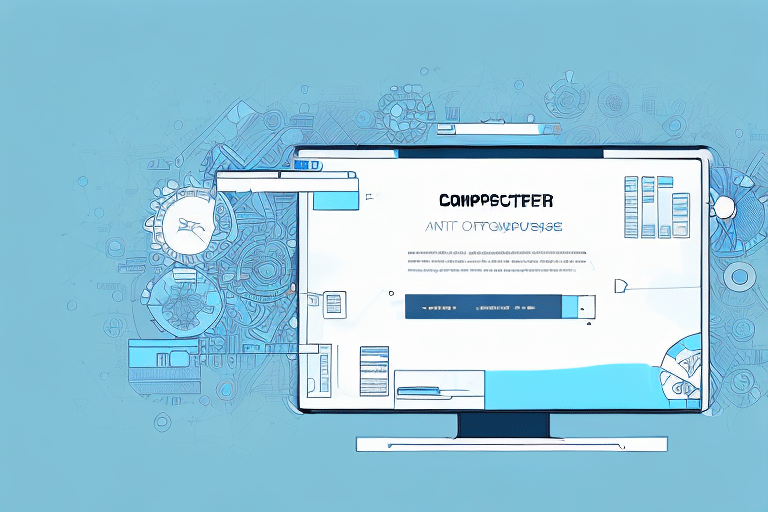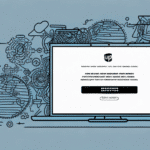Understanding the 'UPS WorldShip Drive Does Not Exist' Error
If you're an avid user of UPS WorldShip, encountering the error message "UPS WorldShip Drive Does Not Exist" can be both frustrating and disruptive, especially when you're in the midst of processing important shipments. This error can hinder your shipping operations, leading to delays and potential business impacts. Understanding the root causes and symptoms is crucial for effective troubleshooting and resolution.
Common Causes of the Error
- Corrupted Installation: A damaged or incomplete installation of the UPS WorldShip software can lead to functionality issues.
- Outdated Drivers: Malfunctioning or outdated hardware drivers may prevent the software from accessing necessary system resources.
- Security Conflicts: Firewall or antivirus settings might block UPS WorldShip from operating correctly.
- Hardware Issues: Physical problems such as a faulty hard drive or disconnected USB cables can disrupt the software's access to required drives.
Symptoms to Watch For
- Receiving the "UPS WorldShip Drive Does Not Exist" error message during shipment processes.
- Software performance issues like slowdowns or freezing.
- Inability to access key features, such as printing shipping labels or tracking packages.
- General computer performance degradation or unexpected crashes.
Diagnosing the 'UPS WorldShip Drive Does Not Exist' Error
Before implementing solutions, it's essential to accurately diagnose the cause of the error. This process involves a systematic examination of both software and hardware components, as well as security settings.
Checking Software Installation
Start by verifying the integrity of your UPS WorldShip installation. Corrupted files or incomplete installations can be rectified by repairing or reinstalling the software. Refer to the official UPS WorldShip documentation for guidance on proper installation procedures.
Updating Drivers
Outdated or malfunctioning drivers can interfere with UPS WorldShip's operation. Access the Windows Device Manager to identify and update necessary drivers. Ensuring that all hardware components have the latest drivers can mitigate compatibility issues.
Inspecting Hardware Connections
Physical hardware issues, such as disconnected or faulty USB cables and hard drives, can prevent UPS WorldShip from detecting necessary drives. Conduct a thorough inspection of all hardware connections and components to ensure they are functioning correctly.
Reviewing Security Settings
Firewalls and antivirus software can sometimes block legitimate applications. Check your security software settings to ensure that UPS WorldShip is granted the necessary permissions. Refer to the Windows Security Settings for detailed instructions on configuring exceptions.
Steps to Fix the 'UPS WorldShip Drive Does Not Exist' Error
Once you've identified the underlying cause, you can proceed with targeted solutions to resolve the error and restore normal functionality to UPS WorldShip.
Reinstalling UPS WorldShip
Reinstalling the UPS WorldShip software can address issues stemming from corrupted or incomplete installations. Follow these steps to reinstall:
- Navigate to the Control Panel and select Programs and Features.
- Locate UPS WorldShip in the list of installed programs and click Uninstall.
- After successful uninstallation, download the latest version of UPS WorldShip from the official UPS website.
- Install the software following the on-screen instructions.
- After installation, launch UPS WorldShip to verify that the error has been resolved.
Note: Before uninstalling, ensure that you back up your UPS WorldShip profiles by exporting them through the software's Import/Export menu.
Updating Your Computer's Drivers
Keeping your system drivers up to date is vital for maintaining software compatibility. To update drivers:
- Open the Device Manager by right-clicking the Start button and selecting it from the menu.
- Identify devices with outdated drivers, typically marked with a yellow exclamation point.
- Right-click the device and select Update driver.
- Choose Search automatically for updated driver software and follow the prompts.
- Restart your computer after updating to ensure changes take effect.
For comprehensive driver updates, visit the manufacturer's official website or use trusted tools like Driver Easy.
Configuring Firewall and Antivirus Settings
Adjusting your security software settings can prevent it from interfering with UPS WorldShip:
- Access your firewall or antivirus settings.
- Add UPS WorldShip to the list of allowed applications.
- If issues persist, consider temporarily disabling the firewall or antivirus to test if they are the cause.
Warning: Disabling security software can expose your system to risks. Always re-enable protection after troubleshooting.
Advanced Troubleshooting
If basic troubleshooting steps do not resolve the error, delve into more complex areas that might be contributing to the issue.
Network Configuration Issues
Network problems can prevent UPS WorldShip from accessing necessary online resources. Ensure that your internet connection is stable and that network settings are correctly configured. Refer to the UPS Network Configuration Guide for detailed instructions.
Conflicts with Other Software
Conflicts with other installed software can disrupt UPS WorldShip's functionality. Identify and disable or uninstall any recently added applications that might be causing conflicts. Utilize the UPS Troubleshooting Resources for additional support.
When to Contact UPS Support
If all troubleshooting steps fail to resolve the "UPS WorldShip Drive Does Not Exist" error, it's advisable to seek professional assistance:
- Visit the UPS Support Center to access resources and contact options.
- Provide detailed information about the error, including any troubleshooting steps you've already taken.
- Have your account information and UPS WorldShip version number ready to expedite support.
UPS customer support can offer specialized guidance and may provide remote assistance to resolve complex issues.
Preventative Measures and Best Practices
To minimize the occurrence of similar errors in the future, adhere to the following best practices:
- Regularly update UPS WorldShip and all system drivers.
- Maintain up-to-date antivirus and firewall definitions.
- Perform routine system maintenance, including disk checks and software integrity scans.
- Backup UPS WorldShip profiles and important data regularly.
- Ensure all hardware components are securely connected and functioning properly.
Conclusion
The "UPS WorldShip Drive Does Not Exist" error can interrupt your shipping operations, but with a systematic approach to diagnosis and troubleshooting, it can be effectively resolved. By understanding the common causes, implementing targeted solutions, and adhering to best practices, you can ensure a smooth and efficient UPS WorldShip experience. Should challenges persist, don't hesitate to reach out to UPS customer support for expert assistance.