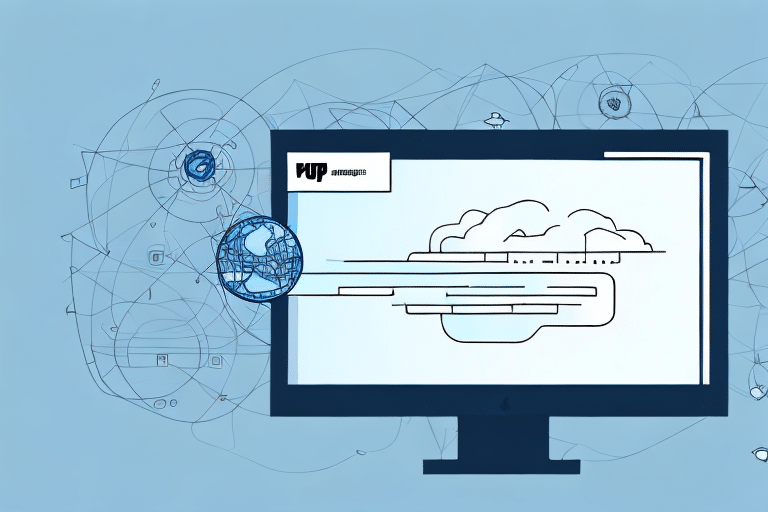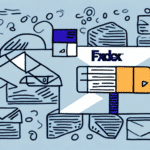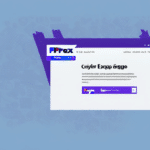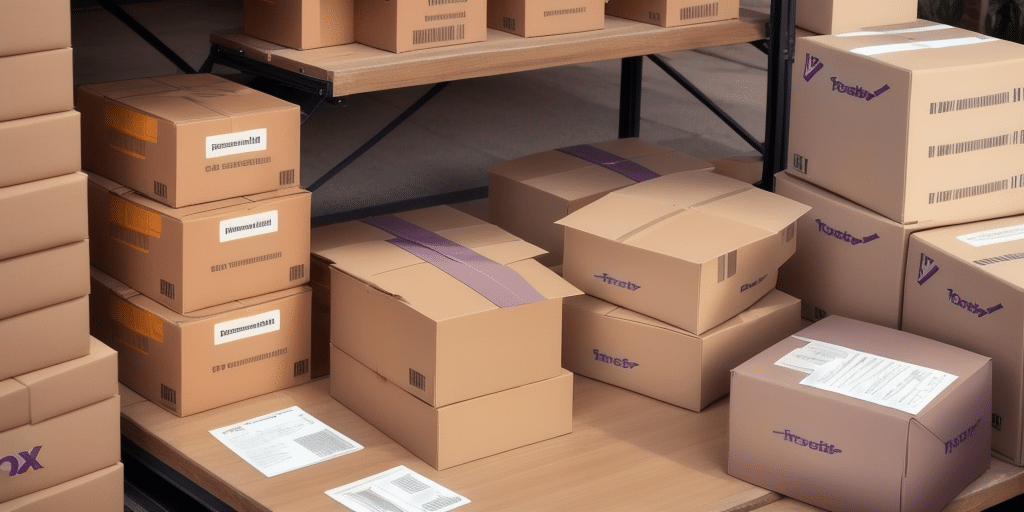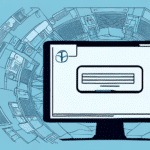Why Exporting Tracking Numbers is Essential for Your Business
Exporting tracking numbers to a CSV file is a crucial practice for businesses managing shipments. It allows you to efficiently monitor the status of each package, whether they are dispatched, in transit, or delivered. This organized data provides a comprehensive overview, enabling businesses to analyze shipping trends, trace package locations, and promptly address any issues that arise.
Moreover, having access to exported tracking data enhances customer service. Providing customers with real-time tracking information fosters trust and loyalty, as they can stay informed about their orders. Additionally, this data helps streamline shipping processes by identifying areas for efficiency improvements and cost reductions.
Understanding FedEx Ship Manager
FedEx Ship Manager is a robust shipping solution designed to help businesses create, print, and track shipping labels seamlessly. It offers a suite of features that automate shipping processes, facilitate customer communication, and generate valuable data for business analysis. With FedEx Ship Manager, businesses can customize shipping preferences, set default options like package weight, dimensions, shipping speed, and delivery preferences, thereby ensuring consistency and accuracy in shipments.
Additionally, the platform allows users to save frequently used addresses and contact information, simplifying the creation of shipping labels for repeat customers or common destinations. This level of customization not only saves time but also enhances the overall shipping experience.
Step-by-Step Guide to Exporting Tracking Numbers from FedEx Ship Manager
1. Log into Your FedEx Account
Start by accessing your FedEx account through the official FedEx website.
2. Navigate to Shipping History
On the main dashboard, locate and click on the 'Shipping History' link in the navigation bar.
3. Select the Desired Date Range
Choose the specific dates for which you want to export tracking data and click the search button to display the relevant shipments.
4. Download the CSV File
Click on the 'Download CSV' button to export the tracking numbers. Select a preferred location on your computer to save the file.
5. Manage Your Exported Data
The exported CSV will include all tracking numbers within the selected date range, encompassing delivered and in-transit packages. For more targeted data, use spreadsheet software like Microsoft Excel or Google Sheets to filter and analyze the information.
Setting Up and Managing Your CSV File
Once you've exported your tracking numbers, the CSV file can be opened using spreadsheet programs such as Microsoft Excel or Google Sheets. The file typically contains detailed information, including tracking numbers, shipping dates, package weights, sizes, and delivery statuses.
If your shipping carrier doesn't support CSV exports, you might need to manually enter tracking numbers into a spreadsheet. While time-consuming, this method ensures you maintain accurate records of your shipments.
CSV files are versatile and can be imported into various business systems. For instance, integrating your CSV data with customer relationship management (CRM) or accounting software can streamline your operations and reduce the risk of manual entry errors.
Troubleshooting Common Issues When Exporting Tracking Numbers
- Incorrect Date Range: Verify that the selected date range aligns with your data requirements.
- No Data Returned: Ensure that packages have been scanned by FedEx and that no other carriers were used for those shipments.
- File Format Errors: Confirm that the exported file is in CSV format and compatible with your spreadsheet software.
Another potential issue is duplicate data. This can occur if multiple shipments share the same tracking number or if a single shipment is scanned multiple times. To prevent this, carefully review your data and eliminate any duplicates before finalizing your CSV file.
Best Practices for Managing and Organizing Exported Tracking Data
- Use Filters: Apply filters to focus on specific packages or orders, making data analysis more manageable.
- Sort Your Data: Organize your data by parameters such as shipping date or delivery status to quickly assess package statuses.
- Remove Duplicates: Clean your data by removing any duplicate entries to maintain data integrity.
Creating visual representations like charts and graphs can help identify trends and patterns in your shipping data. Additionally, always maintain a backup of your exported data to prevent loss from unexpected issues.
Regularly reviewing and updating your tracking data enables you to spot and address any shipping delays or process inefficiencies, thereby enhancing overall shipping efficiency and customer satisfaction.
Leveraging Exported Tracking Data for Business Operations
Exported tracking data offers numerous opportunities to enhance your business operations. Here are some effective ways to utilize this data:
- Informed Decision-Making: Use data insights to make strategic decisions regarding operational changes.
- Improved Forecasting: Enhance forecasting and budgeting for future shipping needs based on historical data.
- Trend Analysis: Identify operational inefficiencies and opportunities for improvement by analyzing shipping trends and patterns.
Additionally, tracking data can help you evaluate the performance of your shipping carriers. By analyzing delivery times and reliability, you can choose carriers that best meet your business needs, thereby optimizing your shipping operations.
Advanced Techniques for Analyzing and Utilizing Tracking Data
- Customer Segmentation: Group customers based on shipping patterns and preferences to tailor communications and offers.
- Process Optimization: Use tracking data to identify and eliminate bottlenecks in your shipping and fulfillment processes.
- Behavior Analysis: Understand customer behavior and preferences to inform inventory management, pricing, and marketing strategies.
Advanced data analysis can reveal insights into customer preferences, such as the most popular products, preferred shipping options, and high-demand regions. These insights enable you to make data-driven decisions that enhance inventory management, pricing strategies, and targeted marketing efforts.
Integrating Exported Tracking Data with Other Business Systems
To maximize the benefits of your tracking data, integrating it with other business systems is essential. This integration can streamline workflows and enhance overall operational efficiency. Here are some methods to achieve this:
- Third-Party Integration Tools: Utilize tools like Zapier to automate data transfer between FedEx Ship Manager and other applications such as CRM or accounting software.
- Custom Integration Solutions: Develop tailored integration solutions that align with your specific business needs, ensuring seamless data flow across platforms.
Consulting with IT professionals or technology consultants can help you determine the best integration approach for your business, ensuring that your exported tracking data is effectively utilized across all relevant systems.
In summary, exporting tracking numbers from FedEx Ship Manager to a CSV file is a strategic practice that enhances shipment tracking, operational efficiency, and customer satisfaction. By following the outlined steps and adopting best practices for data management and integration, businesses can leverage tracking data to drive growth and make informed decisions.