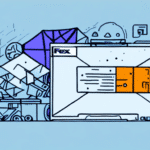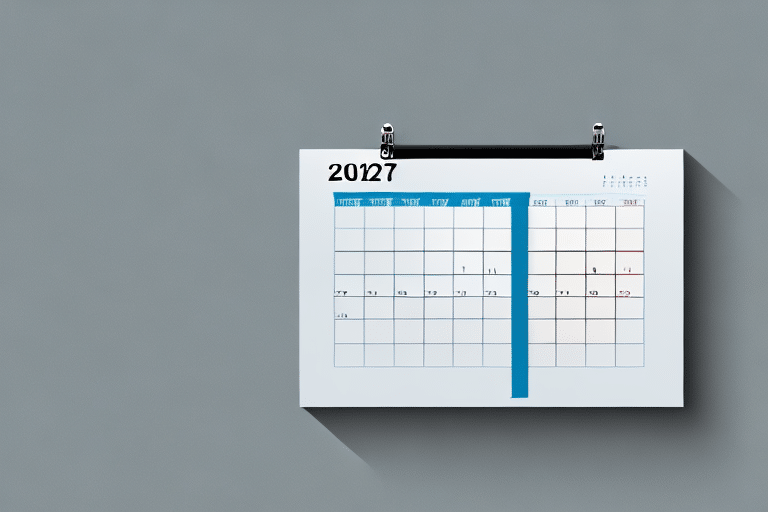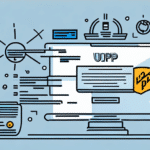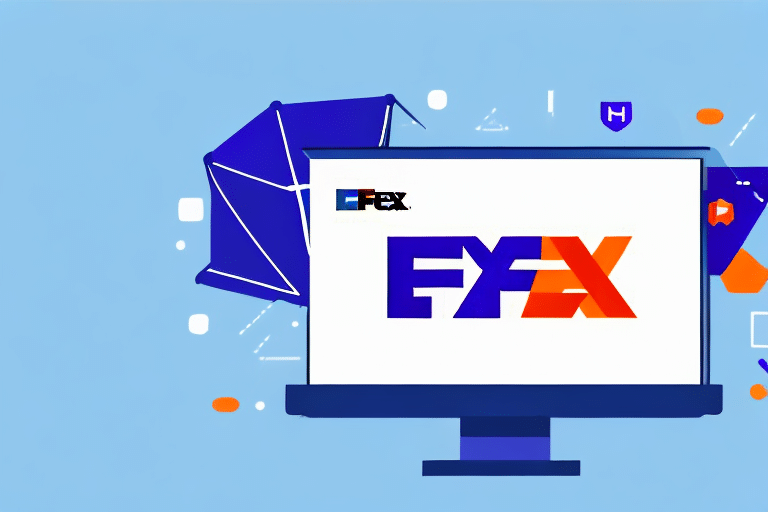How to Use Force Update in FedEx Ship Manager Software
If you frequently use FedEx Ship Manager software, you may encounter the term "force update." This feature ensures your software remains up-to-date with the latest enhancements and bug fixes. Understanding how to effectively use the force update feature is crucial for maintaining optimal performance and security. In this article, we provide a comprehensive guide on utilizing the force update feature in FedEx Ship Manager software, along with insights on the importance of keeping your software current.
Importance of Regular Software Updates
Regularly updating your FedEx Ship Manager software is essential for several reasons:
- Enhanced Features: Updates introduce new functionalities that can streamline your shipping processes.
- Security Improvements: Keeping your software updated protects against emerging security threats. According to [Cybersecurity Ventures](https://cybersecurityventures.com/cybersecurity-almanac-2022/), outdated software accounts for a significant percentage of security breaches.
- Performance Optimization: Updates often include bug fixes and performance enhancements that ensure the software runs smoothly.
Staying current with updates not only improves efficiency but also safeguards your business operations from potential vulnerabilities.
Understanding the Force Update Feature
The force update feature in FedEx Ship Manager allows users to manually update their software to the latest version. This is particularly useful when automatic updates fail or when updating multiple devices simultaneously. While the software typically updates itself automatically, the force update provides an alternative method to ensure you are always using the most secure and feature-rich version.
It is recommended to use the force update feature only when necessary, as manual updates carry the risk of interrupting ongoing processes or causing compatibility issues if not executed correctly.
Accessing and Utilizing the Force Update Feature
Follow these steps to perform a force update in FedEx Ship Manager software:
- Open the FedEx Ship Manager application on your computer.
- Navigate to the “Help” menu located at the top of the screen.
- Select “About FedEx Ship Manager” from the dropdown menu.
- In the pop-up window, click the “Update” button.
- Choose the “Force Update” option to initiate the manual update process.
Before proceeding, ensure that you have saved all important data and closed other applications to prevent data loss or conflicts during the update.
Preparing Your System for a Force Update
Proper preparation is key to a successful force update. Follow these recommendations:
- Backup Data: Prior to updating, back up your important files and settings to avoid potential data loss.
- Check System Requirements: Verify that your computer meets the minimum system requirements for the latest software version. Refer to the [FedEx Ship Manager System Requirements](https://www.fedex.com/en-us/shipping/manage-shipping/fedex-ship-manager.html#system-requirements) for detailed information.
- Stable Internet Connection: Ensure a reliable internet connection to facilitate a smooth download and installation process.
- Administrator Privileges: Confirm that you have administrative rights on your computer, as these are necessary to install updates.
Troubleshooting Common Issues During a Force Update
While the force update process is generally straightforward, you may encounter some common issues:
Update Stalls or Freezes
If the update appears to stall, wait for a few minutes to see if it progresses. If it remains inactive, restart your computer and attempt the update again.
Antivirus Interference
Sometimes, antivirus software may block the update installation. Temporarily disable your antivirus program during the update process, then re-enable it afterward.
Error Messages
Note any error codes or messages that appear during the update. These can be useful when seeking assistance from FedEx support or searching for solutions online.
Insufficient Storage Space
Ensure your device has enough storage space for the update. If storage is limited, consider deleting unnecessary files or transferring them to an external storage device.
Best Practices for a Successful Force Update
To ensure a smooth and successful force update, adhere to the following best practices:
- Maintain a Strong Internet Connection: A stable connection reduces the risk of download interruptions.
- Avoid Using Other Applications During Update: Freeing up system resources helps prevent conflicts and enhances update performance.
- Be Patient: Allow the update process to complete without interruption to avoid corruption or incomplete installations.
- Verify System Compatibility: Double-check that your hardware and operating system are compatible with the latest software version.
- Regularly Backup Data: Consistently backing up your data minimizes the risk of data loss during updates.
Benefits of Using the Latest Version of FedEx Ship Manager
Updating to the latest version of FedEx Ship Manager offers numerous advantages:
- Improved Security: Each update includes critical security patches that protect your data and operations.
- New Features: Stay ahead with the latest tools and functionalities designed to enhance your shipping processes.
- Enhanced Performance: Benefit from optimized software performance, reducing errors and increasing efficiency.
- Real-Time Tracking: The latest version may include advanced tracking features, allowing for better monitoring of shipments.
Utilizing the most recent software version ensures that your shipping activities are efficient, secure, and aligned with industry best practices.
Customizing Preferences After a Force Update
Post-update customization ensures that your FedEx Ship Manager settings align with your operational needs:
- Open FedEx Ship Manager and navigate to the “Edit” menu.
- Select “Preferences” from the dropdown.
- Adjust settings such as printer preferences, account information, and default label configurations to your requirements.
Be aware that some settings may be reset or altered during the update process. Refer to the [FedEx Ship Manager User Guide](https://www.fedex.com/en-us/shipping/manage-shipping/fedex-ship-manager.html#user-guide) for detailed instructions on configuring your preferences.
Conclusion
The force update feature in FedEx Ship Manager software is a vital tool for maintaining the latest version of the program. By following the steps outlined in this guide, you can ensure that your software remains up-to-date, secure, and equipped with the latest features to optimize your shipping operations.
Remember that while the force update is an effective method for manual updates, regularly checking for and applying automatic updates is equally important. Should you encounter any difficulties during the update process, do not hesitate to contact FedEx Customer Support for assistance.
Moreover, exploring additional FedEx shipping solutions or integrating third-party shipping software can further enhance your shipping efficiency and accuracy. Leveraging the right tools and staying informed about software developments will significantly improve your overall shipping experience.