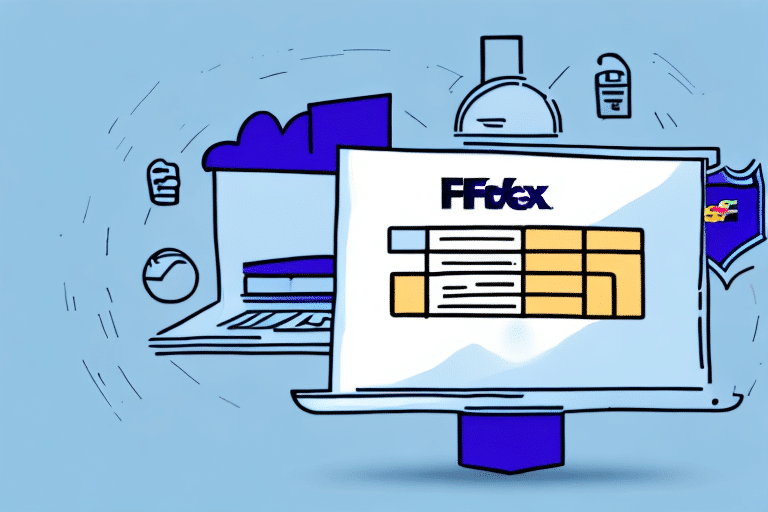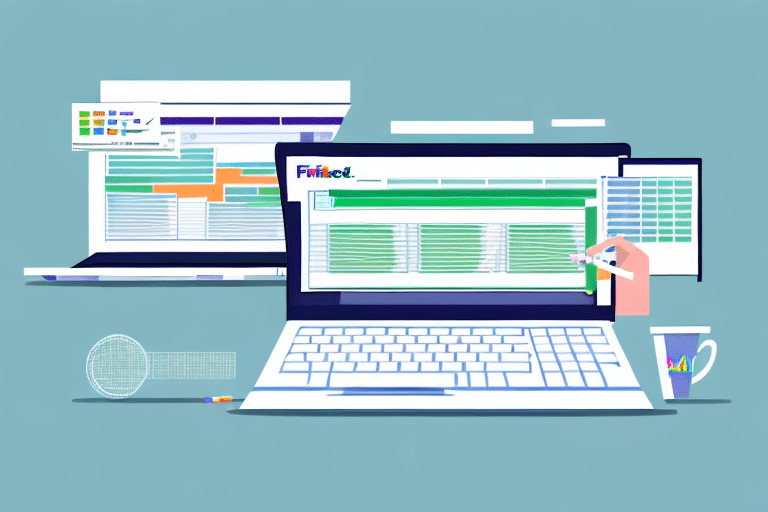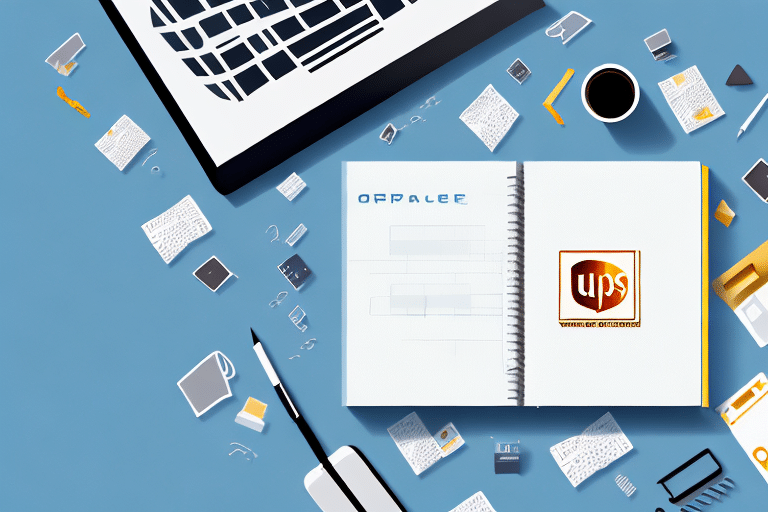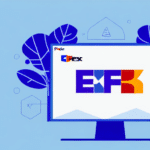How to Easily Import Addresses into FedEx Ship Manager
If you frequently use FedEx Ship Manager, you understand the challenges of manually entering shipping and recipient information for each package. Importing addresses into FedEx Ship Manager can save you time, reduce errors, and streamline your shipping process. In this guide, we will explore the importance of importing addresses, the benefits it provides, and the steps required to successfully import your address data into FedEx Ship Manager.
Importance of Importing Addresses into FedEx Ship Manager
Manually entering recipient information for each package is not only time-consuming but also prone to errors such as typos, incorrect ZIP codes, and incomplete addresses. These mistakes can lead to delivery delays or lost packages. Importing addresses into FedEx Ship Manager enhances accuracy, minimizes data entry time, and reduces the likelihood of costly errors.
Enhancing Data Accuracy
Using an imported address list ensures that all recipient information is consistent and accurate. This reduces the chances of shipping to incorrect addresses and improves the overall reliability of your shipping process.
Streamlining Shipping Processes
With imported addresses, you can quickly select recipients from your address book instead of entering details manually each time. This efficiency is particularly beneficial for businesses that frequently ship to the same locations, ensuring a faster and more consistent shipping experience.
Benefits of Importing Addresses into FedEx Ship Manager
Importing addresses offers multiple advantages that contribute to a more efficient shipping operation.
Time Savings and Efficiency
- Batch Importing: Import multiple addresses at once, eliminating the need for repetitive manual entry.
- Customized Address Books: Create and manage address books tailored to different recipient groups, saving time on future shipments.
Reduction of Errors
Automating the address entry process minimizes the risk of human error, ensuring that each package is sent to the correct address. This leads to fewer delivery issues and enhanced customer satisfaction.
Cost Management
By maintaining accurate address data, you can make informed decisions about shipping options, potentially reducing shipping costs and improving budget management.
Preparing Your Address Data for Import
Proper preparation of your address data is crucial for a successful import process.
Formatting Your Data
FedEx Ship Manager requires address data to be in CSV (comma-separated values) format. Each address should occupy a single row, with fields such as name, address, and ZIP code separated by commas. Ensure that the order of fields in your CSV matches the order expected by FedEx Ship Manager.
Ensuring Data Accuracy
Double-check your data for completeness and accuracy. Incomplete or inconsistent information can cause import errors. Utilize address validation tools to verify the accuracy of your addresses before importing.
Testing the Import Process
Before importing your entire address book, perform a test import with a small sample of data. This allows you to identify and correct any issues without affecting your full dataset.
Step-by-Step Guide to Importing Addresses
Follow these steps to successfully import addresses into FedEx Ship Manager:
1. Create a CSV File
Use software like Microsoft Excel or Google Sheets to compile your address data. Include all necessary fields such as first and last name, address, city, state, ZIP code, and phone number. Save the file in CSV format.
2. Access the Import Feature
Navigate to the "Addresses" tab in FedEx Ship Manager and select "Import Addresses."
3. Upload Your CSV File
Follow the prompts to upload your CSV file. Ensure that the file is saved in UTF-8 format to avoid encoding issues.
4. Select the Destination Address Book
Choose the address book where you want the imported addresses to be stored. If necessary, create a new address book for different recipient groups.
5. Confirm the Import
Review the import summary and confirm to add the addresses to your selected address book. FedEx Ship Manager will skip any duplicate addresses.
Common Errors and How to Resolve Them
While importing addresses is straightforward, some common errors may occur:
Incorrect CSV Formatting
Ensure that your CSV file adheres to the required format. Fields should be properly separated by commas, and the order should match FedEx Ship Manager's specifications.
Missing Data
All necessary fields must be filled out. Missing information can prevent the import process from completing successfully.
Duplicate Addresses
FedEx Ship Manager will automatically skip duplicate entries. Review your data to avoid unnecessary duplicates.
Invalid ZIP Codes
Verify that all ZIP codes are correct and correspond to the correct cities and states to prevent delivery issues.
Best Practices for Managing Imported Addresses
Implementing best practices ensures that your address data remains accurate and your shipping process remains efficient.
Regular Updates
Periodically review and update your address books to reflect any changes in recipient information.
Use Address Validation Tools
Utilize professional address validation software to maintain the accuracy of your address data. Tools like USPS Address Validation can be helpful.
Organize Address Books
Create separate address books for different groups of recipients, such as customers, suppliers, or partners, to streamline management and updates.
Conclusion: Streamline Your Shipping with FedEx Ship Manager
Importing addresses into FedEx Ship Manager is a strategic approach to enhancing your shipping operations. It saves time, reduces errors, and ensures a more efficient and reliable shipping process. By following the guidelines and best practices outlined in this guide, you can effectively manage your recipient data and optimize your shipping workflow.