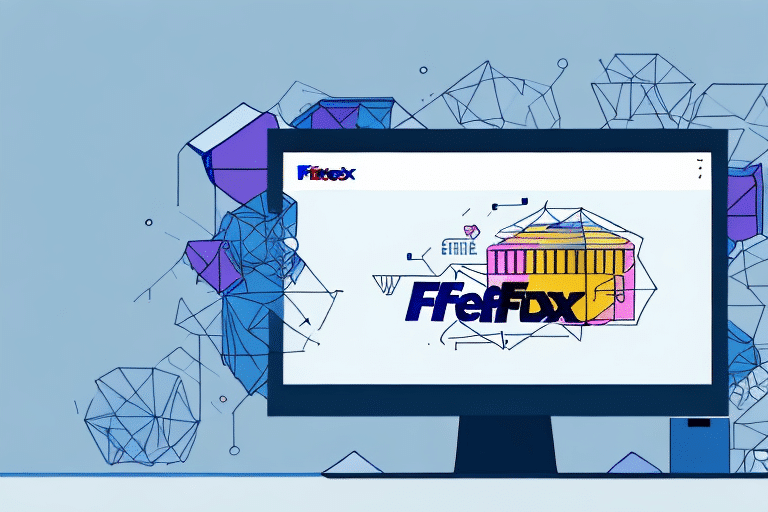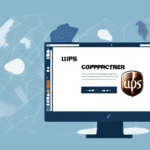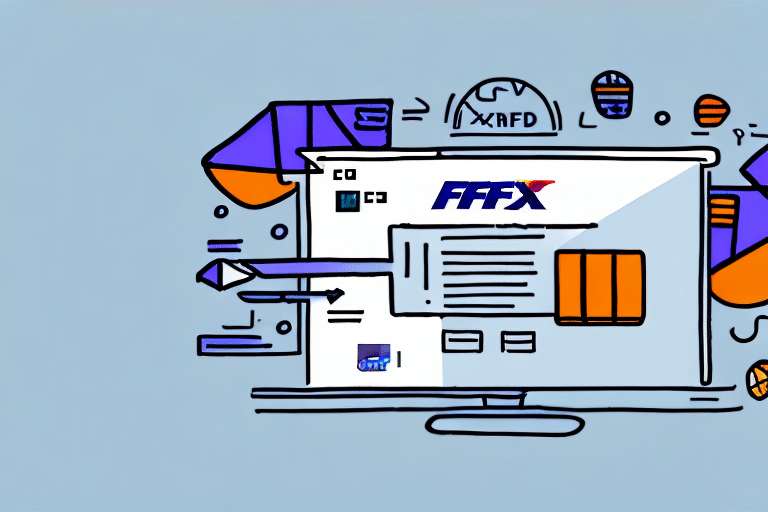How to Use the FedEx Desktop Tool Ship Manager
If you frequently ship packages with FedEx, utilizing the FedEx Desktop Tool Ship Manager can streamline your shipping process. This powerful software centralizes all your shipping needs into one convenient desktop application. In this comprehensive guide, we will walk you through installing and setting up Ship Manager, creating a FedEx account, understanding the shipping process, navigating key features, creating and saving shipping profiles, generating shipping labels, customizing shipping documentation, tracking your packages, troubleshooting common issues, optimizing your shipping workflow with expert tips, and integrating other shipping services with the tool.
Installing and Setting Up the FedEx Desktop Tool Ship Manager
To begin using Ship Manager, follow these steps to install and configure the software:
- Download the Software: Visit the official FedEx Shipping Tools page to download the Ship Manager application.
- Run the Installation Wizard: After downloading, launch the installation file and follow the on-screen prompts to complete the installation.
- Initial Setup: Open Ship Manager and enter your FedEx account information. If you don’t have an account, refer to the next section on creating one.
Ensure you have a stable internet connection, as Ship Manager requires it to function properly. If you encounter installation issues, consult the FedEx Customer Support for assistance.
Creating a FedEx Account for Ship Manager
Before using Ship Manager, you need a FedEx account. Here's how to create one:
- Visit the FedEx Website: Go to the FedEx Home page.
- Sign Up: Click on "Sign Up" and choose the type of account that suits your needs—personal or business.
- Provide Required Information: Enter your personal or business details, including tax ID if applicable.
- Set Up Security: Create a secure password and set up any additional security measures.
Be sure to review FedEx's Privacy Policy and terms of service before completing your registration. For additional assistance, contact FedEx Customer Support.
Understanding the FedEx Shipping Process with Ship Manager
Understanding the shipping process is crucial to leveraging Ship Manager effectively:
Key Components of FedEx Shipping
- Shipment Creation: Input shipment details, including destination, package size, and weight.
- Rate Calculation: Compare rates across FedEx services to find the most cost-effective option.
- Label Generation: Create and print shipping labels directly from Ship Manager.
- Tracking: Monitor your packages in real-time until delivery.
By understanding these components, you can utilize Ship Manager to enhance efficiency and accuracy in your shipping operations.
Navigating the Key Features of Ship Manager
Ship Manager offers a suite of features designed to simplify your shipping tasks:
Shipping Profiles
Create and save shipping profiles to expedite future shipments. Profiles can include default addresses, package dimensions, and preferred shipping services.
Label Generation
Generate professional shipping labels quickly. Customize labels with your company logo and relevant shipment information for a personalized touch.
Package Tracking
Access real-time tracking information, receive notifications on delivery status, and view detailed shipment history to keep tabs on your packages.
Rate Comparison
Compare different FedEx service options based on cost and delivery time to make informed shipping decisions.
Creating and Saving Shipping Profiles in Ship Manager
Shipping profiles streamline the shipping process by allowing you to:
- Save frequently used shipping addresses.
- Store package dimensions and weights for quick access.
- Set default shipping preferences such as delivery speed and package type.
To create a shipping profile:
- Navigate to the "Profiles" section in Ship Manager.
- Click "Create New Profile" and enter the necessary details.
- Save the profile for future use.
Regularly update your profiles to ensure accuracy and efficiency in your shipping operations.
Generating Shipping Labels with Ship Manager
Ship Manager simplifies label generation with its intuitive interface:
- Enter Shipping Details: Input recipient information, package dimensions, and weight.
- Select Shipping Service: Choose from various FedEx services based on your needs.
- Customize Labels: Add your company logo and custom messages if desired.
- Print Labels: Print labels directly from the application or save them as PDFs for later use.
According to a 2023 FedEx report, businesses that utilize automated label generation experience a 30% increase in shipping efficiency.
Customizing Shipping Labels and Documentation in Ship Manager
Customization enhances professionalism and brand recognition:
Label Customization Options
- Change label formats and layouts.
- Incorporate your company logo and branding elements.
- Add personalized messages or instructions for recipients.
Documentation Customization
Tailor shipping documents to include:
- Order numbers and product details.
- Custom return addresses.
- Special handling instructions.
Customized documentation can reduce errors and improve the overall customer experience.
Tracking Your Packages with Ship Manager
Effective package tracking ensures you stay informed about your shipments:
- Real-Time Updates: Monitor the status of your packages as they move through the shipping process.
- Delivery Notifications: Receive alerts when packages are delivered or if there are any delays.
- Shipment History: Access detailed records of past shipments for reference and analysis.
Utilizing tracking features can help identify and resolve issues promptly, maintaining high levels of customer satisfaction.
Troubleshooting Common Issues with Ship Manager
While Ship Manager is user-friendly, you may encounter common issues:
Printing Label Issues
If you experience difficulties printing labels:
- Check printer settings and ensure the correct printer is selected.
- Update printer drivers to the latest version.
- Ensure that Ship Manager is updated to the latest version.
Connectivity Problems
Issues with internet connectivity can disrupt Ship Manager's functionality:
- Verify your internet connection is stable.
- Restart the application and router if necessary.
- Contact FedEx Customer Support for further assistance.
FedEx offers comprehensive support resources, including a support website, live chat, and phone support to help resolve any issues.
Optimizing Your Shipping Workflow with Ship Manager Tips and Tricks
Enhance your shipping efficiency with these expert tips:
Utilize Keyboard Shortcuts
Speed up your workflow by using keyboard shortcuts available in Ship Manager for common tasks.
Set Default Settings
Configure default shipping options to reduce the time spent on repetitive tasks.
Batch Shipping
Process multiple shipments simultaneously using the batch shipping feature, saving valuable time.
Leverage Reporting Features
Generate detailed reports on shipping activities to identify trends, optimize routes, and reduce costs.
Integrate with Other Software
Connect Ship Manager with inventory management systems and order fulfillment platforms to automate and streamline your entire supply chain.
According to industry studies, businesses that integrate their shipping software with other systems see a 25% increase in operational efficiency.
Integrating Other Shipping Services with FedEx Desktop Tool Ship Manager
Ship Manager's integration capabilities allow you to manage multiple shipping services seamlessly:
Supported Shipping Carriers
- UPS
- DHL
- USPS
- ...
By integrating other carriers, you can compare rates and services within Ship Manager, ensuring you choose the best option for each shipment.
Shipping Insurance Providers
Add shipping insurance options directly within Ship Manager to protect your packages against loss or damage.
Consolidated Shipping Management
Manage all your shipping needs from one centralized platform, reducing complexity and minimizing the risk of errors.
Integrating multiple shipping services can lead to significant cost savings and improved delivery times by allowing you to select the most efficient carrier for each specific shipment.
Conclusion
The FedEx Desktop Tool Ship Manager is an essential tool for businesses aiming to optimize their shipping processes. By following this guide, you can effectively install, set up, and utilize Ship Manager's features to enhance efficiency, reduce costs, and improve customer satisfaction. Leveraging its comprehensive capabilities, from generating and customizing shipping labels to integrating other shipping services, Ship Manager empowers you to achieve a more streamlined and effective shipping workflow.
For continued success, regularly update your shipping profiles, utilize tracking features, and take advantage of FedEx's support resources to address any issues promptly. Embrace the full potential of Ship Manager to drive your business forward in an increasingly competitive market.