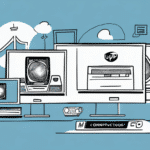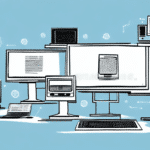How to Install FedEx Ship Manager on Another Computer
Shipping orders and managing packages are essential aspects of any business. Whether you are shipping products to customers or sending documents to partners, FedEx provides a reliable and efficient service for your shipping needs. One effective way to streamline your shipping process is by installing FedEx Ship Manager on another computer. This guide offers a comprehensive, step-by-step approach to installing FedEx Ship Manager on an additional computer, enhancing flexibility and efficiency in your operations.
Benefits of Installing FedEx Ship Manager on Multiple Computers
Enhanced Flexibility and Efficiency
Installing FedEx Ship Manager on multiple computers allows for greater flexibility in managing shipping tasks. This setup enables team members to handle shipping operations from different locations without the need to constantly log in and out of a single computer, thereby reducing the risk of errors and delays.
Backup and Reliability
Having FedEx Ship Manager installed on another computer serves as a backup in case of technical issues or computer malfunctions. This redundancy ensures that your shipping operations remain uninterrupted, which is especially crucial during peak shipping seasons when delays can be costly.
Improved Collaboration
With the software available on multiple devices, team members can collaborate more effectively. Shared access facilitates better communication and coordination of shipping tasks, leading to a more streamlined and efficient shipping process overall.
Prerequisites for Installation
System Requirements
Before proceeding with the installation, ensure that the target computer meets the minimum system requirements for FedEx Ship Manager. These typically include:
- Operating System: Windows 10 or later
- Processor: Intel Pentium 4 or higher
- Memory: At least 2 GB of RAM
- Disk Space: Minimum of 500 MB available space
- Internet Connection: Stable broadband connection
Refer to the official FedEx system requirements for the most up-to-date information.
Administrative Privileges
Ensure that you have administrative rights on the computer where you intend to install FedEx Ship Manager. Administrative access is necessary to perform the installation and configure system settings appropriately.
Disable Security Software Temporarily
To prevent interference during installation, it is recommended to temporarily disable antivirus and firewall software. Remember to re-enable these security measures after the installation is complete to maintain your system's protection.
Downloading and Installing FedEx Ship Manager
Download the Latest Version
Visit the official FedEx Ship Manager page to download the latest version of the software. Click on the "Download" button and save the installer to your computer.
Installation Process
- Locate the downloaded installer file and double-click to run it.
- Follow the on-screen prompts to begin the installation.
- Accept the terms and conditions when prompted.
- Enter your FedEx account information to integrate the software with your shipping account.
- Complete the installation by following the remaining prompts.
If you encounter any issues during installation, refer to FedEx’s customer support for assistance.
Configuring FedEx Ship Manager for Optimal Performance
Setting Up Your FedEx Account
After installation, launch FedEx Ship Manager and navigate to the "Account" section. Enter your FedEx account number, billing information, and other relevant details to set up your account within the software. This integration allows for seamless management of your shipping preferences and real-time package tracking.
Customizing Shipping Settings
Optimize your shipping process by configuring the software settings according to your business needs:
- Preferred Carrier and Service: Select the carriers and shipping services that best suit your business requirements.
- Automated Shipping Options: Set up automation for frequently shipped packages to save time.
- Email Notifications: Configure email alerts for shipping updates and status changes.
Utilizing the Address Book Feature
Enhance efficiency by using the address book feature to store frequently used shipping addresses. This reduces the time spent entering shipping information manually and minimizes the risk of errors.
Tips and Best Practices for Using FedEx Ship Manager
Batch Shipping
Utilize the batch shipping feature to process multiple shipments simultaneously. This feature allows you to handle bulk orders efficiently, saving time and reducing manual effort.
Pre-Populated Fields
Take advantage of pre-populated fields for recurring shipping information. This practice speeds up the shipping process and ensures consistency across orders.
Regular Software Updates
Keep FedEx Ship Manager updated to benefit from the latest features and security enhancements. Regular updates help maintain the software’s performance and compatibility with FedEx’s services.
Troubleshooting Common Installation and Usage Issues
Installation Errors
Common installation errors may include compatibility issues, insufficient disk space, or conflicts with existing software. To resolve these:
- Verify that your system meets all the necessary requirements.
- Ensure there is adequate disk space available.
- Disable or uninstall conflicting software temporarily during installation.
Connectivity Problems
If FedEx Ship Manager fails to connect to the internet:
- Check your internet connection for stability.
- Review firewall and antivirus settings to ensure they are not blocking the software.
- Try connecting through a different network if possible.
Performance Issues
Experiencing slow performance or crashes:
- Restart your computer and relaunch the software.
- Update your system drivers and ensure your hardware meets the recommended specifications.
- Reinstall FedEx Ship Manager if issues persist.
Conclusion
Installing FedEx Ship Manager on another computer is a strategic move to enhance your business's shipping efficiency and reliability. By following the outlined steps and best practices, you can ensure a smooth installation process and optimize the software for your operational needs. For further assistance, consult FedEx’s customer support or refer to their comprehensive resources.