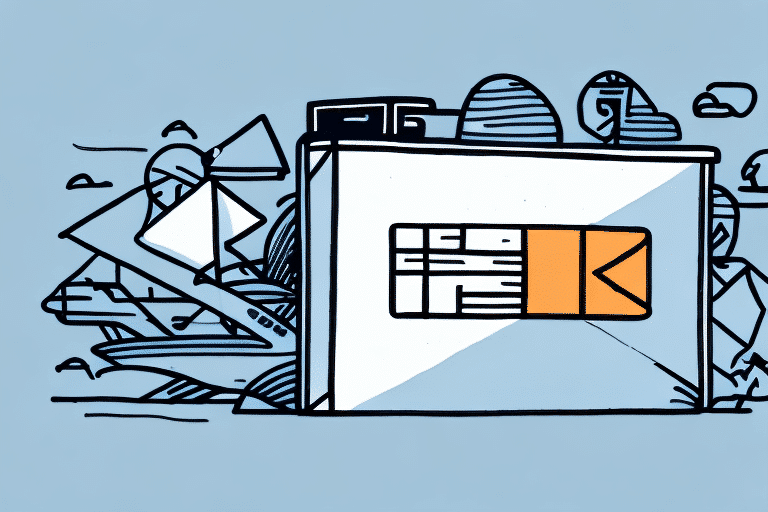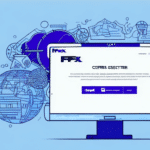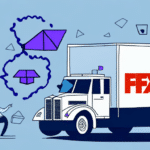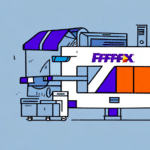Troubleshooting Installation Interruptions with FedEx Ship Manager
If you're facing issues during the installation of FedEx Ship Manager, you're not alone. Many users experience errors, compatibility issues, and other problems that interrupt the installation process. However, with a few simple troubleshooting steps, you can overcome these interruptions and successfully install FedEx Ship Manager on your device. In this article, we'll discuss common issues with installation and provide a step-by-step guide to troubleshooting them.
Common Installation Issues with FedEx Ship Manager
Understanding the typical challenges can help you address them more effectively. Some of the most common issues include:
- Installation Failed errors
- Not Responding issues
- Connection Errors during installation
- Missing DLL Files errors
- Compatibility Issues with your operating system
- Installation Stuck during the process
- Insufficient Disk Space errors
Addressing these issues promptly can ensure a smooth installation experience.
Step-by-Step Guide to Installing FedEx Ship Manager
Follow these comprehensive steps to install FedEx Ship Manager on your device without interruptions:
- Verify Administrative Rights: Ensure you have administrative privileges on your device. Without these rights, installing the software may be restricted.
- Download the Latest Installation File: Visit the official FedEx website to download the most recent version of FedEx Ship Manager. Save the file in an easily accessible location.
- Check System Requirements: Before proceeding, confirm that your device meets the minimum system requirements. Refer to the FedEx Ship Manager system requirements for detailed information.
- Disable Antivirus Software Temporarily: Antivirus programs can sometimes interfere with the installation process. Temporarily disable them to prevent potential conflicts.
- Run the Installation File: Double-click the downloaded file and follow the on-screen instructions to install FedEx Ship Manager.
- Re-enable Antivirus Software: Once installation is complete, reactivate your antivirus protection to maintain device security.
If you encounter any issues during installation, contacting FedEx customer support can provide additional assistance.
Resolving Specific Installation Errors
'Installation Failed' Error
If you encounter an 'Installation Failed' error, try the following solutions:
- Update Installation File: Ensure you have the latest version of the installation file from the official FedEx website.
- Update Operating System: Install any pending updates for your operating system to eliminate compatibility issues.
- Disable Antivirus Temporarily: Temporarily turn off antivirus software that might be blocking the installation.
- Run as Administrator: Right-click the installation file and select 'Run as administrator' to grant necessary permissions.
- Use Compatibility Mode: Right-click the installation file, go to 'Properties,' select the 'Compatibility' tab, and choose the appropriate operating system mode.
'Not Responding' Issue
To fix the 'Not Responding' issue during installation:
- Check System Requirements: Ensure your device meets the minimum system specifications for FedEx Ship Manager.
- Restart Device: A simple restart can resolve temporary glitches affecting the installation.
- Stable Internet Connection: Verify that your internet connection is stable to prevent interruptions during the installation process.
- Disable Unnecessary Programs: Close other applications that might be consuming system resources.
'Connection Error' During Installation
To troubleshoot a 'Connection Error' during installation:
- Ensure Internet Connectivity: Confirm that your device is connected to the internet.
- Check Firewall Settings: Temporarily disable firewall settings that might be blocking the installation.
- Clear Browser Cache: Clear your browser’s cache and cookies to remove any corrupted data.
- Alternative Download Source: If issues persist, try downloading the installation file from a different network or device.
'Missing DLL Files' Error
To resolve 'Missing DLL Files' errors:
- Download Required DLL Files: Obtain the necessary DLL files from reputable sources such as the Microsoft Download Center.
- Place DLL Files Correctly: Move the downloaded DLL files to the FedEx Ship Manager installation directory.
- Restart and Reinstall: Restart your device and attempt the installation again.
If the issue continues, contact FedEx technical support for further assistance.
Compatibility Issues with Operating Systems
Addressing compatibility issues involves the following steps:
- Use Compatibility Mode: Right-click the installation file, select 'Properties,' navigate to the 'Compatibility' tab, and choose the appropriate operating system.
- Update Operating System: Install any available updates to ensure your OS is compatible with FedEx Ship Manager.
- Disable Conflicting Software: Temporarily disable antivirus or firewall software that may hinder the installation.
Installation Stuck or Frozen
If the installation process becomes stuck:
- Restart Device: A simple restart can clear temporary issues causing the installation to freeze.
- Disable Antivirus Software: Turn off antivirus programs to prevent them from interrupting the installation.
- Verify System Requirements: Ensure your device meets the necessary specifications for FedEx Ship Manager.
Best Practices for Successful Installation
To ensure a smooth and successful installation of FedEx Ship Manager:
- Meet System Requirements: Always verify that your device meets the minimum system requirements outlined by FedEx.
- Use the Latest Installation File: Download the most recent version of the software to avoid potential bugs and compatibility issues.
- Maintain a Stable Internet Connection: A reliable internet connection can prevent interruptions during the download and installation process.
- Disable Antivirus Temporarily: Turning off antivirus software during installation can prevent false alarms and interruptions.
- Follow Step-by-Step Guides: Adhering to a structured installation process reduces the likelihood of errors.
Additionally, for Mac users, ensure that the latest version of Java is installed. You can download Java from the official Java website.
If installing on a networked device, verify that you have the necessary permissions. Contact your IT department or network administrator if you encounter permission-related issues.
Additional Resources and Support
For further assistance, consider the following resources:
- FedEx Customer Support
- FedEx Ship Manager Official Page
- Microsoft Download Center for additional software requirements
- Official Java Download
Utilizing these resources can provide additional support and ensure a successful installation of FedEx Ship Manager on your device.