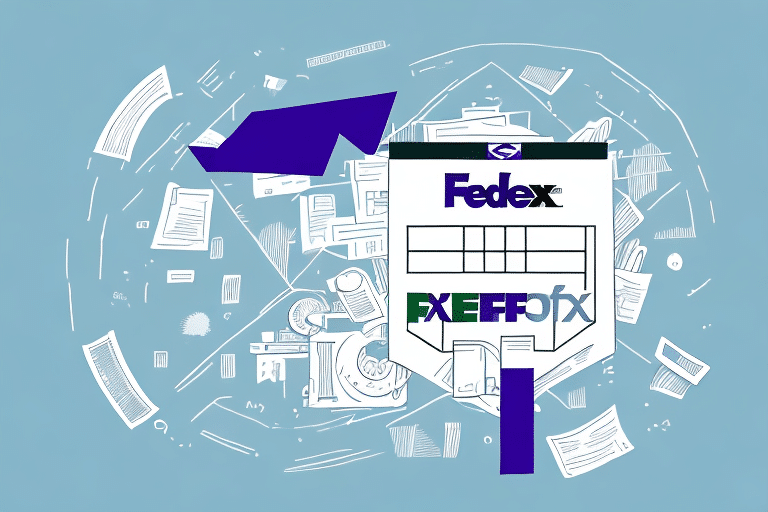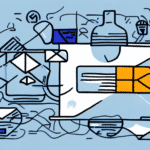How to Resolve Issues When FedEx Ship Manager Can't Find Invoice Numbers in QuickBooks
If your business relies on shipping products, you're likely using tools like FedEx Ship Manager and QuickBooks. These platforms streamline shipping and invoicing processes, but seamless integration is crucial. Sometimes, however, FedEx Ship Manager may struggle to locate invoice numbers within QuickBooks, disrupting essential business operations. This article explores the common causes of this issue and provides actionable solutions to ensure smooth integration.
Understanding Common Integration Issues Between FedEx Ship Manager and QuickBooks
Integrating FedEx Ship Manager with QuickBooks is intended to simplify invoicing for shipped items. However, several obstacles can arise, hindering this integration:
- Account Syncing Problems: Discrepancies in account details can lead to data transfer errors.
- Missing Shipments: Unrecorded or incorrectly recorded shipments can cause invoice mismatches.
- Invoice Discrepancies: Mismatched invoice numbers between FedEx Ship Manager and QuickBooks prevent accurate tracking.
Ensuring both systems are up-to-date and compatible is the first step in mitigating these issues.
Compatibility Between Systems
One primary cause of integration failure is the lack of compatibility between FedEx Ship Manager and QuickBooks. Regularly updating both software platforms ensures they can communicate effectively and reduces the likelihood of data transfer errors.
Employee Training
Proper training for employees handling these systems is essential. Without adequate training, data entry mistakes can occur, leading to invoicing and shipping errors. Invest in comprehensive training programs to maximize the efficiency of the integrated systems.
Reasons Why Invoice Numbers May Not Be Found in QuickBooks
Several factors can cause FedEx Ship Manager to fail in locating invoice numbers within QuickBooks:
- Syncing Issues: Outdated software versions or account information can disrupt synchronization.
- Mismatch of Invoice Numbers: Discrepancies between shipment and QuickBooks invoice numbers prevent accurate linking.
- Unrecorded Invoices: Invoices not entered into QuickBooks or accidentally deleted will not be recognized by FedEx Ship Manager.
- Data Entry Errors: Typos or misread invoice numbers can lead to untraceable invoices.
Addressing these areas can significantly reduce instances of missing invoice numbers.
How to Troubleshoot Integration Issues
When FedEx Ship Manager isn't recognizing invoice numbers in QuickBooks, follow these troubleshooting steps:
1. Verify Software Versions
Ensure both FedEx Ship Manager and QuickBooks are updated to their latest versions. Updated software often includes bug fixes and improved compatibility features.
2. Check Account Information
Confirm that your account details in both systems match, including company name, contact information, and billing information.
3. Review Data Entry
Cross-check invoice numbers on shipments against those in QuickBooks. Update any mismatched numbers to ensure proper synchronization.
4. Assess Internet Connectivity
Poor internet connections can hinder the integration process. Ensure a stable and strong internet connection before syncing.
5. Restart Applications
Sometimes, simply restarting both FedEx Ship Manager and QuickBooks can resolve temporary glitches.
6. Contact Support
If issues persist, reach out to FedEx or QuickBooks customer support for specialized assistance.
Steps to Ensure a Smooth Integration
Proactively maintaining the integration between FedEx Ship Manager and QuickBooks can prevent future issues:
1. Regular Software Updates
Keep both FedEx Ship Manager and QuickBooks updated to benefit from the latest features and compatibility improvements.
2. Consistent Data Entry
Ensure invoice numbers are entered accurately and consistently across both systems.
3. Set Default Preferences
Configure default settings in both FedEx Ship Manager and QuickBooks, such as shipping addresses and tax codes, to streamline processes and reduce errors.
4. Periodic Review
Regularly audit your data entries and account information to identify and rectify discrepancies promptly.
Updating and Verifying FedEx Account Information in QuickBooks
Keeping your FedEx account information current in QuickBooks is vital for accurate billing and shipping. Follow these steps to update and verify your account details:
- Open QuickBooks and navigate to the Customers menu.
- Select Customer Center.
- Find your FedEx customer account in the list.
- Double-click the account to open and edit details.
- Update billing and contact information as needed.
- Save changes and exit.
For additional assistance, contact FedEx Customer Support.
Tips for Resolving Missing Invoice Numbers in QuickBooks
Encountering missing invoice numbers can disrupt your business operations. Implement these tips to address and prevent such issues:
- Double-Check Data Entry: Ensure all invoice numbers are entered accurately.
- Update Account Information: Regularly verify and update FedEx account details in QuickBooks.
- Use Latest Software Versions: Keep both platforms updated to enhance compatibility.
- Review Invoicing Processes: Ensure all invoices are consistently recorded in QuickBooks.
Additionally, monitor for any system updates or maintenance periods that might affect invoice tracking.
The Importance of Accurate Invoice Numbers for Business Finances
Accurate invoice numbering is crucial for effective financial management and customer relations:
- Financial Tracking: Unique invoice numbers enable precise tracking of revenue and expenses.
- Cash Flow Management: Accurate invoicing ensures timely payments and healthy cash flow.
- Customer Trust: Clear and accurate invoices enhance customer confidence and satisfaction.
Maintaining accurate invoice numbers helps in making informed business decisions and fosters trust with your customers.
Ensuring Consistency Between FedEx and QuickBooks for Efficient Shipping
Consistency between FedEx Ship Manager and QuickBooks ensures your shipping and billing processes run smoothly:
- Regular Account Updates: Keep account information synchronized across both platforms.
- Accurate Data Entry: Enter invoice numbers and shipment details consistently.
- Software Maintenance: Use the latest versions to benefit from improved integration features.
By maintaining consistency, you reduce the risk of invoicing errors and enhance overall operational efficiency.
Common Mistakes to Avoid When Integrating FedEx Ship Manager with QuickBooks
Avoid these common pitfalls to ensure a successful integration:
- Neglecting Software Updates: Outdated software can lead to compatibility issues.
- Incorrect Invoice Entry: Typos or mismatched numbers disrupt invoice tracking.
- Ignoring Account Information: Inaccurate account details hinder synchronization.
By steering clear of these mistakes, you can maintain a reliable and efficient integration between FedEx Ship Manager and QuickBooks.
Using the Latest Version of FedEx Ship Manager with QuickBooks for Optimal Performance
To maximize the performance of FedEx Ship Manager with QuickBooks, follow these steps to ensure you're using the latest software versions:
- Visit the FedEx Ship Manager website and download the latest version.
- Install the software, following the on-screen instructions.
- Open QuickBooks and navigate to the Edit menu.
- Select Preferences.
- In the left-hand menu, click on Integrated Applications and then choose Company Preferences.
- Click Add and select FedEx Ship Manager from the list.
- Follow the prompts to complete the integration setup.
For further guidance, refer to the official QuickBooks Integration Guide.
Conclusion
When FedEx Ship Manager struggles to locate invoice numbers in QuickBooks, it can disrupt your business operations and financial tracking. By following the steps outlined in this article—ensuring software compatibility, maintaining accurate data entry, and keeping account information up-to-date—you can resolve and prevent these issues. Investing time in proper integration management is essential for maintaining smooth business workflows and accurate financial records.