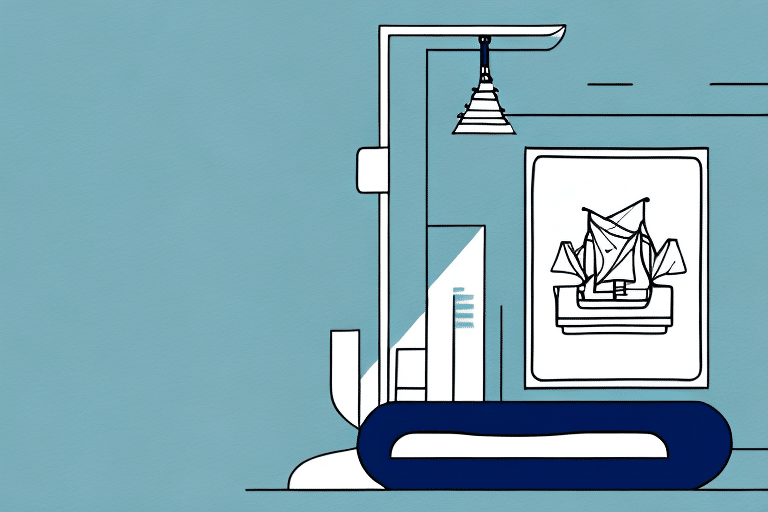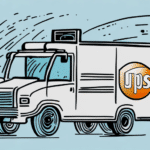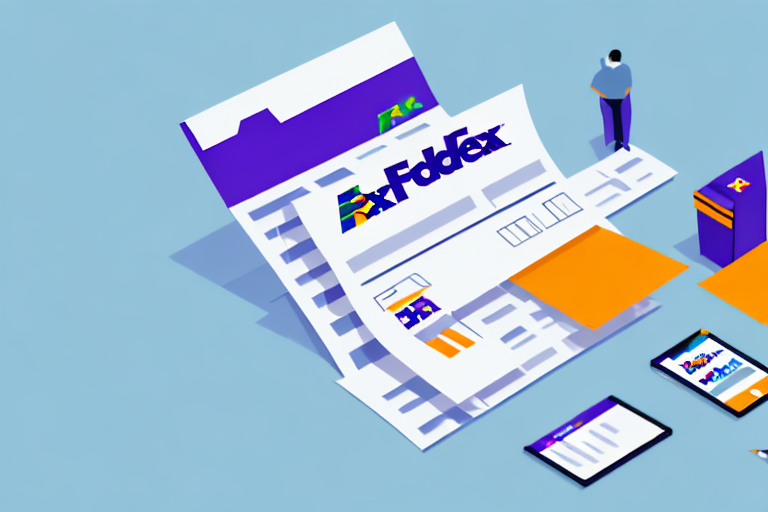Resolving the 'Unable to Read Scale' Error in FedEx Ship Manager
Experiencing the 'Unable to Read Scale' error in FedEx Ship Manager can disrupt your shipping operations. This guide provides an in-depth analysis of the common causes, identification methods, and step-by-step solutions to help you overcome this issue efficiently.
Understanding FedEx Ship Manager and Its Error Messages
FedEx Ship Manager is a comprehensive software solution designed to streamline shipping processes for businesses. It enables users to create shipping labels, track packages, and manage billing seamlessly. However, like any software, it may encounter errors that hinder its functionality. One such error is the 'Unable to Read Scale' message, which indicates a communication problem between the software and the connected scale.
Common Error Messages in FedEx Ship Manager
- Unable to Read Scale: Indicates issues with scale communication.
- Invalid Account Number: Occurs when the entered account number is incorrect.
- Printer Connection Error: Signals problems with the connected printer.
While this guide focuses on the 'Unable to Read Scale' error, understanding other common errors can also enhance your troubleshooting skills.
Common Causes of the 'Unable to Read Scale' Error
Several factors can trigger the 'Unable to Read Scale' error:
- Improper connection between the scale and the computer.
- Incorrect scale configuration.
- Communication issues due to outdated drivers or software.
- Calibration errors affecting scale accuracy.
- Incompatibility between the scale and FedEx Ship Manager software.
- Hardware malfunctions within the scale.
Identifying the exact cause is crucial for effective troubleshooting.
Step-by-Step Troubleshooting Guide
1. Checking Scale Connection and Configuration
Ensure that the scale is properly connected to your computer:
- Verify that the USB cable is securely connected to both the scale and the computer.
- Confirm that the scale is powered on.
- Navigate to the 'Shipping' tab in FedEx Ship Manager and select 'Configure Scale' to verify settings.
If recent updates to your operating system or FedEx Ship Manager software have occurred, consider reinstalling the scale driver via the 'Help' tab.
2. Testing the Scale for Accuracy and Functionality
Assess the scale's performance to rule out hardware issues:
- Use a known weight to test the scale's accuracy.
- Ensure the scale is placed on a flat, stable surface away from vibrations.
- Regularly clean the scale to prevent dust and debris from affecting measurements.
For detailed calibration instructions, refer to the scale manufacturer's support page.
3. Updating Drivers and Software
Outdated drivers or software can disrupt communication between the scale and FedEx Ship Manager:
- Check for and install the latest drivers from the scale manufacturer's website.
- Ensure FedEx Ship Manager is updated to the latest version.
- Verify the compatibility of the scale with the current software version.
Always back up your current settings before performing updates to prevent data loss.
4. Resolving Calibration Issues
Incorrect calibration can lead to inaccurate readings:
- Follow the manufacturer’s instructions to recalibrate the scale.
- Ensure the scale is clean and free from any obstructions.
- Replace batteries if the scale is battery-operated and experiencing power issues.
Proper calibration ensures the scale provides reliable measurements, essential for accurate shipping calculations.
5. Troubleshooting Hardware Compatibility
Compatibility issues between the scale and FedEx Ship Manager can cause errors:
- Verify that the scale model is supported by your version of FedEx Ship Manager.
- Try connecting the scale to a different USB port or using another computer to rule out port issues.
- Consult the scale manufacturer's compatibility list or contact their support for assistance.
If incompatibility persists, consider upgrading your software or obtaining a compatible scale model.
6. Resetting or Reinstalling FedEx Ship Manager
If the above steps do not resolve the issue, resetting or reinstalling the software might help:
- Backup any important data or settings within FedEx Ship Manager.
- Uninstall FedEx Ship Manager from your computer.
- Download the latest version from the official FedEx website and reinstall it.
Reinstallation can fix corrupted files or settings that may be causing the error.
7. Contacting Technical Support
If all troubleshooting steps fail, reaching out to technical support is recommended:
- Provide detailed information about the error and the steps you've taken to resolve it.
- Have your scale's model number and FedEx Ship Manager version ready.
- Be prepared to perform remote diagnostics as guided by the support team.
FedEx offers support through their customer service channels for comprehensive assistance.
Preventing Future 'Unable to Read Scale' Errors
Adopting best practices can minimize the occurrence of the 'Unable to Read Scale' error:
- Regularly update both FedEx Ship Manager and scale drivers/software.
- Perform routine calibration and maintenance of the scale.
- Ensure secure and proper connections between the scale and computer.
- Avoid placing the scale near devices that may cause electronic interference.
- Keep a backup scale available to prevent workflow disruptions.
By following these practices, you can maintain smooth and efficient shipping operations, reducing the likelihood of encountering similar errors.
Conclusion
While encountering the 'Unable to Read Scale' error in FedEx Ship Manager can be challenging, understanding the underlying causes and applying systematic troubleshooting steps can effectively resolve the issue. Regular maintenance, timely updates, and adherence to best practices not only address current problems but also prevent future disruptions, ensuring your shipping processes remain uninterrupted and efficient.