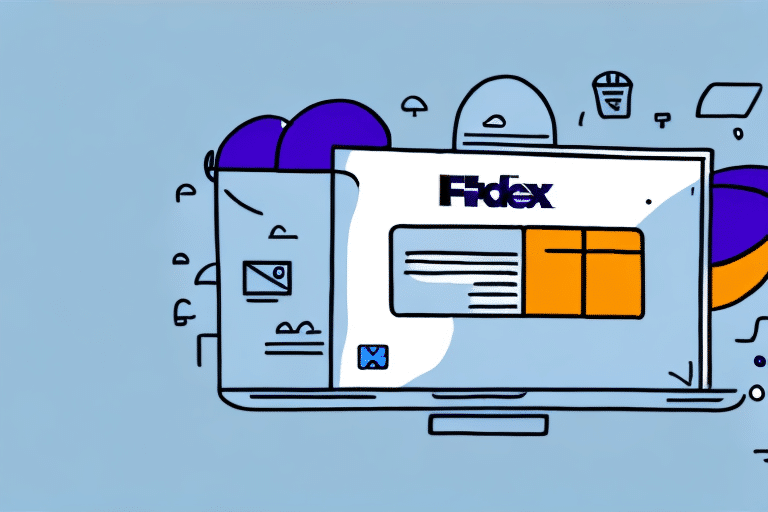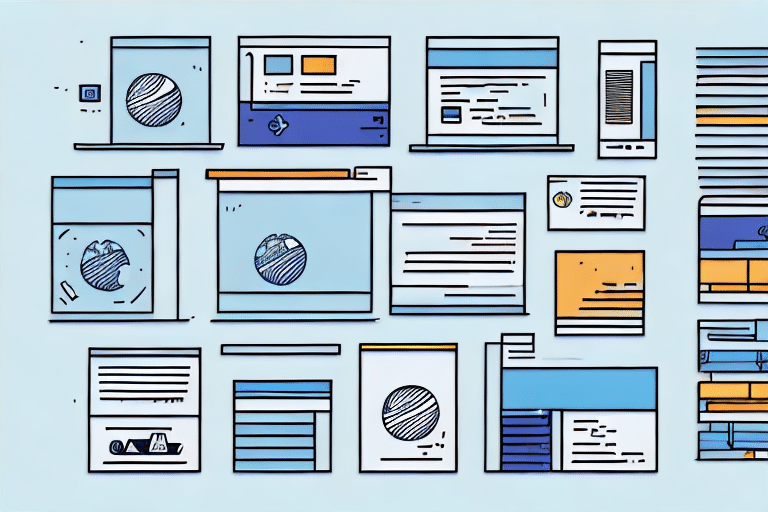How to Upload an Address into FedEx Ship Manager
If you are looking to streamline your shipping process and simplify your business operations, uploading your shipping addresses into FedEx Ship Manager is a highly effective strategy. This guide will walk you through the process, explain the importance of address management, explore the benefits of using FedEx Ship Manager, and offer tips and best practices for a seamless and error-free experience.
Why Uploading Addresses into FedEx Ship Manager is Important
Uploading addresses into FedEx Ship Manager can significantly save time and reduce effort, especially if you frequently ship to the same recipients. By storing your addresses in the system, you eliminate the need to manually input them with each shipment, accelerating your shipping process and minimizing the chances of errors. Accurate addresses ensure that packages reach their intended recipients promptly and without complications.
Moreover, having your addresses uploaded allows for easy tracking of shipments and real-time updates on their delivery status. This feature is particularly beneficial when shipping time-sensitive or high-value items, providing peace of mind and enabling quick resolution of any issues that may arise during transit.
According to a recent FedEx report, businesses using Ship Manager have experienced a 20% increase in shipping efficiency, highlighting its value in optimizing business operations [source].
The Benefits of Using FedEx Ship Manager
FedEx Ship Manager is a comprehensive shipping platform that offers numerous advantages for businesses of all sizes, including:
- Access to discounted shipping rates
- A user-friendly interface for easy package tracking and management
- Customizable shipping labels and packing slips
- Integration with popular business software, such as QuickBooks
- Options to schedule package pickups or drop-offs
In addition to these benefits, FedEx Ship Manager also provides:
- Real-time shipping updates and notifications
- International shipping options and customs documentation assistance
With real-time updates and notifications, businesses can stay informed about the status of their packages, ensuring timely deliveries and addressing any potential issues promptly. For international shipping, FedEx Ship Manager offers a variety of options and aids with the necessary customs documentation, streamlining the process and ensuring that packages arrive at their destinations without delays.
How to Create an Account on FedEx Ship Manager
Before you can upload your addresses into FedEx Ship Manager, you need to create an account. Follow these steps:
- Visit the FedEx Ship Manager website and click on the "Sign Up" button.
- Select the account type that suits your business needs, whether it’s a personal, small business, or enterprise account.
- Fill out the required information, including your name, email address, and business details.
- Choose a secure password and set up a security question, then click "Create an account."
- Verify your email address through the confirmation link sent to your inbox and sign in to your new account.
Once your account is set up, you can start using FedEx Ship Manager to manage your shipments. This tool allows you to create shipping labels, track packages, schedule pickups, access discounted shipping rates, and customize your shipping preferences to fit your business needs, making your shipping process both convenient and cost-effective.
Step-by-Step Guide to Uploading Addresses on FedEx Ship Manager
With your FedEx Ship Manager account ready, you can begin uploading your addresses. Follow these steps:
- Sign in to your FedEx Ship Manager account.
- Navigate to the "Manage Addresses" section on the left side of the screen.
- Click the "Add New Address" button.
- Enter the recipient's information in the provided fields, including name, address, contact details, and any additional information such as alerts, reference numbers, and delivery instructions.
- Click "Save Address" to store the recipient's information in your address book.
For businesses with a large number of addresses, FedEx Ship Manager allows you to import addresses in bulk using a CSV file:
- On the "Manage Addresses" page, click the "Import Addresses" button.
- Follow the prompts to upload your CSV file containing the address information.
This bulk upload feature can save significant time, especially when dealing with extensive address lists, ensuring accurate and efficient address management.
Tips for Ensuring Accuracy When Uploading Addresses on FedEx Ship Manager
Accurate address information is crucial for successful deliveries. Here are some tips to ensure accuracy when uploading addresses:
- Double-Check Spelling and Formatting: Ensure all fields are free from typos and adhere to standard address formatting to avoid delivery issues.
- Include Detailed Information: Incorporate apartment numbers, suite numbers, or any other specific details to ensure precise delivery.
- Adhere to International Address Formats: When shipping internationally, use the standardized address formats required by the destination country.
- Utilize Address Validation Tools: Use FedEx’s address validation tools to verify the correctness of each address.
Additionally, keeping your address list up-to-date is essential. Ensure that recipient addresses are current to prevent delays or misdeliveries. Including a contact name and phone number for each recipient can also facilitate communication in case of any delivery issues or additional location information needed by the driver.
Common Errors to Avoid When Uploading Addresses into FedEx Ship Manager
Even with careful input, common errors can occur when uploading addresses. Avoid the following mistakes to ensure smooth deliveries:
- Mistyping the recipient's name or address, leading to delivery failures.
- Omitting necessary details like unit or floor numbers, causing confusion during delivery.
- Entering incorrect contact information, making it difficult to reach the recipient if issues arise.
- Selecting the wrong destination country or shipping method, resulting in delays or additional costs.
One critical error to watch for is entering the wrong zip code or postal code, which can severely delay delivery or result in packages being returned. Always verify zip codes using reliable sources or online tools to confirm their accuracy before uploading.
Troubleshooting Tips for Common Issues When Uploading Addresses into FedEx Ship Manager
If you encounter issues while uploading addresses into FedEx Ship Manager, consider the following troubleshooting tips:
- Clear Browser Cache and Cookies: Sometimes, cached data can interfere with uploading. Clear your browser's cache and cookies and try again.
- Check Internet Connection: Ensure your internet connection is stable and capable of handling large data uploads.
- Use a Different Browser or Device: Switching browsers or devices can resolve compatibility issues.
- Contact FedEx Support: If problems persist, reach out to FedEx customer service for specialized assistance.
Additionally, verify that your address list is in a compatible file format. FedEx Ship Manager recommends CSV, TXT, or XLS formats for address imports. Converting your address list to one of these formats can prevent upload issues and ensure smooth integration into the system.
How to Manage and Update Your Uploaded Addresses on FedEx Ship Manager
Managing and updating your uploaded addresses is straightforward with FedEx Ship Manager. Follow these steps:
- Sign in to your FedEx Ship Manager account.
- Navigate to the "Manage Addresses" section on the left side of the screen.
- Locate the address you wish to edit or delete from your address book.
- Click "Edit" to modify the necessary information and save your changes, or click "Delete" to remove the address from your address book.
Note that changes to an address in your address book do not affect shipments that have already been created. If you need to update an address for an existing shipment, you must edit the shipment directly through FedEx Ship Manager.
Additionally, you can add new addresses at any time by clicking the "Add New Address" button within the "Manage Addresses" section, allowing for easy storage and access of frequently used addresses for future shipments.
Integrating Your Uploaded Addresses with Other Shipping Platforms
To further enhance your shipping operations, consider integrating your uploaded addresses with other shipping platforms or business software. Many shipping platforms offer integration with FedEx Ship Manager, facilitating easier access and management of your address data.
For example, ShipStation is a popular shipping platform that integrates seamlessly with FedEx Ship Manager. This integration allows you to import your uploaded addresses from FedEx Ship Manager, manage shipping needs centralized in one platform, and minimize the risk of errors from manual data entry.
Integrating with other platforms can also unlock additional features and services, such as discounted shipping rates, bulk label printing, and enhanced analytics. Leveraging these capabilities can help you save money and optimize your shipping process even further.
For more information on integrating FedEx Ship Manager with other platforms, visit FedEx Developer Resources.
Best Practices for Using FedEx Ship Manager for Business Shipping Needs
To maximize the benefits of FedEx Ship Manager and ensure efficient shipping operations, implement the following best practices:
- Proper Labeling and Packaging: Ensure all shipments are correctly labeled and packaged according to FedEx's guidelines to prevent damage and delays.
- Use the Shipping Calculator: Utilize FedEx's shipping calculator to compare rates and choose the most cost-effective shipping options for your needs.
- Schedule Pickups and Drop-offs: Plan your pickups or drop-offs in advance to ensure timely deliveries and avoid last-minute rushes.
- Set Up Automatic Notifications: Configure automatic shipment notifications to keep your recipients informed about their package status.
- Regularly Review Your Address Book: Periodically check your address book for accuracy and completeness to maintain an efficient shipping system.
Additionally, take advantage of FedEx's packaging supplies to ensure that shipments are protected during transit, reducing the risk of damage or loss. Properly tracking your shipments using FedEx Ship Manager allows you to stay informed about their status, ensuring timely deliveries and addressing any issues promptly if they arise.