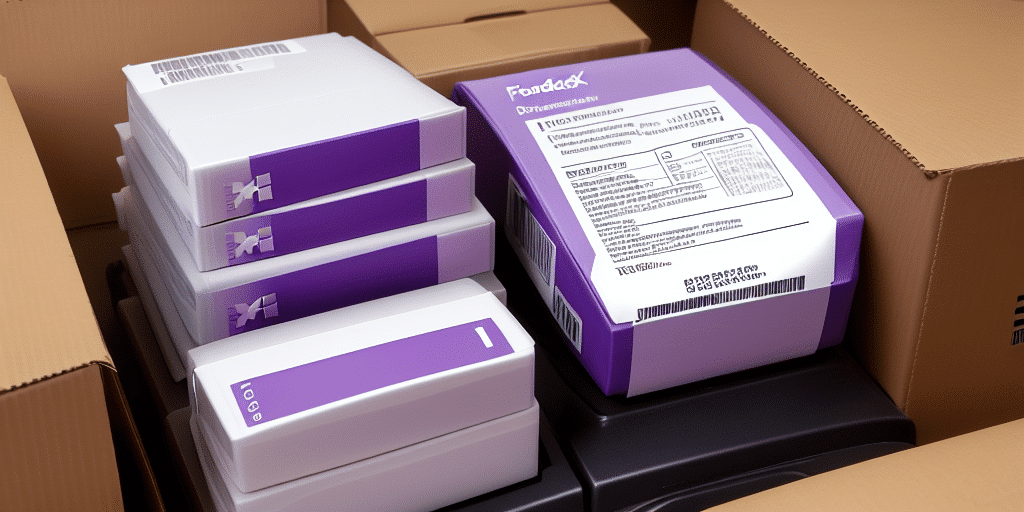How to Print 6x4 Labels with FedEx Ship Manager
Need to print 6x4 labels using FedEx Ship Manager? You're in the right place! This guide covers everything from why FedEx Ship Manager is the ideal choice for label printing to setting up your account. Follow our step-by-step instructions to print your labels seamlessly, troubleshoot common issues, and apply top tips to ensure high-quality label printing every time.
Why Choose FedEx Ship Manager for Printing 6x4 Labels
FedEx Ship Manager stands out as a premier shipping software due to its user-friendly interface and robust features. Designed to simplify the shipping process, it allows you to print labels for any package size, from small envelopes to large boxes, with ease. According to a [FedEx report](https://www.fedex.com/en-us/shipping/manage/ship-manager.html), businesses using FedEx Ship Manager experience a significant reduction in shipping errors and processing time.
Another key advantage is its flexibility. FedEx Ship Manager is accessible from any device with an internet connection, enabling you to print labels whether you're in the office or on the go. This accessibility ensures that you can manage your shipping needs efficiently, saving valuable time and maintaining operational flow.
Additionally, FedEx Ship Manager offers a range of features that streamline your shipping process. You can schedule pickups, track packages, and manage your shipping history all within the platform. Moreover, access to discounted shipping rates helps reduce overall shipping costs, making it a cost-effective solution for businesses of all sizes.
Setting Up Your FedEx Account for Label Printing
To start printing 6x4 labels with FedEx Ship Manager, you first need to set up a FedEx account. Visit the [FedEx Sign-Up Page](https://www.fedex.com/en-us/account/sign-up.html) and select the "Sign Up" option. You'll be prompted to provide necessary information such as your name, address, and contact details, and to create a user ID and password.
During the registration process, you'll also need to enter payment information. FedEx offers options for both automatic payments and manual billing, allowing you to choose the method that best suits your business needs. Once your account is set up, you can immediately begin using FedEx Ship Manager to handle your shipping tasks.
After setting up your account, take advantage of additional features like package tracking and shipping history. Saving frequently used addresses and shipment details can further streamline your shipping process, making it faster and more efficient.
Step-by-Step Guide to Printing 6x4 Labels with FedEx Ship Manager
Follow these steps to print 6x4 labels using FedEx Ship Manager:
- Log in to your FedEx Ship Manager account.
- Select the "Ship" option from the dashboard.
- Enter the shipping details, including the destination address and package dimensions.
- Choose the appropriate service type from the "Service Type" menu.
- Navigate to the "Labels" tab and select "Custom."
- Set the label size to "6x4."
- Click "Print" to generate your label.
By following these straightforward steps, you can efficiently print your 6x4 labels without any hassle.
Troubleshooting Common Issues When Printing Labels
While FedEx Ship Manager is generally reliable, you may encounter some common issues during label printing:
Incorrect Label Size
If your labels are not printing the correct size, double-check that you've selected "6x4" from the label size options. Ensure that your printer settings match the label dimensions to avoid scaling issues.
Font Size Problems
Inconsistent font sizes can make labels difficult to read. Adjust the font size in the label settings before printing to maintain uniformity and clarity.
Connectivity Issues
Connectivity problems can disrupt the printing process. Verify that your printer is properly connected to your computer and that all necessary drivers are up to date. Restarting your printer and computer can also help resolve temporary connectivity issues.
Incompatible Label Format
Ensure that your printer supports the label format you're using. If you encounter compatibility issues, consider switching to a different label format or using a printer that supports the required specifications.
Top Tips for Ensuring Your 6x4 Labels Print Correctly Every Time
- Check Equipment: Make sure your computer and printer are functioning correctly before starting the printing process.
- Select the Right Label Size: Always choose "6x4" from the label size options to ensure proper formatting.
- Verify Shipping Details: Double-check package dimensions and destination information to prevent errors.
- Adjust Font Settings: Customize font size and style to enhance readability.
- Use High-Quality Label Paper: Opt for durable label paper to avoid smudging or peeling during transit.
- Store Labels Properly: Keep label paper in a cool, dry place to maintain its quality.
Implementing these tips will help you achieve consistent, professional-quality labels that withstand the rigors of shipping.
The Benefits of Using FedEx Ship Manager for All Your Shipping Needs
FedEx Ship Manager is not only ideal for printing 6x4 labels but also offers a comprehensive suite of shipping tools. With this software, you can easily create shipping labels, schedule pickups, and track your packages in real-time. Features like saving shipment profiles and selecting various packaging options enhance the overall shipping experience, making it more efficient and tailored to your business needs.
Customization is another significant benefit. You can choose delivery speeds, add insurance, and specify special handling instructions to ensure your packages are delivered exactly as required. This level of control helps maintain high customer satisfaction by meeting specific delivery expectations.
Furthermore, FedEx Ship Manager supports international shipping, allowing you to send packages to over 220 countries and territories. The platform simplifies the complexity of international shipping by enabling you to fill out customs forms and pay duties and taxes online, facilitating global business expansion.
Saving Time and Money with FedEx Ship Manager
FedEx Ship Manager is designed to help businesses save both time and money. Its intuitive interface allows for quick label creation and printing, reducing the time spent on shipping tasks. Additionally, the software provides access to discounted shipping rates, which can lead to significant cost savings, especially for businesses with high shipping volumes.
Real-time package tracking is another feature that contributes to efficiency. By monitoring the status of your shipments, you can manage delivery schedules more effectively and address any issues promptly. This transparency not only saves time but also provides peace of mind, ensuring that your packages reach their destinations on time.
The Different Types of 6x4 Labels You Can Print
FedEx Ship Manager offers a variety of 6x4 label types to cater to different shipping needs:
- Shipping Labels: Standard labels for sending packages domestically and internationally.
- Return Labels: Pre-addressed labels for easy return shipping.
- Label Pouches: Transparent pouches that protect labels from damage.
- International Shipping Labels: Custom labels that include necessary customs information.
- Hazardous Materials Labels: Specialized labels for shipping dangerous goods safely.
- Thermal Labels: High-quality labels that are durable and resistant to extreme conditions.
Choosing the right label type ensures that your packages are properly identified and handled during the shipping process.
Customizing Your Label Settings on FedEx Ship Manager: A Beginner's Guide
Customizing label settings in FedEx Ship Manager is straightforward. Navigate to the "Settings" section and select "Label" from the menu. Here, you can adjust various parameters such as font size, label dimensions, and layout preferences. Adding your company logo or branding elements can give your labels a professional appearance.
To streamline future label printing, consider saving your customized settings as templates. This feature allows you to quickly apply your preferred settings to new labels, saving time and ensuring consistency across all your shipments.
Ensure that your label size matches the actual label dimensions to prevent printing and scanning issues. Proper alignment and sizing are crucial for the labels to be easily readable and scannable during transit.
By mastering label customization, you can enhance the efficiency and professionalism of your shipping operations, making FedEx Ship Manager an invaluable tool for your business.
Conclusion
FedEx Ship Manager simplifies the process of printing 6x4 labels, offering a range of features that enhance efficiency, reduce costs, and ensure reliable shipping operations. By setting up your account, following our step-by-step guide, and applying troubleshooting tips, you can achieve seamless label printing. Additionally, leveraging the platform's customization options and diverse label types can further optimize your shipping process. Start using FedEx Ship Manager today to elevate your shipping experience and support your business growth.